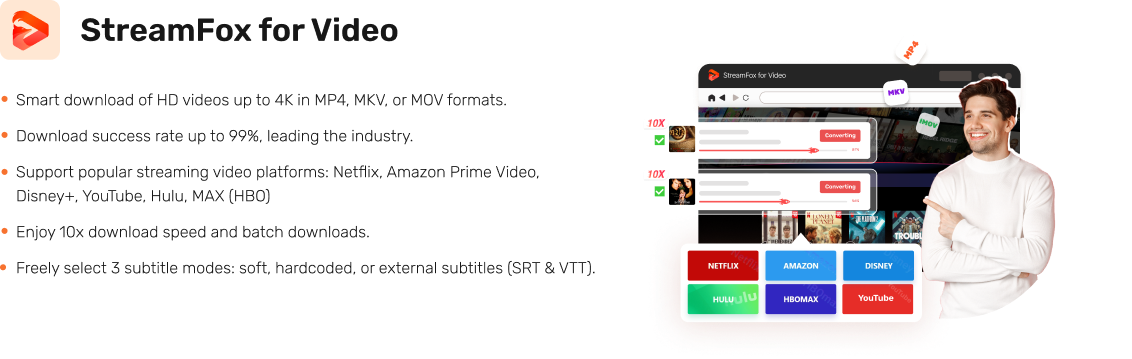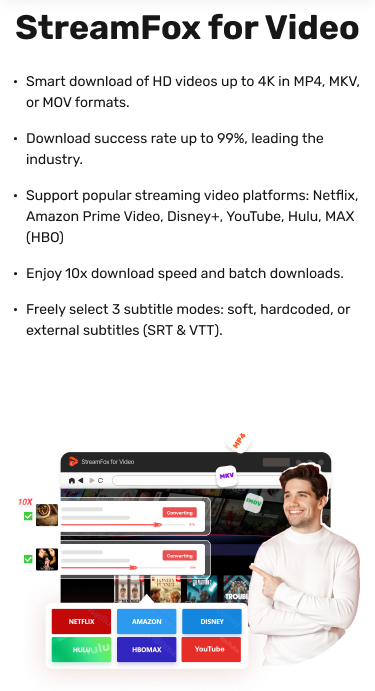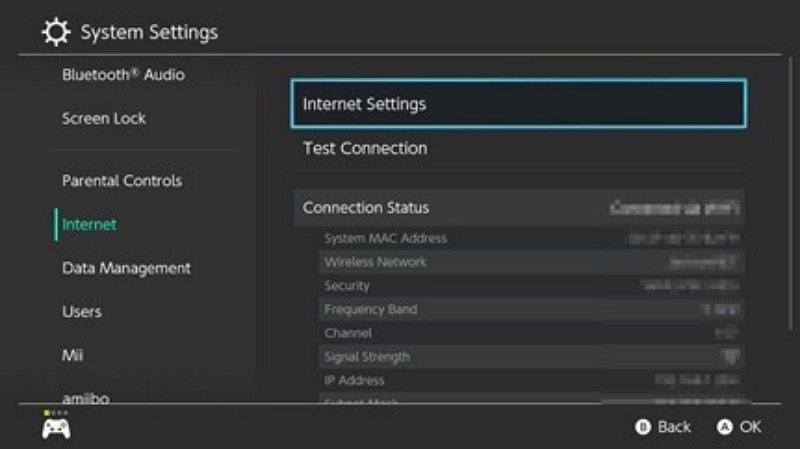[9 Easy Fixes] Amazon Prime Video Saving Not Working on iOS/Android/TV
Amazon Prime Video enables users to watch their preferred movies, TV series, and unique content. Nevertheless, users occasionally face problems when attempting to download content for offline access on their devices. It can be annoying when the download function ceases to operate. If you are experiencing issues with downloaded Amazon Prime video won’t play, don’t fret—you’re not the only one. In this article, we will examine 9 effective methods to resolve the downloaded Amazon video won’t play.
Why won’t my downloads play on Amazon Prime?
If you’re having trouble playing the content you’ve downloaded from Amazon Prime Video, various factors may be causing the issue.
Amazon Household and Account Sharing
Amazon permits the sharing of Prime advantages using its Amazon Household function. This allows multiple profiles within a single account. Nevertheless, downloaded videos are linked to the particular profile and device that started the download. If you are trying to play a downloaded file from another profile or device, your access might be limited. Make sure you’re signed into the right profile and using the device that first downloaded the content.
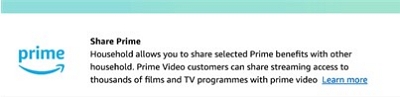
Solution:
- Make sure you’re logged into the correct Amazon profile.
- Ensure you’re using the device that was originally used to download the content.
Expired Videos
Downloaded titles on Prime Video are available for viewing within designated timeframes –
- 30-Day Duration: You must begin viewing a downloaded video within 30 days of its download.
- 48-Hour Window: After you initiate playback, you generally have 48 hours to complete your viewing.
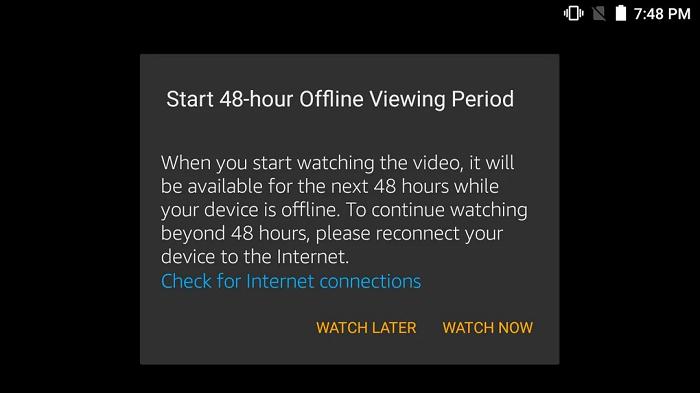
Solution: If the video is expired, you’ll need to remove the outdated download and re-download it (if it’s still available on Prime Video).
Device Compatibility
Not every device can download or play Prime Video content that has been downloaded. Make sure your device can support Prime Video downloads. Furthermore, Amazon sets restrictions on the number of devices that can have the same downloaded title saved at the same time.
Solution:
- Ensure your device supports downloading and playing Prime Video content.
- If you’ve reached the limit for a particular video, remove the download from another device to make room for playback on your current device.
How to Deep Fix Downloaded Amazon Prime Video Won’t Play on TV
It can be exasperating when you’ve downloaded a series or film from Amazon Prime Video only to discover that it won’t play on your TV. Numerous users have encountered this issue and sought help from online forums to discover effective solutions. The users in the forum recommend that the best solution is to purchase an external streaming device, like Google Chromecast, priced at $20.
Method 1. Using Chromecast to Play Downloaded Amazon Prime Video
If you’re unable to play downloaded Amazon Prime Video content on your phone or PC, you can use Google Chromecast to cast the video to a TV or larger screen. Chromecast does not store files, but it allows you to wirelessly stream content from your device to a bigger display.
How to Use Chromecast to Play Amazon Prime Video?
Step 1: Plug the Chromecast into your TV’s HDMI port and connect it to a USB power source. Download the Google Home app from the Google Play Store or Apple App Store.
Open the app and follow the on-screen instructions to set up Chromecast.

Tip:
Keep in mind that if you’re using a 4K-compatible Chromecast Ultra, you’ll need to connect the adapter to a socket; The USB port doesn’t provide enough power to sustain it.
Step 2: Ensure both your Chromecast and the device with the Amazon Prime Video app are connected to the same Wi-Fi network.
Step 3: Open the Amazon Prime Video app on your phone or tablet.
Find the content you want to watch (even if it’s a downloaded video).
Tap the Cast button on the top of the screen (it looks like a rectangle with waves).
Select your Chromecast device to start streaming to your TV.
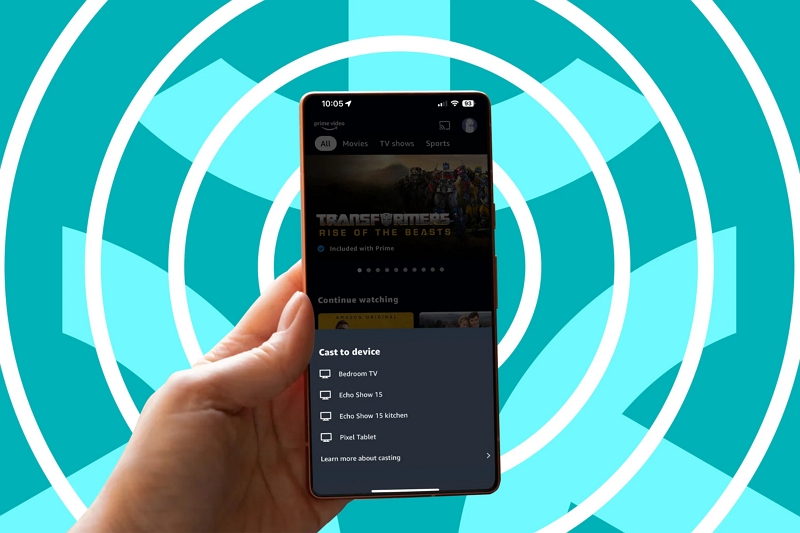
Once the video is cast, it should play without issue. You can control playback directly from your device.
Important Notes
- Chromecast is a wireless casting tool, not a storage device, so it does not bypass DRM protection. You still need to use the Prime Video app to play the downloaded content.
- Your device must stay online, as Chromecast relies on Wi-Fi to function.
Best Use Cases
✅ Ideal for users who want to watch downloaded Prime Video content on a larger screen
✅ Works well if the Prime Video app is functional, but your device cannot play the file directly
❌ Not a solution for playing Prime Video downloads using third-party players (e.g., VLC, Windows Media Player)
How to Resolve Amazon Prime Video Playback Error on iPad/iPhone
For users of iPad and iPhone, the main solutions include restarting the device, clearing the app cache, and reinstalling the application. Moreover, you could attempt to reset your mobile internet connection by switching on airplane mode for a couple of seconds before turning it off again.
Method 1. Reinstall Amazon Prime Video App
Here’s how to resolve Amazon Prime Video download playback error iPad:
Step 1: Locate the Amazon Prime Video application on your iPad or iPhone. Press and hold the app icon until a selection menu shows up. Select Remove App, then pick Delete App to uninstall it.
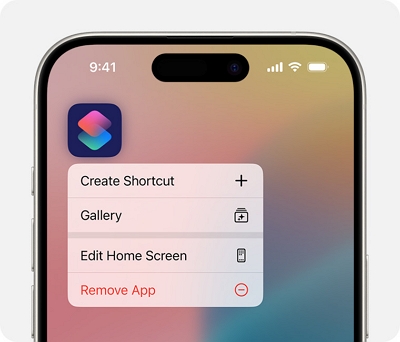
Step 2: Launch the App Store. Look for Amazon Prime Video and press the “Get” button to reinstall.
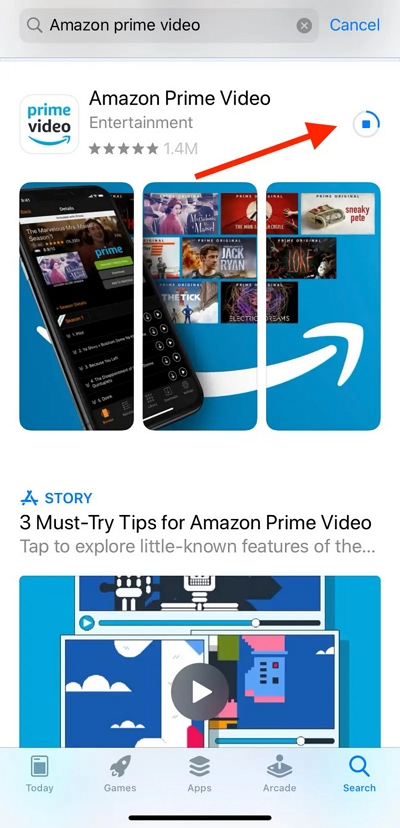
Step 3: After installation, launch the app and log in using your Amazon account. Attempt to download a video again to see if the playback issue is fixed.
Method 2. Restart The Device
To fix playback issues on Amazon Prime Video by rebooting your iPad or iPhone, adhere to these instructions –
Step 1: Press and hold the Side button (or Top button for older models) until the “slide to power off” option shows up. Move the slider to switch off your device.
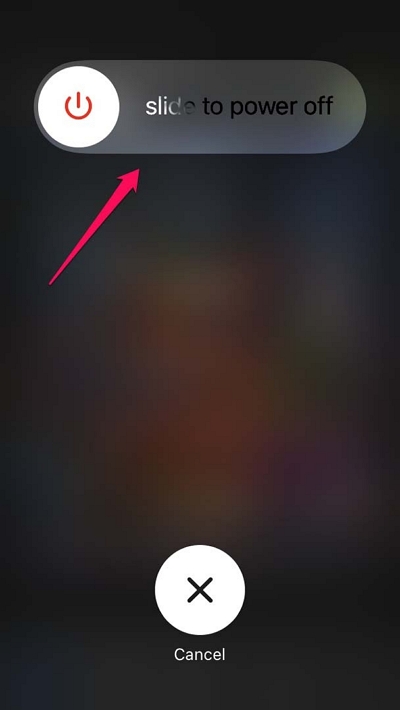
Step 2: Let your device stay turned off for approximately 30 seconds. Next, press and hold the Side or Top button once more until the Apple logo shows up, signaling that the device is rebooting.
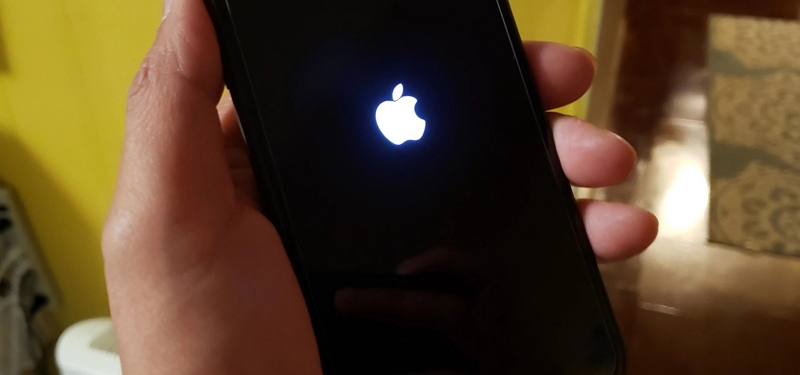
Step 3: After your device has rebooted, find and select the Amazon Prime Video app to launch it.
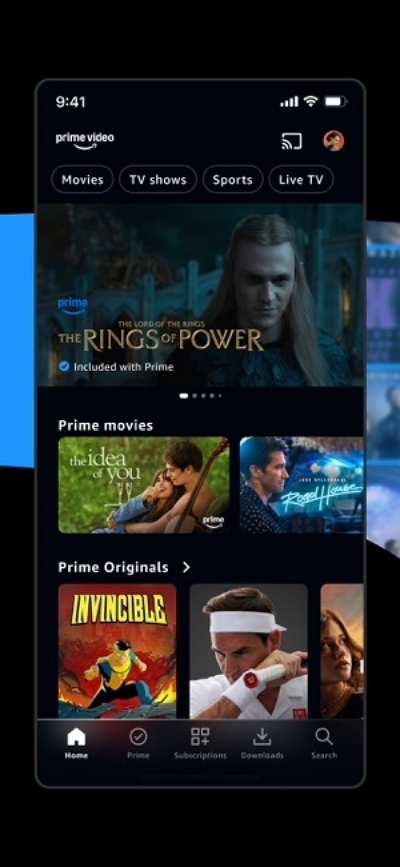
Step 4: Go to the content you had been attempting to watch and try to play it. Check if the playback issue has been fixed.
Method 3. Clear App Data and Cache
You cannot directly clear app data and cache on iOS devices. To fix playback issues on Amazon Prime Video by clearing the app’s data and cache, adhere to these instructions –
Offload the Amazon Prime Video Application
Step 1: Launch the Settings application on your device. Select General and then choose iPhone Storage.
Step 2: Browse the app list and select Amazon Prime Video.
Step 3: Select Offload App. This action deletes the app while keeping its files and information.
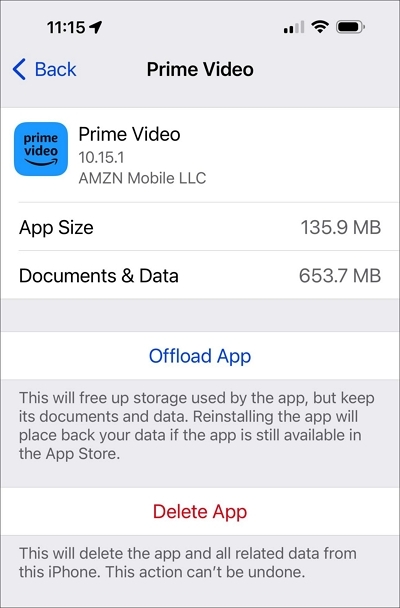
Reinstall the Amazon Prime Video application
Step 1: Once you have offloaded, select Reinstall App to re-download and install the app.
Step 2: After reinstalling, launch the app and log in using your Amazon account details.
How to Get Rid of Prime Video Not Downloading Android
Experiencing problems with Prime Video not downloading on your Android device can be frustrating. However, having the correct solutions can help you save time and restore your downloads to normal.
Method 1. Try Changing The Device
If you’re having trouble downloading content on the Amazon Prime Video app, trying a different device might help identify it. Amazon Prime Video works well with various devices, such as:
- Smartphones and Tablets: Amazon Prime Video is compatible with numerous Android (running version 12 or newer) and iOS (running version 15 or newer) devices.
- Smart TVs: Numerous smart TVs produced by companies such as Samsung, LG, Sony, Vizio, etc. feature the Amazon Prime Video application.
- Streaming Media Players: Gadgets like Amazon Fire TV, Roku, Apple TV, and Google Chromecast are compatible with Amazon Prime Video.
- Game Consoles: Platforms such as PlayStation and Xbox offer the Amazon Prime Video application for download.
- Computers: Access Amazon Prime Video via web browsers on Windows computers and Macs.
Method 2. Check Amazon Prime Subscription
To make sure your Amazon Prime Video downloads work correctly, it’s crucial to confirm that your Amazon Prime subscription is active and correctly set up.
Step 1: Launch a web browser on your device and go to the Amazon site.
Step 2: Click on the “Sign In” button found in the top-right corner and input your Amazon account details.
Step 3: After signing in, click on the menu icon (three horizontal lines) located in the upper-left corner, then choose “Your Account” from the dropdown list.
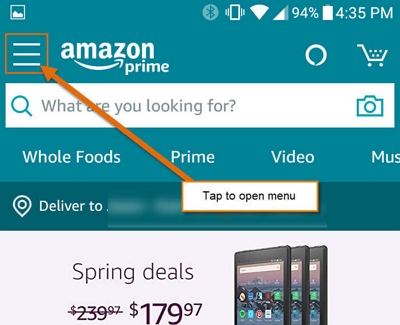
Step 4: Scroll down to the “Account Settings” area and select “Manage Prime Membership”. This will show your present membership status, covering the renewal date and payment details.
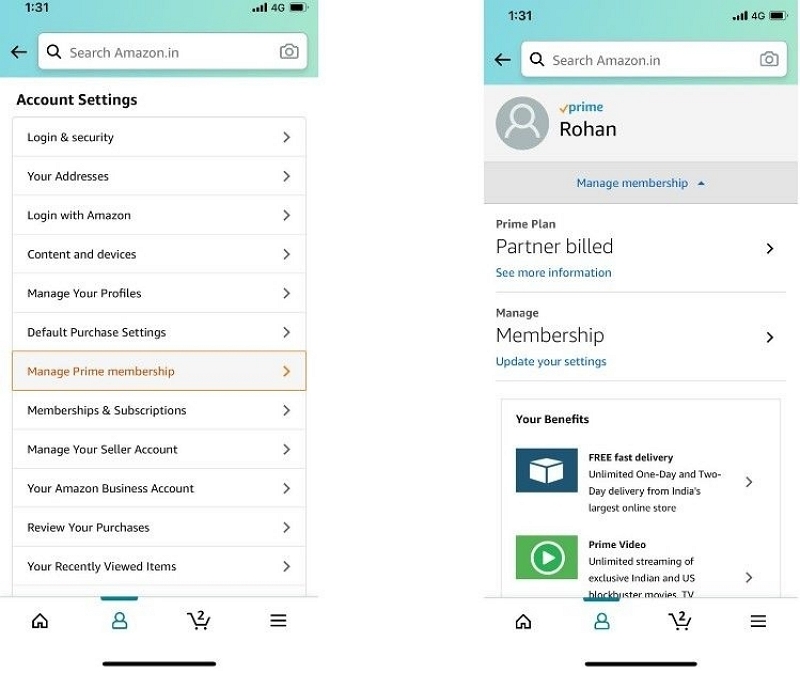
Step 5: Confirm that your membership is currently active. If it has expired or there’s a problem with the payment method, you must update your payment details or renew your subscription to keep enjoying Prime Video services.
Method 3. Check Maximum Download Limit and Your Downloads
To address problems with Prime Video not downloading, it’s essential to verify both the maximum download limit and your existing downloads.
Step 1: Launch the Prime Video application on your Android device. Press “Downloads” to see the collection of titles you have downloaded. If you’ve hit the maximum limit, you’ll have to remove some titles to download new ones.
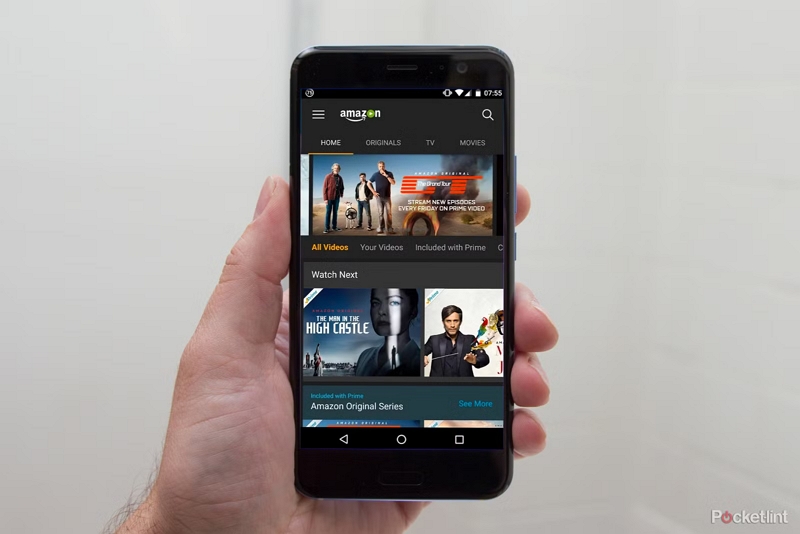
Note: Amazon Prime Video permits downloading a maximum of 15 to 25 titles at the same time on all devices linked to your account.
Step 2: In the “Downloads” area, choose the titles you have already viewed or no longer require. Click on the three-dot menu next to each title and select “Delete Download” to delete it from your device.
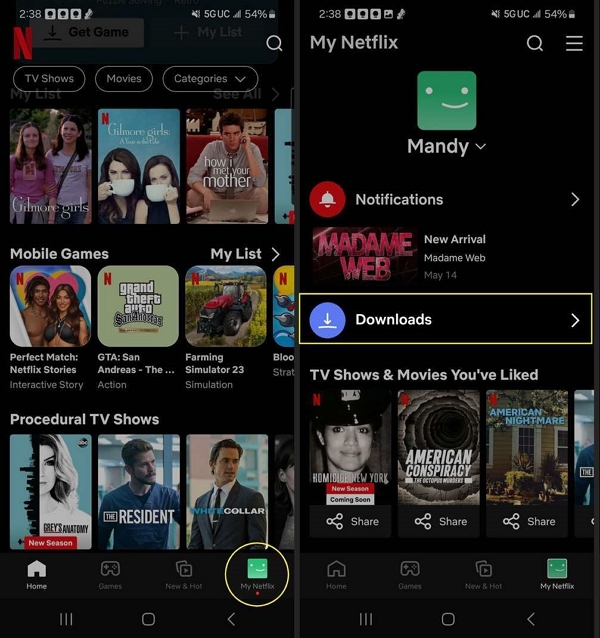
Step 3: Certain downloaded titles come with viewing limits— you have 30 days to begin watching a download and 48 hours to complete it once it has started. Expired downloads might block new downloads. Verify that your current downloads remain valid.
Step 4: Once you have handled downloads, fully exit the Prime Video app and then launch it again. This can renew the app and fix any remaining problems.
How to Fix Prime Video Downloads Not Working in Airplane Mode
Now let’s learn how to fix Prime Video downloads not working in airplane mode –
Method 1. Buy an Airplane WiFi
If you’re having trouble with Prime Video downloads in airplane mode, connecting to in-flight Wi-Fi might resolve the issue. Numerous airlines currently provide Wi-Fi service during flights, although costs and speeds can differ.
| Wi-Fi Type | Description |
|---|---|
| Air-to-Ground Wi-Fi | Connects to cell towers on the ground. Reliable but weak over oceans or remote areas. |
| Satellite Wi-Fi | Uses satellites for global coverage. Speeds may vary based on location. |
Estimated Pricing by Airline
| Airline | Cost |
|---|---|
| American Airlines | $10 per flight or $49.95/month |
| Alaska Airlines | $8–$25 per flight |
| Spirit Airlines | $3.99 (browsing), $6.99 (streaming) |
| United Airlines | $8 for MileagePlus members, $10 for non-members |
| Turkish Airlines | $5–$35 depending on flight and data limits |
| Delta Airlines | Free for SkyMiles members, $7 per hour for non-members |
| Southwest Airlines | $8 per device |
Ultimate Solution: Watch Movies on Amazon Prime Anytime and Anywhere
A dependable internet connection may not always be available, particularly when you’re traveling or just wish to watch your beloved films without being online. This is where the necessity for a reliable video converter comes into play. Using the proper tool, you can enjoy your converted Amazon Prime films anytime and anywhere without restrictions.
StreamFox for Video is a powerful and easy-to-use converter for streaming videos. This tool makes it easier to save your preferred content from Amazon Prime Video and other top streaming services. It enables you to safely convert top-quality videos effortlessly. This guarantees that you can enjoy your favorite entertainment even when you’re not connected to the internet.
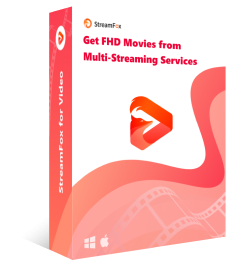
- Functions effortlessly with major platforms such as Amazon Prime Video, Netflix, Disney+, YouTube, Hulu, and HBO Max.
- Allows for HD, 1080p, and even 4K video output, preserving the authentic viewing experience.
- Guarantees 1:1 quality recovery through advanced video codec choices such as H.265 and H.264.
- Select from MP4, MKV, or MOV formats to match your device compatibility.
- Obtain videos featuring soft, hardcoded, or external subtitles in SRT or VTT formats.
Follow these steps to convert movies on Amazon Prime using StreamFox for Video –
Step 1: Obtain and open the StreamFox for Video converter on your PC. Choose Amazon Prime Video as your favored platform, then sign in with your account details.
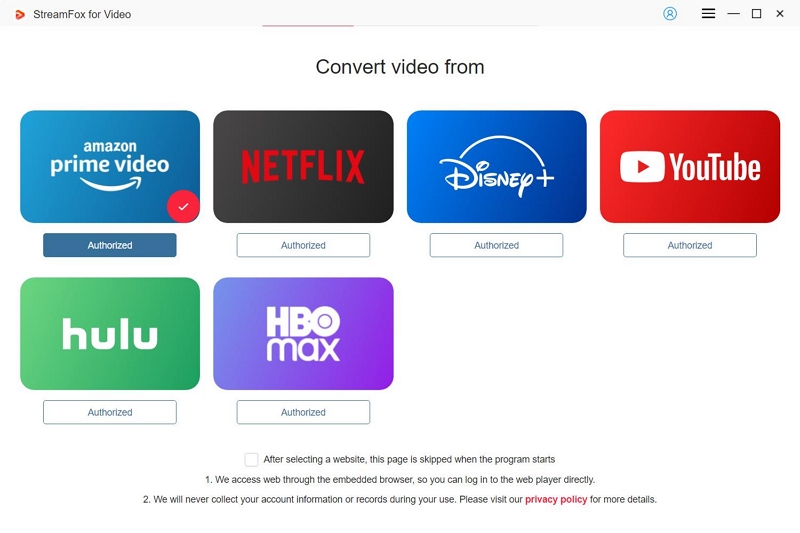
Step 2: Utilize the search bar to enter the movie title or insert its direct link. This will enable you to swiftly find and include the movie in your convert list.
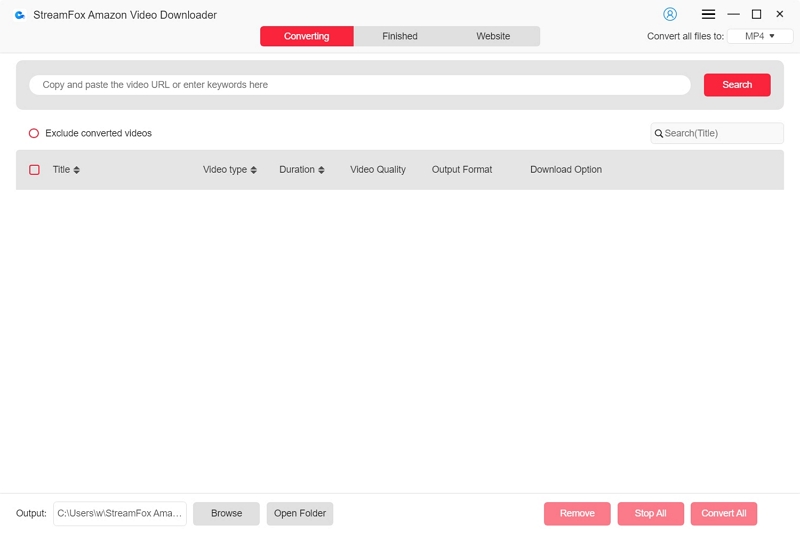
Step 3: Go to the “Converting” area and choose your desired format from the “Convert all files to” dropdown list.
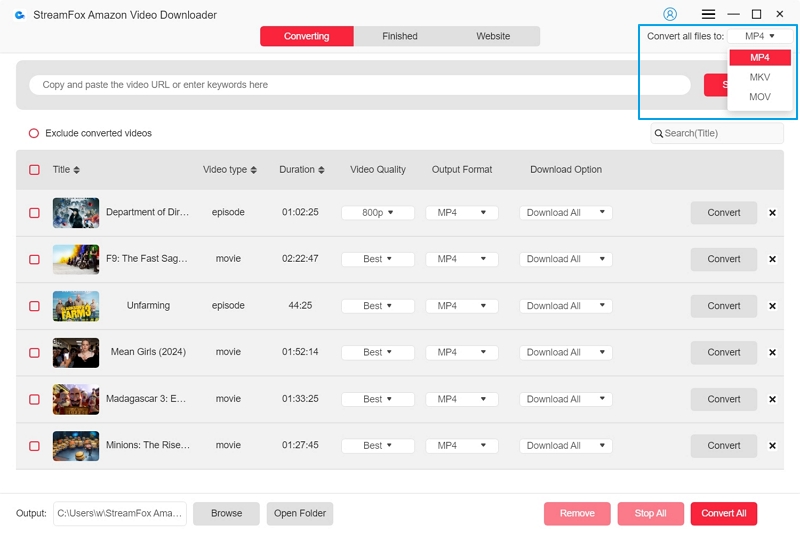
Step 4: To achieve the optimal viewing experience, select the highest resolution listed under “Video Quality”. You can tailor audio and subtitle languages according to your requirements.
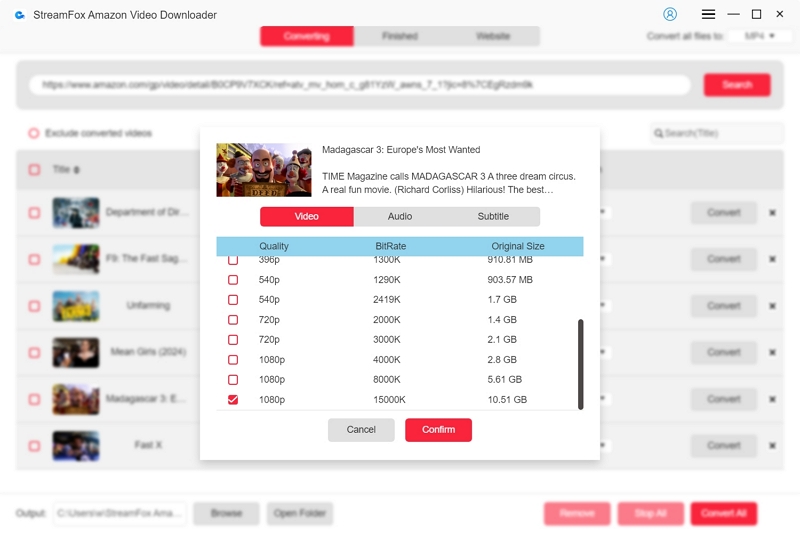
Step 5: After configuring your preferences, click on “Convert All” to start converting the movie you chose.
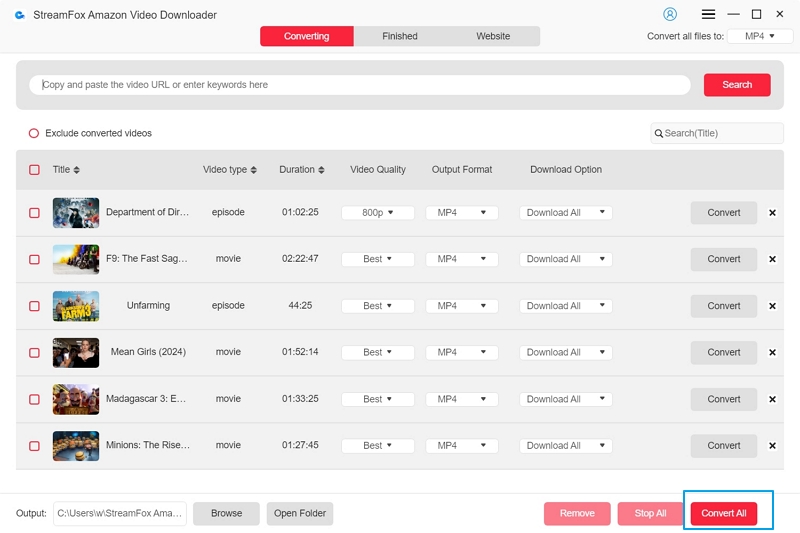
Step 6: Once the process is finished, navigate to the “Finished” area and select “View Output File” to access and enjoy your converted file.
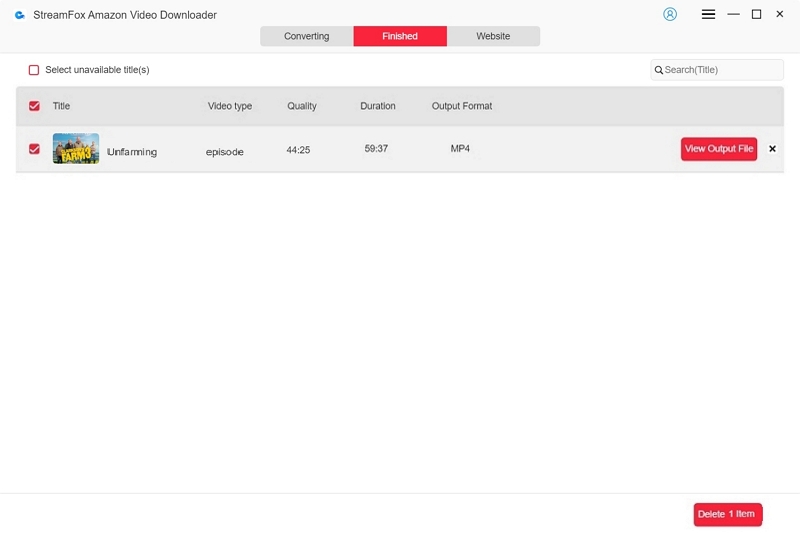
Price:
- Monthly Plan: $49.95
- Quarterly Plan: $89.95
- Perpetual Plan: $159.95
Conclusion
If you’re experiencing problems with converted Amazon Prime videos, the solutions provided above should assist in fixing the issue. For a smooth and dependable experience, think about utilizing StreamFox for Video. It enables you to effortlessly convert your preferred Amazon Prime films in high-quality formats. Also, you can view them offline whenever you like without any trouble.