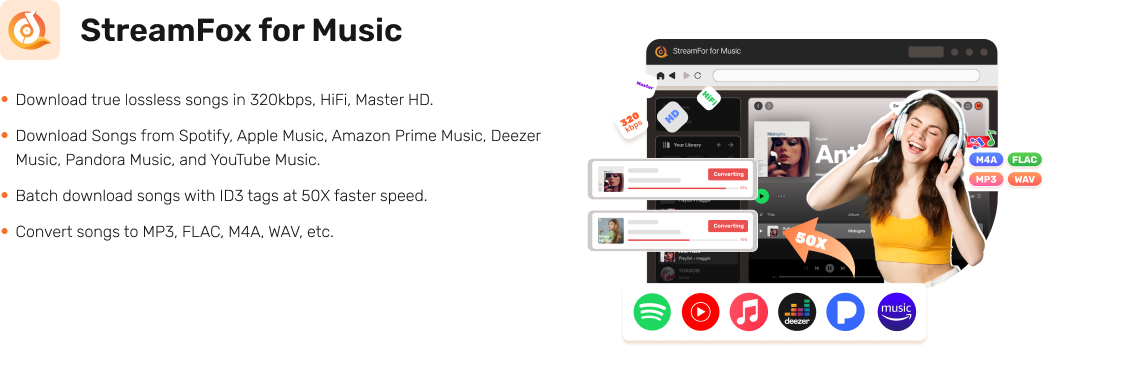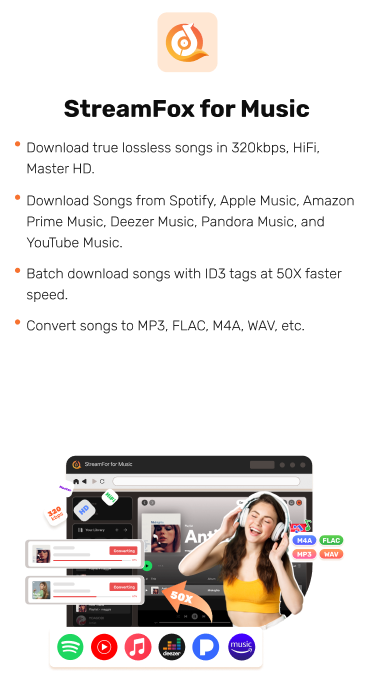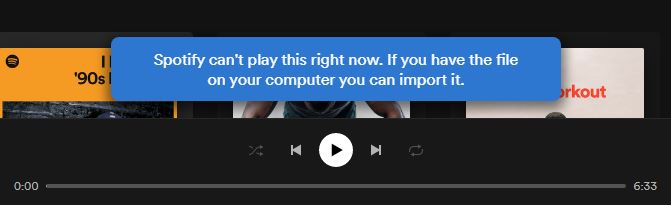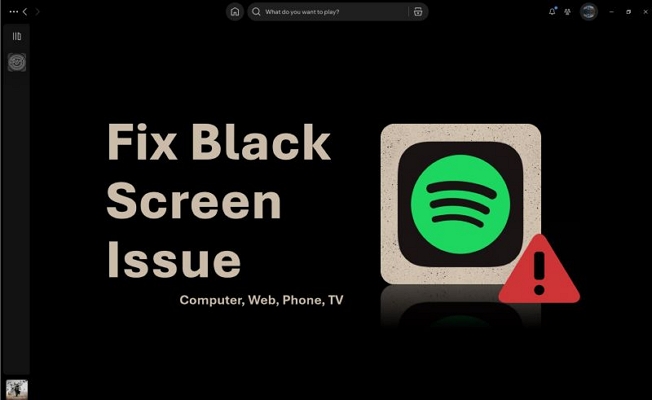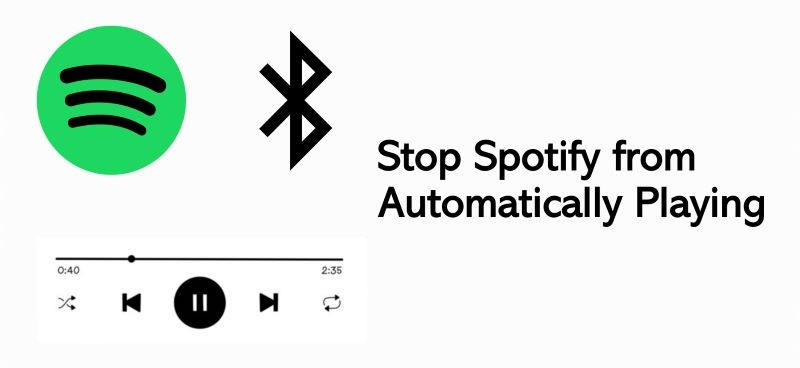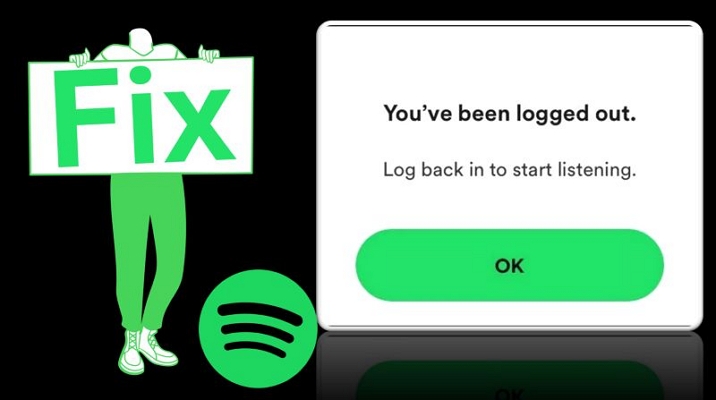How to Fix Spotify Songs Greyed Out and Unavailable
Only one Spotify song is greyed out? An entire Spotify playlist fades into grey? A artist’s whole catalog turns grey in Spotify? Or the Spotify songs appear grey on just one device, while everything works fine elsewhere. Every situation has a reason and every problem has a fix.
We’ll guide you through every possible fix for Spotify songs greyed out and unavailable issues. You’ll also learn how to convert and save greyed-out Spotify songs to MP3 or FLAC files directly to your computer. Once they’re converted, you don’t have to worry about them not being unplayable again.
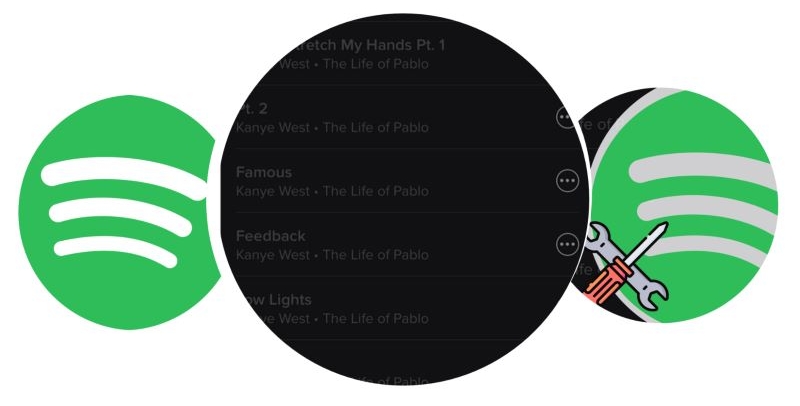
Case One: A Song or Some Spotify Songs on Your Playlist is Suddenly Greyed Out
Some users have reported that specific songs in their playlists are suddenly greyed out and stopped playing, even though the songs were working fine the day before. If this is your case, then this part must be helpful.
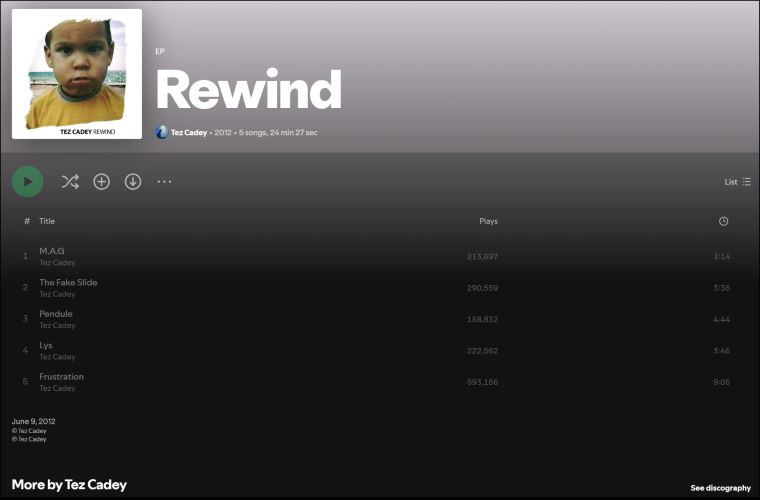
Reason: Songs are Unavailable in Your Countries
Spotify doesn’t own its library outright. It borrows music through deals with artists, labels, and distributors, which often change. So, when the licensing terms change, so do the song available in your region.
And here’s the flaw: if you’ve enabled the Show Unavailable Songs option, you’ll see them as ghosts in your playlists, meaning that they exist but are out of reach.
Fix: Change IP Location via VPN
By using a VPN, you can change your IP location to a country where the track is still accessible. Spotify will treat the new region as your current location, unlocking the unavailable tracks as if they are never greyed out.
Step 1. To check song availability beforehand, use the Spotify Album Availability Tracker.
Step 2. Just paste the album’s URI (not its URL) into the tool. You’ll see a precise list of regions where the music still plays.
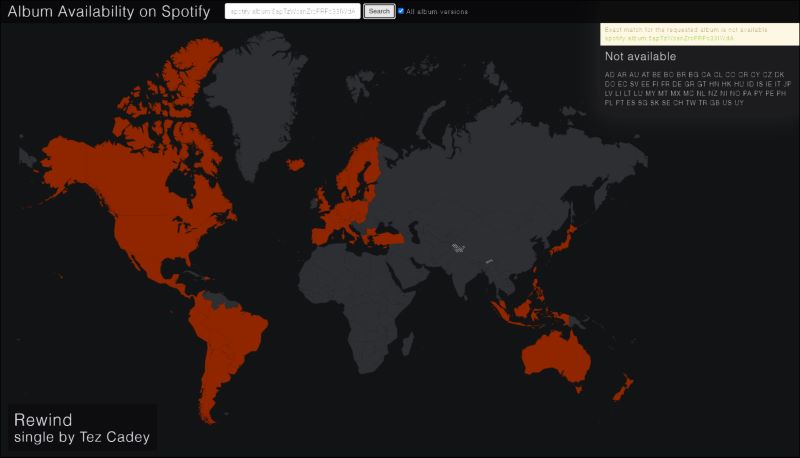
When songs are pulled globally, you can take note of the locations where the songs are available.
Step 3. Install a VPN on your device and run it. Then, change the location to the one you noted.
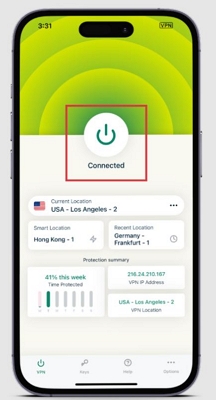
Case Two: Spotify Songs by Certain Artists are Greyed Out
If the graying issue on Spotify only affects one artist’s songs, don’t miss this part that can get rid of the issue for you.
Reason: You Have Blocked the Artists
A simple misclick, like tapping Don’t Play This Artist, can silence an artist’s music. Once again, Spotify doesn’t sound an alarm when this happens. The tracks from the blocked artist will sit in playlists, searches, and recommendations, but you will be lead nowhere if you tap them. Plus, their collaborations will slip through the cracks and still play, but their solo tracks will remain muted entirely.
Fix: Let the Artist Back in
Undoing the block will open the doors to their music again. Head to their pages:
Step 1. Tap the three dots next to one of their tracks and select Go to Artist. This will land you directly on their page. Alternatively, you can type the artist’s name into the Spotify search bar.
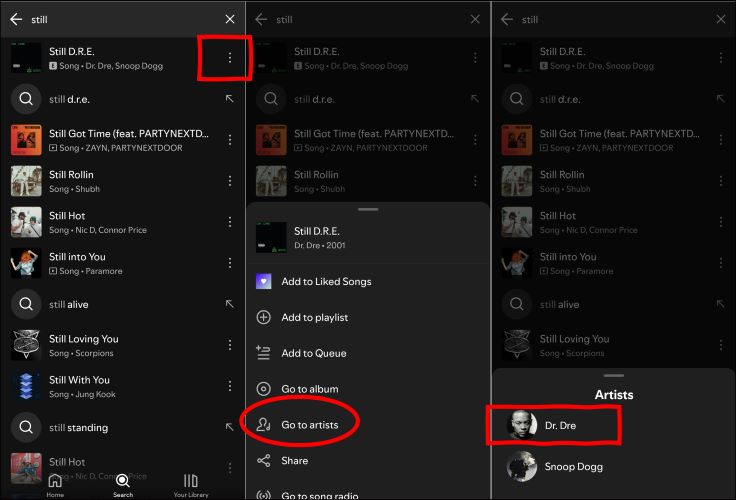
Step 2. In their profile pages, press the three dots on their profile. You’ll see Allow to Play This Artist in red. Tap the red words and the block will dissolve.

Case Three: Spotify Songs are Only Greyed out on One Device
Greyed-out songs on just one device often signal a device-specific issue. Outdated browsers, unsupported software, or corrupted cache files could be at fault. Sometimes, the problem may even extend to playback controls, leaving them unresponsive alongside the songs. Here are more details on the reasons and fixes:
Reason 1: Outdated Browser
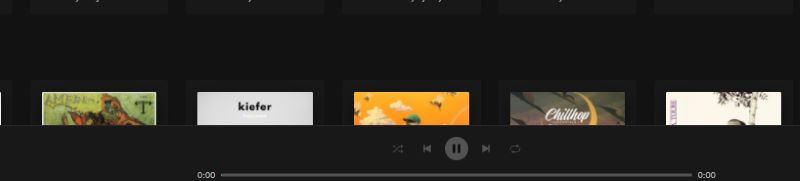
Outdated browsers struggle to keep up with Spotify’s advanced web technologies. Compatibility issues arise, leading to grey songs and a frozen interface. Spotify officially supports a select few browsers:
- Chrome (87 or above)
- Firefox (115 or above)
- Edge (87 or above)
- Opera (80 or above)
- Safari (15 or above)
Browsers older than these versions will trip up the web player.
Specific Fix: Update Browser
Updating your browser will improve Spotify’s functionality in moments. Here’s how to set Chrome back on track:
Step 1. Open Chrome and then click the three-dot menu at the top-right. Hover over Help and choose About Google Chrome.
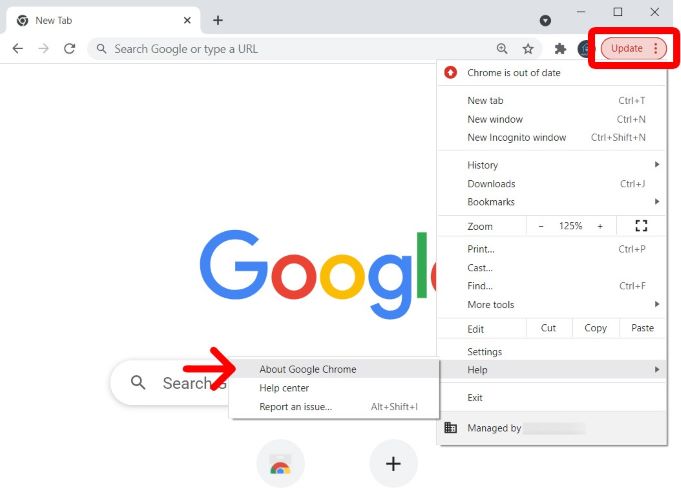
Step 2. Let Chrome check for updates. If one is available, hit Update Google Chrome. Relaunch the browser to lock in the changes.
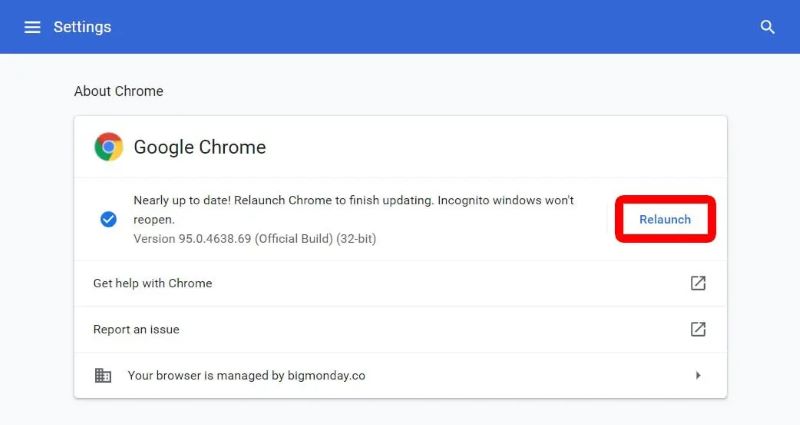
Reason 2: Outdated Spotify App
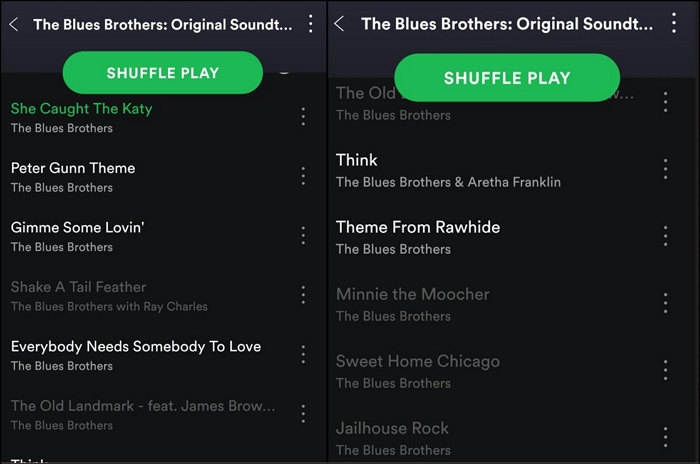
Spotify evolves constantly. Each update does more than fix bugs or refresh the interface: it shifts how content is delivered and played. And older app versions simply can’t keep up. So, songs appear grey and the app no longer supports updated licensing protocols or playback changes. This applies equally to both mobile and desktop platforms.
Specific Fix: Update Spotify
On Mobile:
- Open your device’s app store (Play Store or App Store).
- Search for Spotify.
- If an Update button appears, tap it. The app will automatically download and install the latest version.
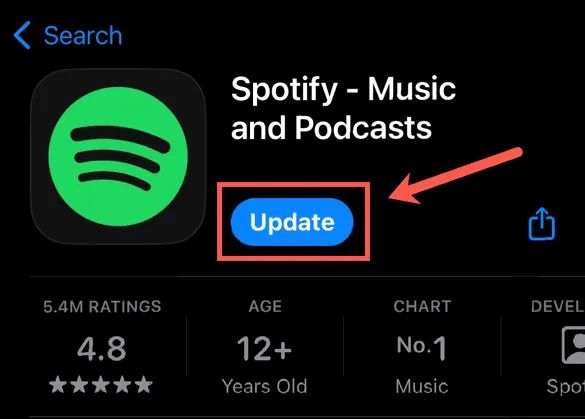
If an update doesn’t resolve the issue, contact the Spotify support for the stubborn cases.
Case Four: Spotify Local Songs are Greyed Out in Library
Spotify’s Local Files feature allows you to bridge your personal music collection with its app. But there’s a catch: local files must meet Spotify’s compatibility standards to work. Ensure your files are properly tagged and saved in one of these formats: MP3, M4A, or audio-only MP4. Songs outside these formats will remain inaccessible. If the audio format you uploaded is correct, the following reason might be causing your Spotify local files to appear grey.
Reason: You Haven’t Downloaded Local Songs on Spotify Mobile
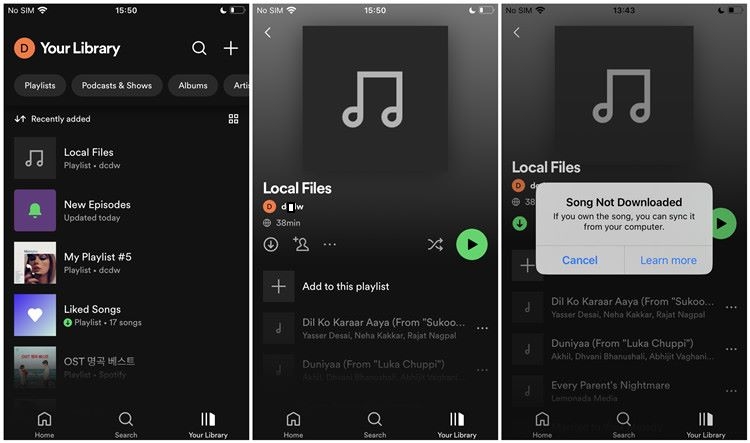
Adding or uploading local files to Spotify is only half the process. Once synced through the desktop app, you also need to download the local audio onto your Spotify mobile app to make them playable. If not, these tracks will show as grey, signaling they’re unavailable.
Fix: Download Local Spotify Songs
To bring your synced local files to life on your mobile device, downloading them is the missing link. Here’s how to do it:
Step 1. Locate the folder or playlist in your Spotify mobile app where the local files were uploaded from your desktop.
Step 2. Tap the Download button. You’ll find it at the top of the folder or playlist view.
Step 3. Once the download is completed, the songs will light up in your library and you can play them as usual.
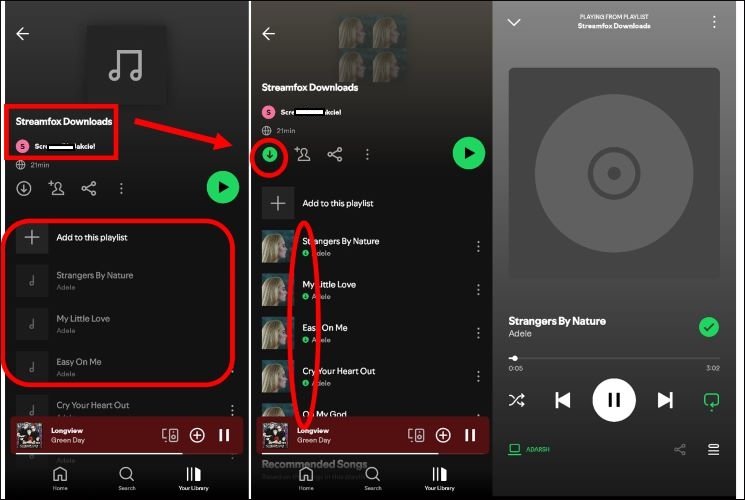
Case Five: Spotify Downloaded Songs are Greyed Out
If the song you’re downloading suddenly turns grey, the cause and solution are simple. The following content will provide more details.
Reason: Premium Subscription Has Ended
Spotify’s offline access comes with strings attached. Once your Premium subscription lapses, all downloaded songs are disabled immediately, leaving playlists and albums greyed out. Podcasts, however, remain unaffected, as they’re accessible to even free users.
Even with an active subscription, Spotify enforces a 30-day online check-in. Miss that window, your downloads face the same fate until your membership is verified again.
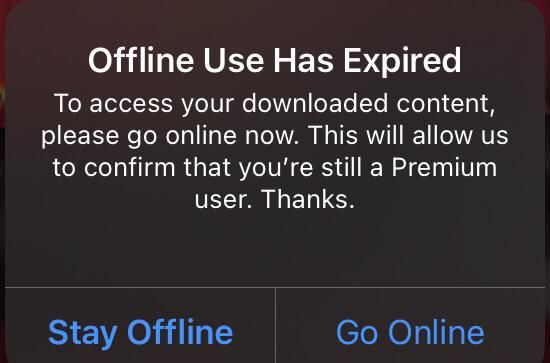
Fix: Renew Your Subscription
Start by confirming your subscription status. It will give you clarity:
Step 1. Open Settings in Spotify and select the first Account option.
Step 2. Look under Your Plan. If your subscription shows as inactive, select the Update button and follow the on-screen instructions.
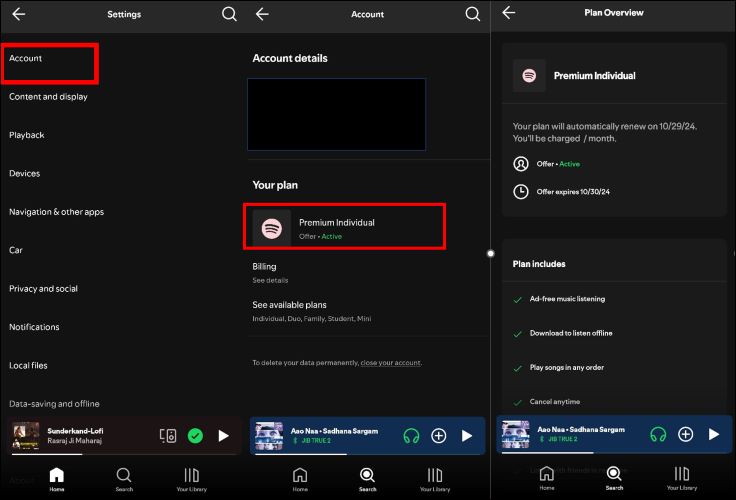
How to Play and Convert Greyed Out or Unavailable Spotify Songs
Fixes only patch the problem and they don’t eliminate it completely. Using a VPN will unlock songs in specific regions, but you’ll still miss tracks unavailable elsewhere. Similarly, Spotify locks your downloads if you fail to renew a subscription. For a permanent fix, there’s StreamFox for Music.
StreamFox for Music allows you to convert and back up Spotify tracks to prevent you from losing them due to sudden grey-out, expired subscription, etc. You can save favorite Spotify songs to your computer in MP3, FLAC, WAV, AAC, or other formats and play them forever. The songs stay with you even after your subscription ends. Better still, you won’t need a Premium account to download your favorite tracks. If a track is region-locked, a VPN helps you access it for a one-time setup and StreamFox ensures it remains yours for good.
It doesn’t stop at Spotify. StreamFox supports Apple Music, Pandora, Amazon Music, and more. If a song vanishes from Spotify entirely, you can use its title details as clues to locate and download it from other platforms.
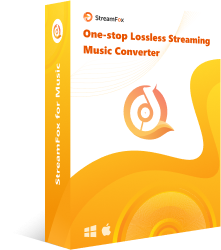
- Convert playlists, podcasts, audiobooks, and exclusive Spotify content, nothing is left behind.
- Every converted song retains its identity. Expect complete metadata details, including song titles, album names, artist info, and even original cover art.
- Files are automatically sorted on your computer, based on your settings.
- Enjoy up to 10x conversion speeds and batch-save the entire library.
How to Convert Spotify Greyed-out Songs to MP3 Using StreamFox for Music
Step 1. Launch StreamFox on your computer and land on the main dashboard. From the menu, choose Spotify as the entry point to your music.
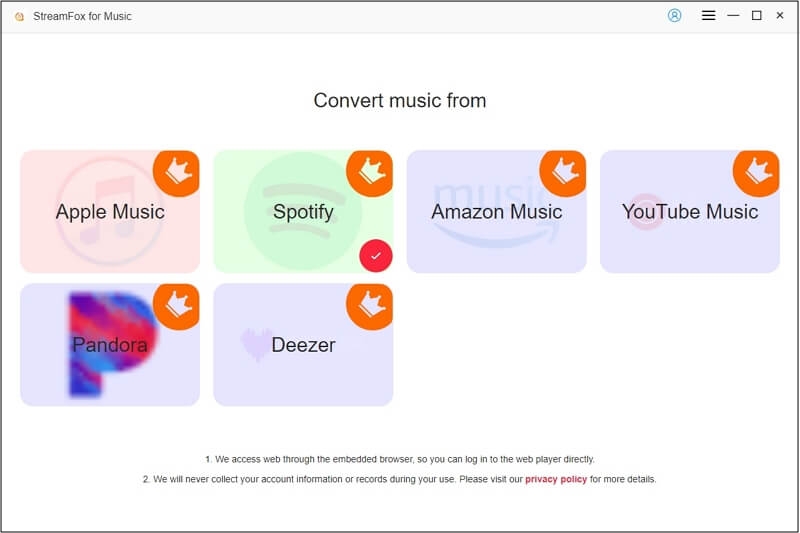
Step 2. Unlock restricted tracks by connecting to a VPN and rerouting to a region where the music thrives. If location isn’t the issue, dive straight into StreamFox’s interface. Log into Spotify using its built-in player. No external browser is needed.
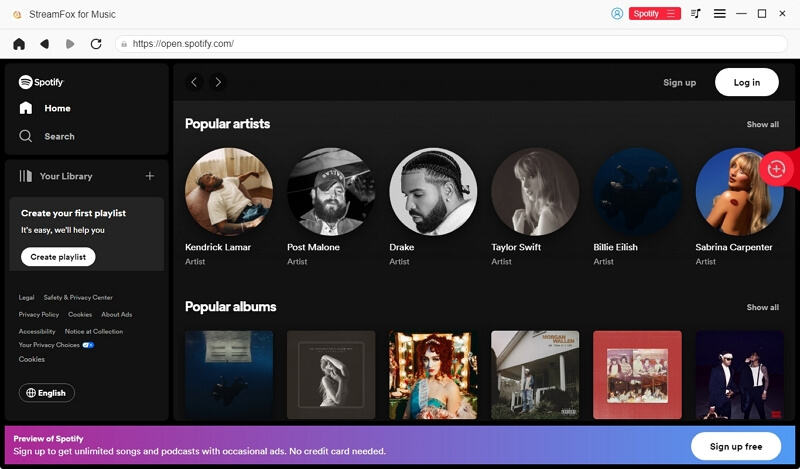
Step 3. Bring your playlist or album into the StreamFox ecosystem. Grab it directly from the inbuilt Spotify web player and then drop it onto the red Add icon.
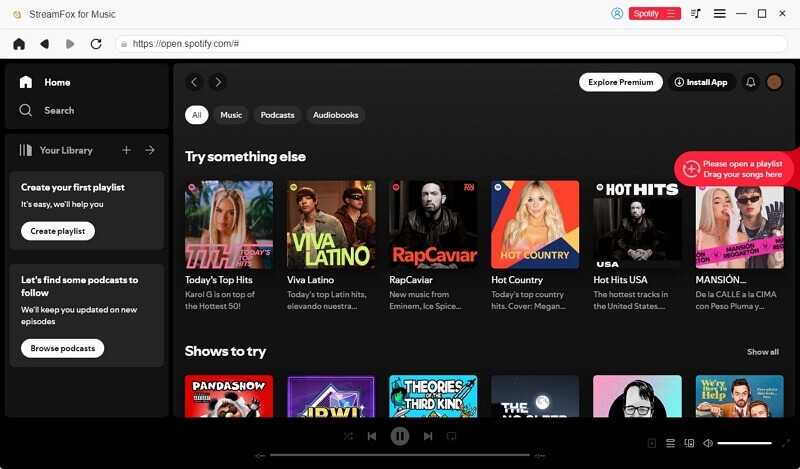
Step 4. Select a format that matches your needs, such as MP3 for compatibility, FLAC for quality. Then hit Convert All.
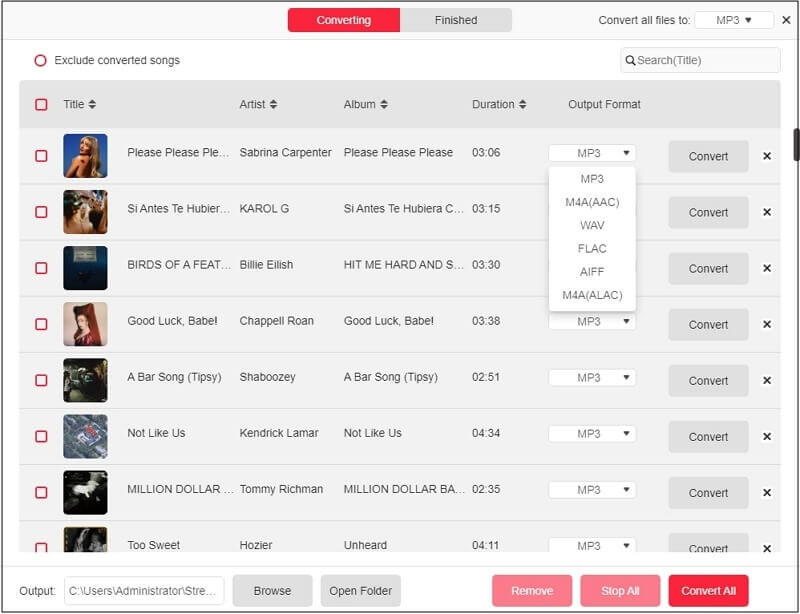
Step 5. Head to the Finished tab where all saved tracks will appear. Click View Output File to locate them on your system.
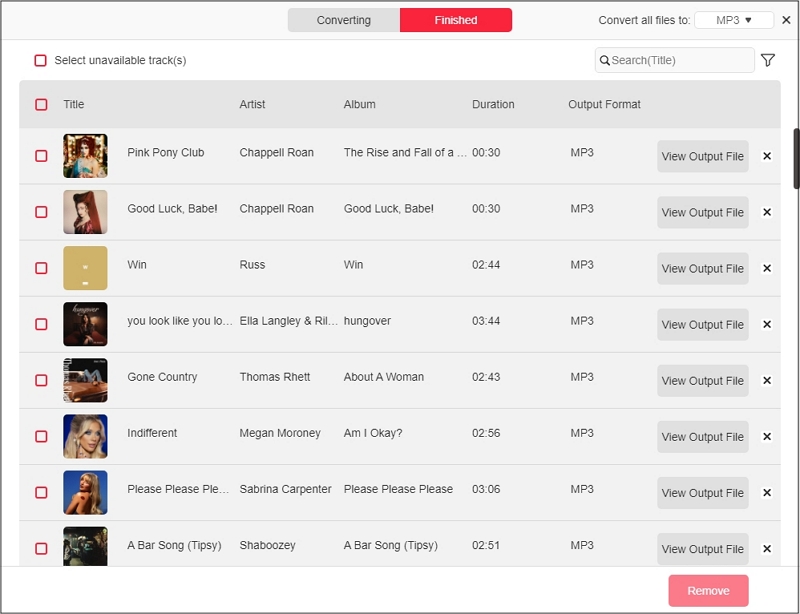
Conclusion
That post covers all the bases. No matter why your Spotify songs are greyed out, these fixes will bring them back. Remember, greyed-out songs doesn’t mean the songs are gone from Spotify. Most of the time, they’re still on Spotify. Your access has simply been cut off. StreamFox for Music changes that. You can use it to convert those tracks in original quality, future-proof them, and ensure you never lose them again.