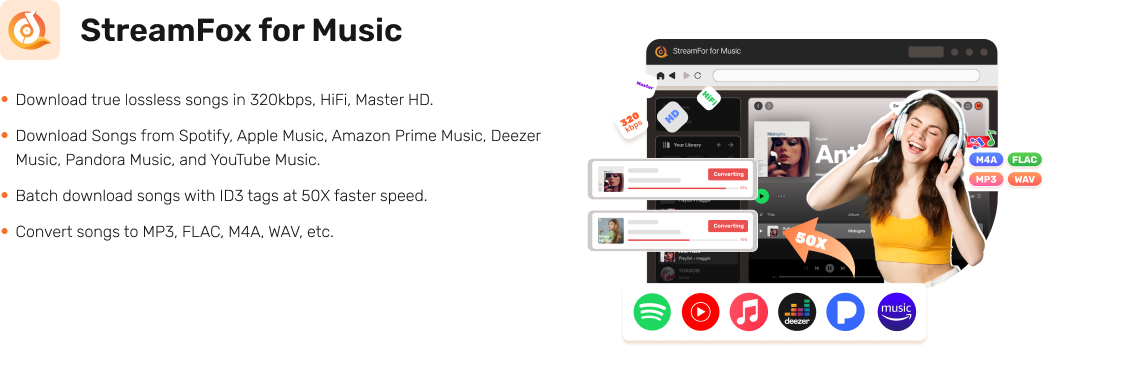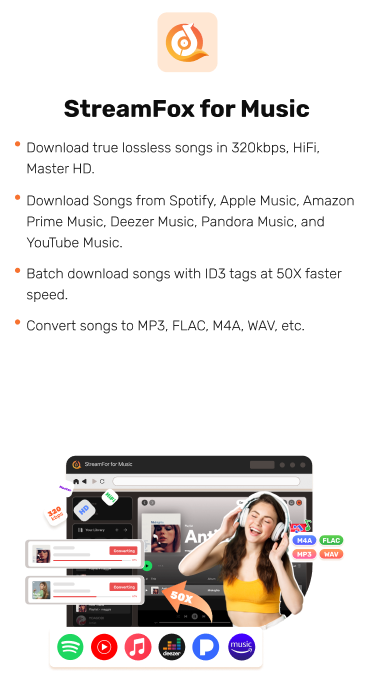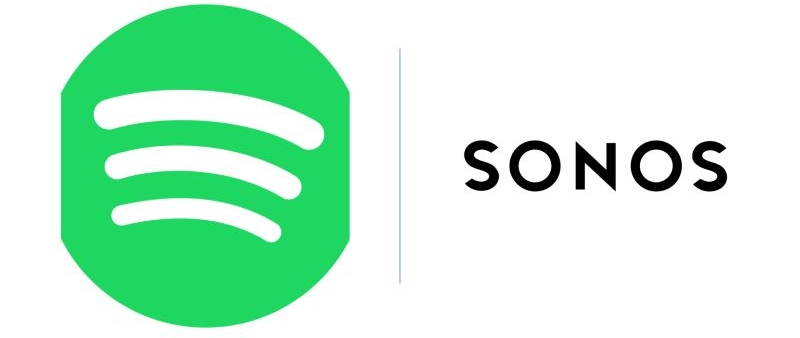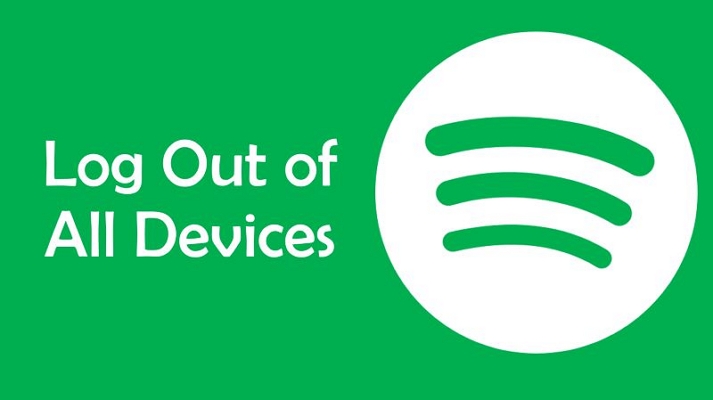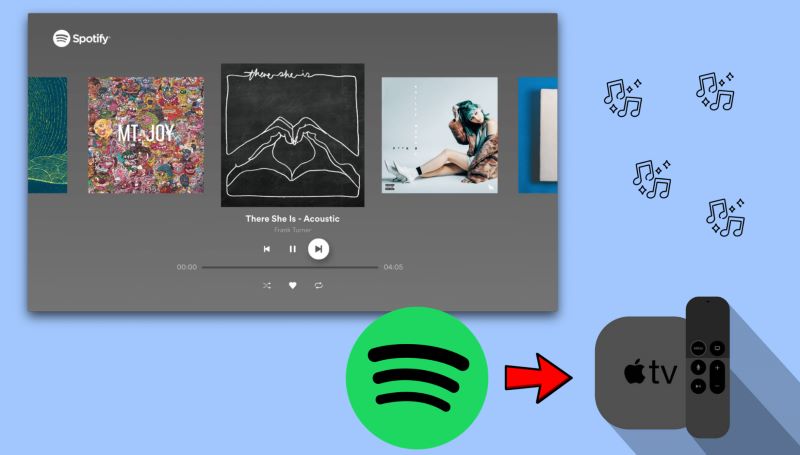How to Fix Spotify Keeps Logging Me Out on Phone/PC/Xbox/TV
Spotify promises music everywhere, anytime. However, sometimes it does the exact opposite. Out of nowhere, it logs you out.
No matter whether you use the Spotify app on your phone, listen Spotify on your desktop, play games on your Xbox with Spotify running in the background, or rely on Spotify in your car’s infotainment system, you may have encountered the “Spotify keeps logging me out” issue, a common frustration shared by users on all devices. And after digging through community posts and user reports, we were even surprised to see how widespread it really is.
So, we gathered every reported issue, traced the actual causes, and now bring you the real reasons as well as fixes to understand and clear this problem for good. This way, you can get back to your music without worrying about getting kicked out again.
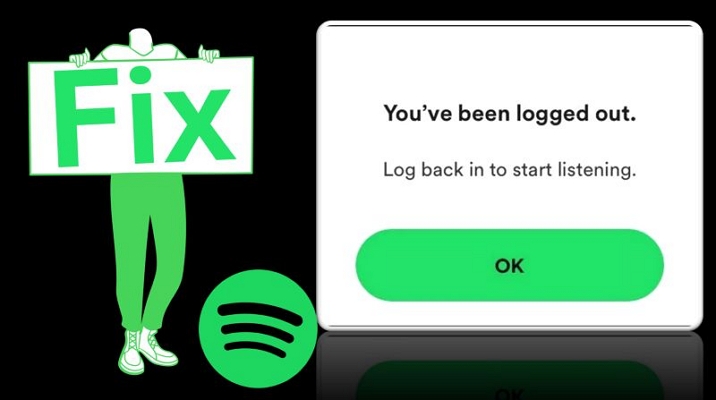
Cases of Spotify Keeping Logging Me Out [Reasons Included]
We’ve scanned through Spotify’s community pages, Reddit, and other forums to list every situation where users got kicked out, signed out, and forcefully disconnected. Alongside these cases, you’ll also find their root causes, helping you match symptoms to solutions instead of wasting time on random fixes.
Case on Spotify Android/iPhone
Across Spotify’s own community pages, users have reported getting signed out once a week, sometimes twice a month, with no clear reason. A handful of iPhone users noticed it happens the moment they connect their AirPods or other Bluetooth devices.
For some Android users, the problem starts even earlier—the app refuses to let them log in at all, right after downloading it fresh from Play Store.
Reason
Often, it’s the leftover bits of old login sessions or fragmented data from past installs still clinging to your phone’s storage. Plus, the outdated data clashes with new hardware connections like Bluetooth devices.
For others, the problem could occur because of third-party login methods (like Samsung, Apple ID, Facebook, or Google). So, it is best to create a device password and log in using password.
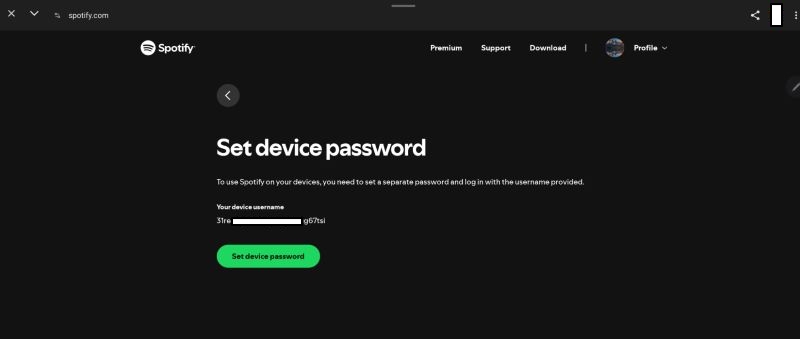
Case on Spotify PC/Mac
A noticeable group of desktop users describe a different kind of frustration. They log in successfully, close their laptop, and the next time they boot up, Spotify has completely forgotten them. Some also report that the login screen after such log outs is accompanied by the Error code 3 message.
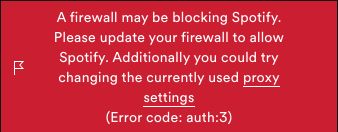
Reason
Such session-terminations on desktop happen because of overzealous disk cleanup tools or third-party utilities that wipe app caches after each restart. In some cases, the native firewall settings treat Spotify’s session files as temporary data, automatically removing them when the system powers down.
Case on Spotify Xbox
Over on Xbox, the story changes. Spotify keeps logging out users even if they just logged in minutes earlier.
Reason
Here, the problem largely falls on Spotify’s own app architecture for Xbox. Even Spotify’s own moderators have acknowledged this issue. According to them, an update of the app or their console firmware is necessary.
However, according to users, the only fix that consistently works on Xbox is to pair their Spotify account with their phone and control playback remotely via the Spotify mobile app.
Case on Spotify Apple TV
For Apple TV users, the symptoms change again: they couldn’t get past the login screen after being forced out.
Reason
On tvOS, if you don’t actively close Spotify after use, the system will force-refresh the app on its own, which triggers a full log-out for safety reasons.
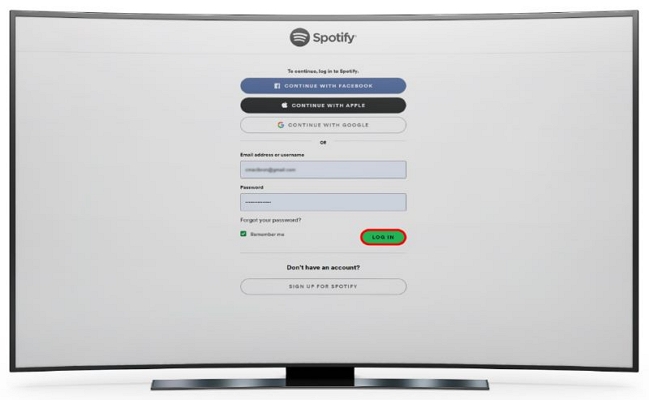
Case on Spotify Car
Inside cars, Spotify users are discovering that they’re continuously being signed out entirely the next time they start the engine.
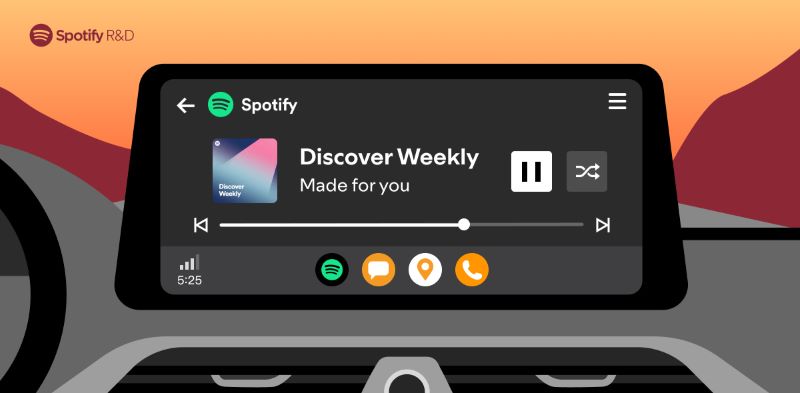
Reason
If you’re using Spotify’s built-in app inside the car console, outdated firmware can disrupt stable login handling.
Alternatively, if you’re streaming via Android Auto or Apple CarPlay, the issue could stem from your phone themselves — unstable network handovers, missing permissions, or Spotify simply being excluded from the system’s trusted apps list.
Case on Spotify Web Player
On Spotify’s web-based player, users are complaining that Spotify is demanding a fresh login each time they restart the browser or switch tabs.
Reason
This again comes down to browser behavior. Privacy extensions, overly strict browser security settings, and even automatic cookie clearing are the reasons that contribute to this issue. Some users have also found that browsers designed with privacy-first principles (like Brave or DuckDuckGo) are more likely to forget Spotify logins.
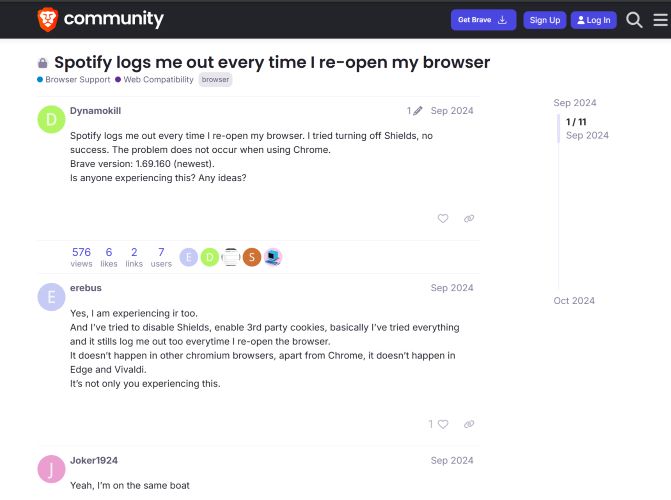
How to Fix Spotify Keeping Logging Me Out on Any Case
You’ve seen the cases and now you know Spotify’s logouts aren’t just a random glitch. Whether it’s happening on your phone, desktop, web player, or car, the reason boils down to your device losing grip on your session data.
Whatever the reasons for that, the fixes below will work across all devices and help you fix the Spotify keeps logging out issue.
Fix 1. Clear Spotify Cache
As seen, outdated and corrupted cache data is the major reason for Spotify logging users out. So, it is best to reset that.
On Mobile:
- Sign into Spotify if you’re logged out again.
- Access Settings by tapping your profile icon at the top left.
- On iPhone, step inside Storage. On Android, walk into Data Saver & Offline Mode. Both house the same cache-clearing button.
Locate the Clear Cache button, press it, and confirm when asked.
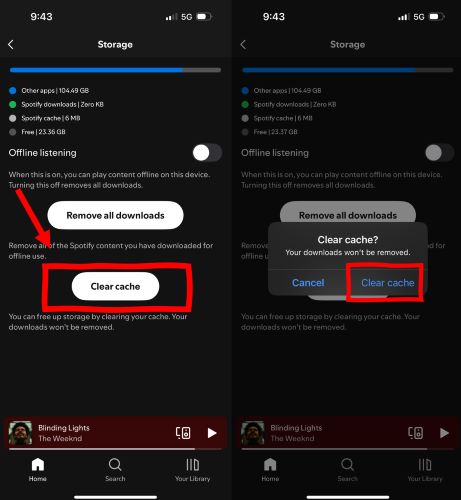
On Desktop:
- Look toward the upper-right corner, where your profile icon sits, click that.
- Step into Settings, scroll until you see Storage, and press the Clear cache button waiting there.

Fix 2. Update Spotify
A surprising number of forced logouts also happen simply because the app version you’re using no longer matches Spotify’s evolving security standards, so Windows or Mac flags the Spotify app. To stay out of such problems, simply update the app version.
On Desktop:
Keep an eye out for a small blue dot glowing over your profile icon. That’s Spotify’s subtle way of telling you an update is waiting.
- Click your profile icon and you’ll see Update Spotify Now. Click that and let the app patch itself automatically.
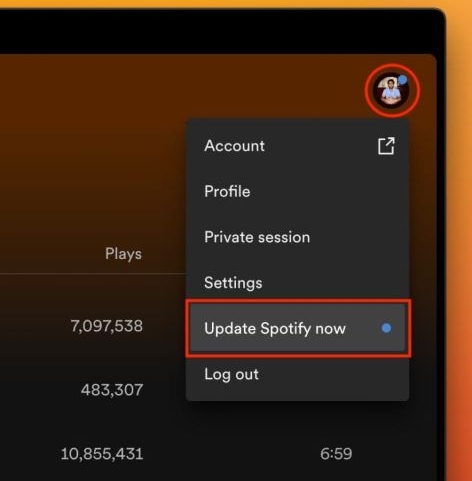
On Mobile:
- Open App Store on iPhone or Play Store on Android.
- Search for Spotify directly.
- Press Update and it will refresh the app and allow you to log in.
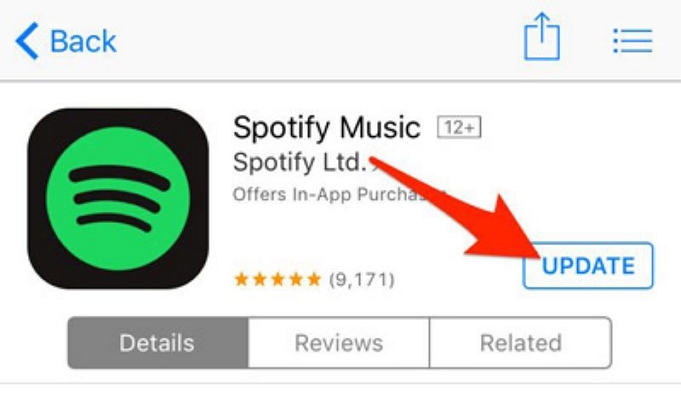
Fix 3. Sign Out of All Spotify Devices
Spotify doesn’t limit how many devices you stream from, even if you hold a paid subscription. However, if there are too many login points on multiple devices, Spotify sees that as a potential security gap. In such cases, it will simply force periodic logouts to break unnecessary or suspicious connections. The easiest fix? Sign out of everywhere at once. Here’s how to do it:
- Open Spotify’s Account page from any browser (preferably desktop).
- Once inside, scroll toward Security & privacy.
- Choose Sign out everywhere.
- Inside, find the Sign out everywhere, click that and confirm.
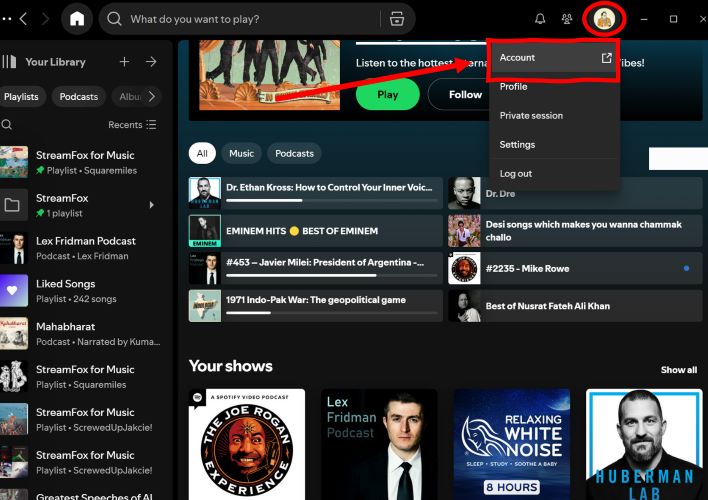
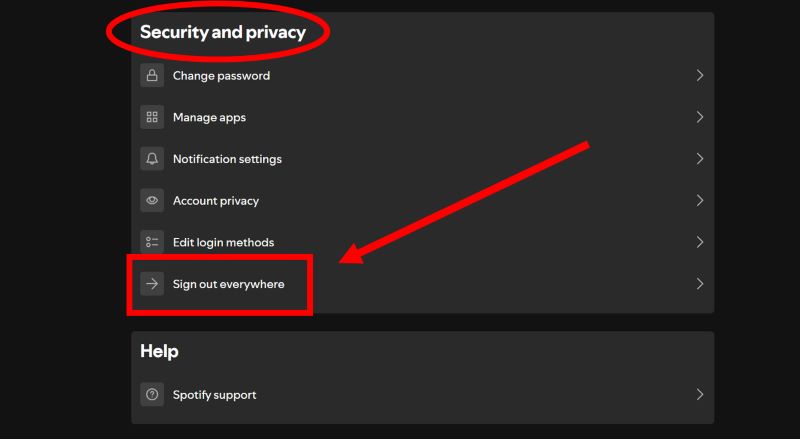
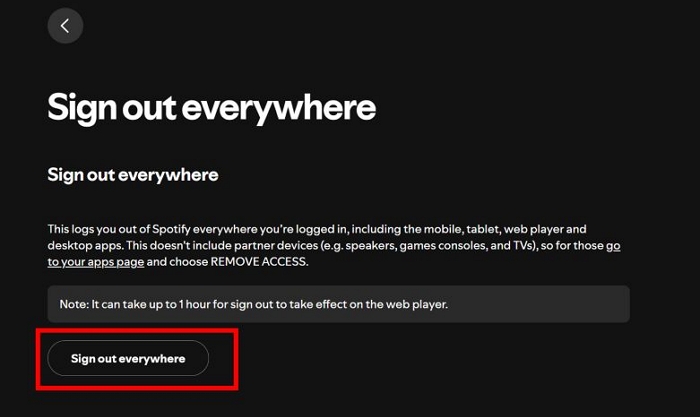
On Mobile
You can sign out of devices from the Spotify mobile app, too. However, this is not reliable as it will only show the list of devices connected (or once linked) to the same network. Still, here are the steps:
- Tap the Device icon (the one for Spotify Connect).
- Scan the list of all connected devices.
- Spot any device you don’t recognize? Tap the three dots next to it and choose Log out of this device.
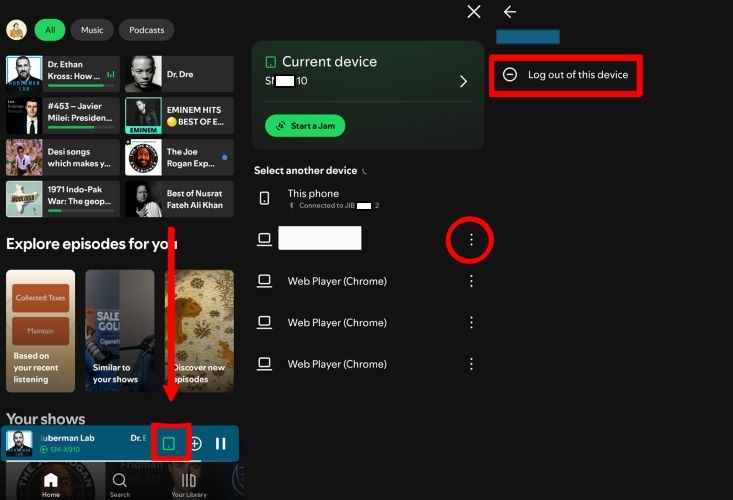
Fix 4. Change Spotify Password
Sometimes, signing out of everywhere alone doesn’t remove all the connections because of system sync issues on the devices itself. So, you can force Spotify to reset connections by forcing it to revalidate on every device linked to your account by changing your password. Follow these steps:
- Head back to the Account page on the Spotify desktop.
- Under the same Security & privacy section, select Change Password.
- Enter the existing one, create a fresh one, and confirm the change.

Note: If you forgot your password, fill out the Reset your password form.
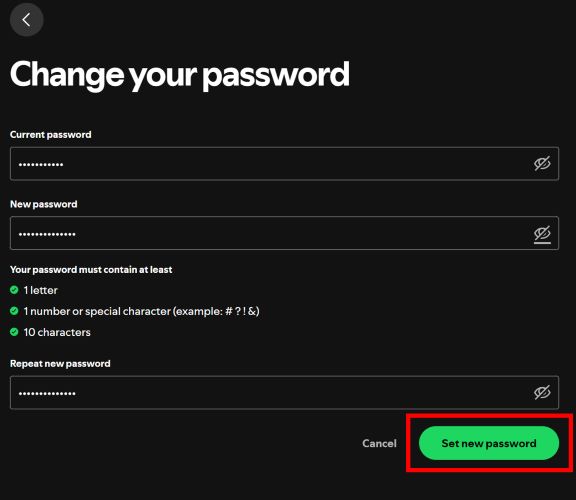
For accounts created via phone number, Facebook, Google, or Apple, Spotify recommends creating a Spotify-specific password to fix the force log-out issue. In that case:
Visit Spotify’s Device Password Page and follow the instructions to generate a dedicated device password.
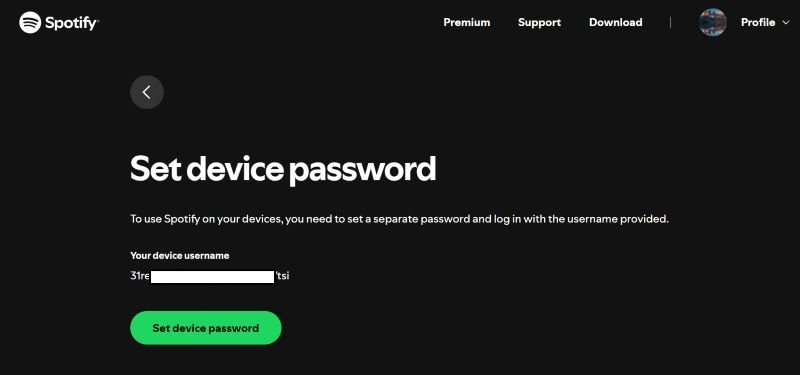
One more thing:
Spotify connects to third-party apps (like Alexa, Google Home, or even workout apps) directly. To kick out all the invisible passengers:
- From the same Security & privacy section, open Manage Apps and scan every listed app or service.
- If you see anything you no longer use, press Unlink or Remove Access and cut the cord.
Note: Make sure to create a device password before you unlink your sign-in methods.
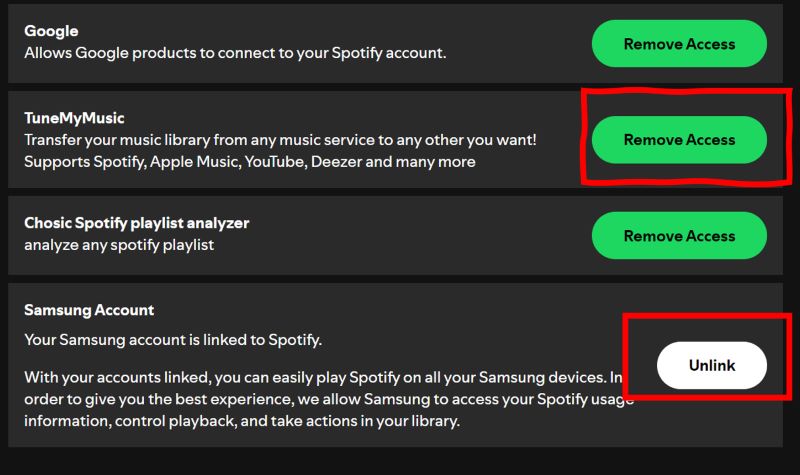
Fix 5. Reinstall Spotify
When everything you’ve done so far still leads back to the same logout loop, it’s better to remove every trace of broken data that might be related to past sessions, downloads, or glitches in the background. You can do that by simply reinstalling the Spotify app.
On iPhone or Android:
- Long-press the Spotify icon on your home screen.
- Choose Remove App (iPhone) or Uninstall (Android).
- Confirm.
Go to Play Store or App Store and install the app again.
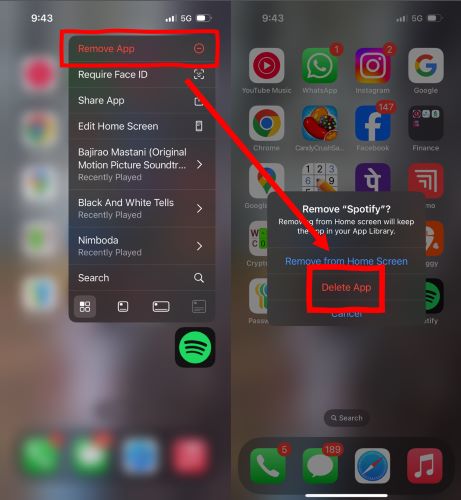
On Windows or Mac:
- Open your system’s App Manager.
- Search for Spotify.
- Send it to Trash (Mac) or press Uninstall (Windows).
Visit the Spotify’s Download page and get the desktop app again.
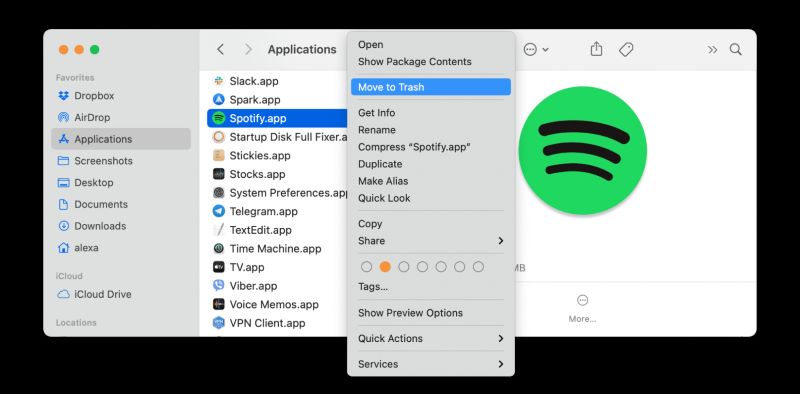
Fix 6. Use Another Browser
If the Spotify web player keeps logging you out, the problem usually is the browser’s privacy policy, extensions, or security settings. To fix:
- First, clear your browser cache and cookies.
- Also, check if your browser itself needs an update.
If neither works, switch to a different browser entirely.

How to Convert Spotify Locally for Uninterrupted Playback
Every forced logout leaves you to start over again, which is frustrating. Some of you might not even care about fixing Spotify anymore. You just want your favorite songs, ready to play, without interruptions. StreamFox for Music makes that possible.
StreamFox allows you to convert your entire Spotify library straight to your device in open formats, so they’re completely outside the app’s control. MP3, AAC, FLAC, WAV—you can choose from multiple formats. Once saved, you can move them to any device you want. And you don’t even need Spotify Premium to save unlimited songs.
And no, this isn’t some complicated workaround. StreamFox comes with a built-in Spotify browser, so you log in, save everything you need, and never worry about losing your songs again—even if the app signs you out forever.
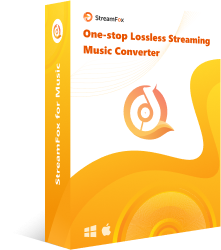
- Convert Spotify songs at 320 Kbps quality.
- Every saved song file preserves its complete metadata, from song name to cover art.
- Playlists and albums automatically turn into organized folders.
- Save songs, podcasts and audiobooks from Spotify with zero restrictions and store them permanently offline.
Steps to Convert Spotify to MP3 on Your Device
Step 1. Start by downloading StreamFox for Music onto your Windows or Mac system, then select Spotify from its starting screen.
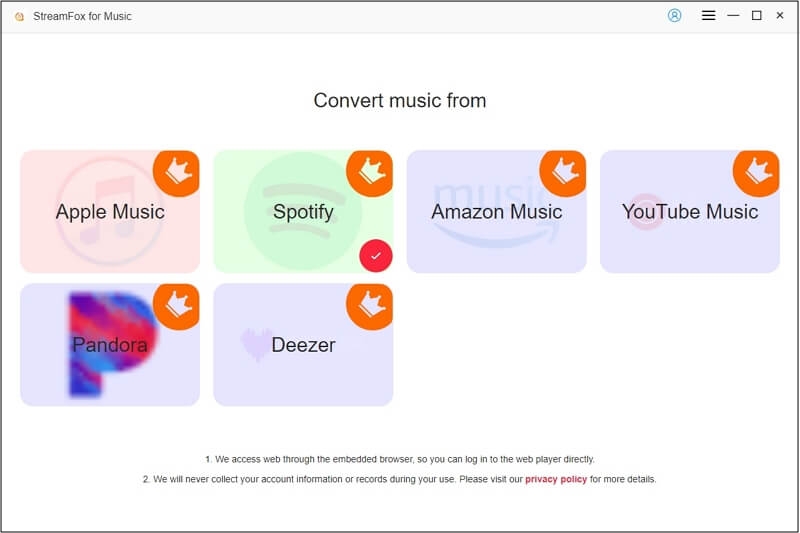
Step 2. The software will immediately bring up its built-in Spotify browser. Log in here using your regular account credentials, Free or Premium, whichever you have.
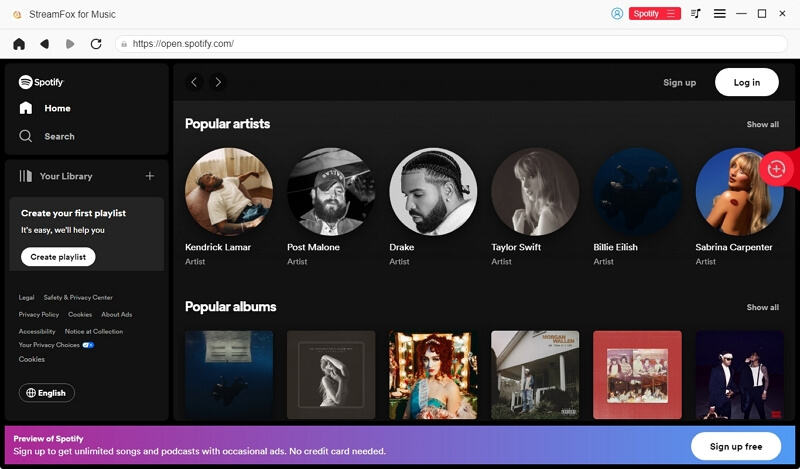
Step 3. Once inside, move to your library and drag every playlist, album, or even individual track you want into the + icon sitting up in the top-right corner.
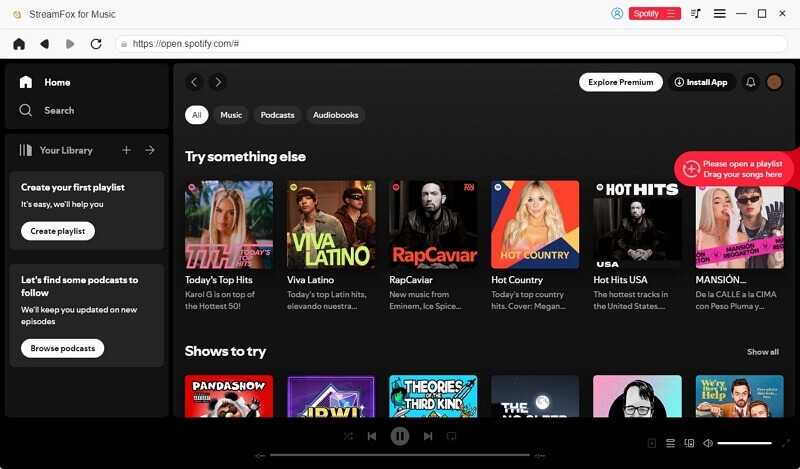
Step 4. Choose your preferred format (MP3, AAC, or other). And tap Convert All. Every song converts at 320 kbps and gets saved straight to your computer, ready to play forever.
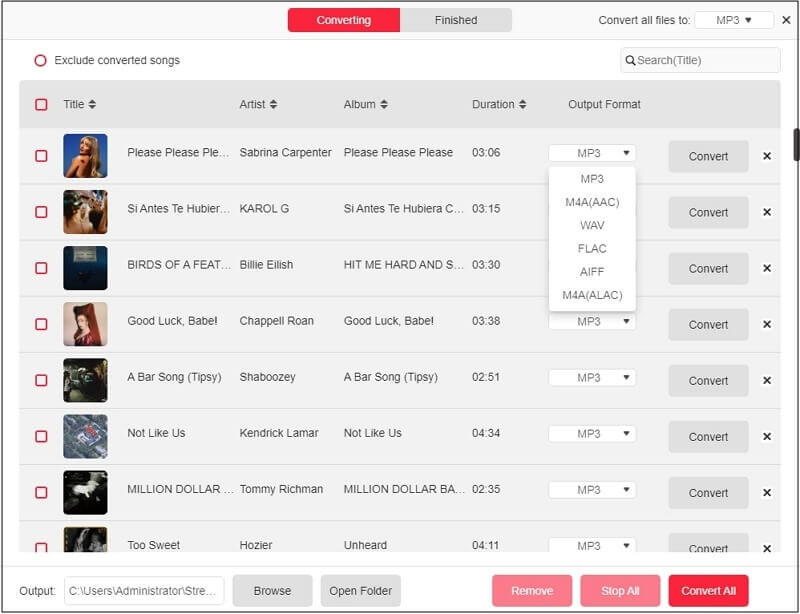
Other Issues with Spotify Logging Out
We have already covered every log-out issue that is caused because of the issues inside the app or your computer. In this section, we’ll cover these outside-the-app causes and how to clear them.
Issue 1: Spotify Logged Me Out and I Can’t Login
Free or Premium, Spotify enforces a quiet rule: you can only use your account in a different country for 14 days.
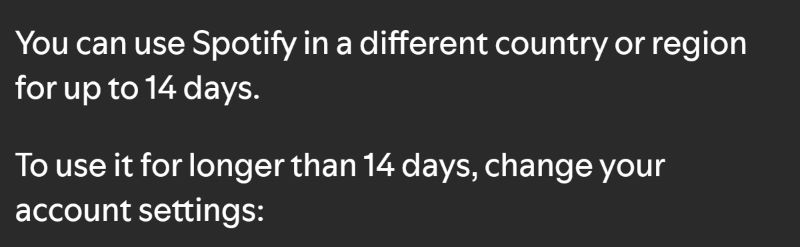
Solution: Change your region
Spotify recognizes your location based on where your account was created. However, it will give the option to change that when you’re in a new location:
- Go to the Accounts Overview page.
- Under the Accounts section, click Edit Profile.
- Scroll to the Country or region section and click on the drop-down and update your location (it will only show once you’re in the particular location).
Note:
- If you created your account with Facebook or Apple, you also need to change your country or region settings with those services.
- If you’re using a VPN, disconnect it before logging in.
- Check your App Store or Google Play Store location settings.
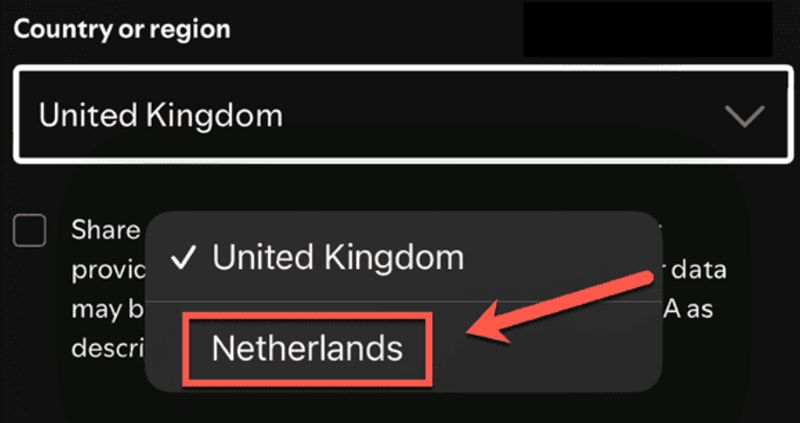
Issue 2: Spotify Logged Me Out and Doesn’t Recognize My Email
There are times when Spotify logs you out unexpectedly and when you try to get back in, it flatly states “No account found with this email ID.”
Solution: Use Username or Contact Spotify Support
Two clear options exist:
- Use your Spotify username and password, if you’ve manually set one up.
- And if that fails, go straight to the official Spotify Support page and explain the situation directly. Here’s the link: Contact Spotify Support.
Wrap Up
So that clears things up. You’ve seen every case, every cause, and every way to fix the “Spotify keeps logging me out” problem across devices.
The real takeaway for today? You can skip such struggles entirely. Simply, use StreamFox for Music, grab all your favorite tracks in MP3, AAC, or any format you like, and make them truly yours—offline, forever, without needing a Spotify Premium account.