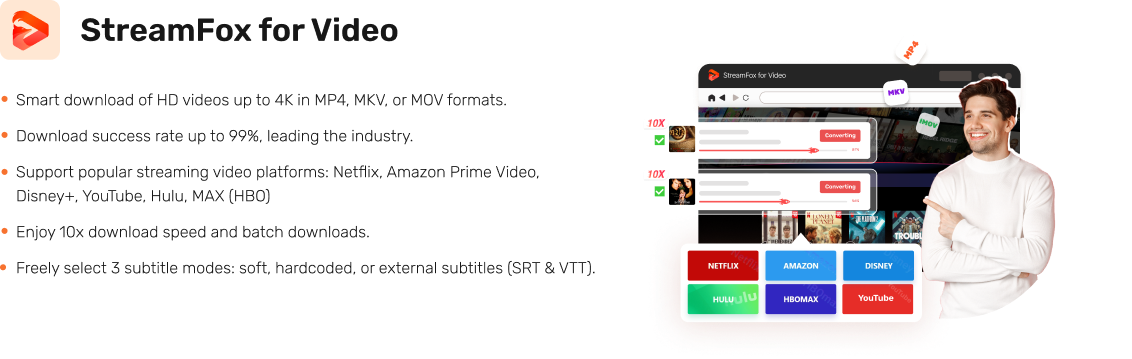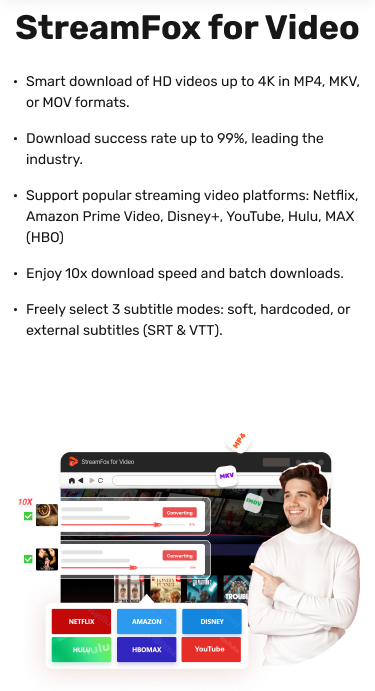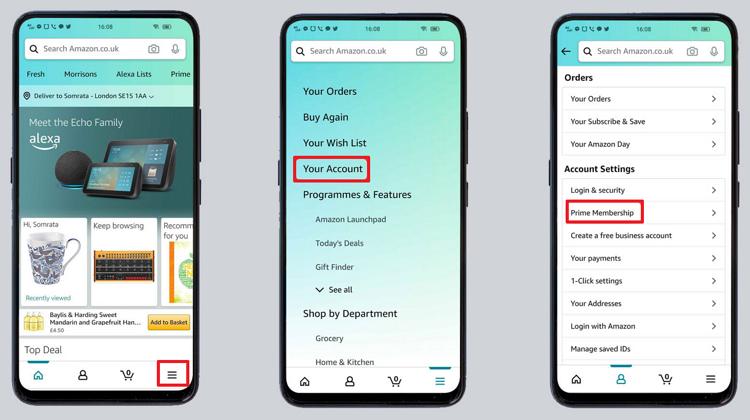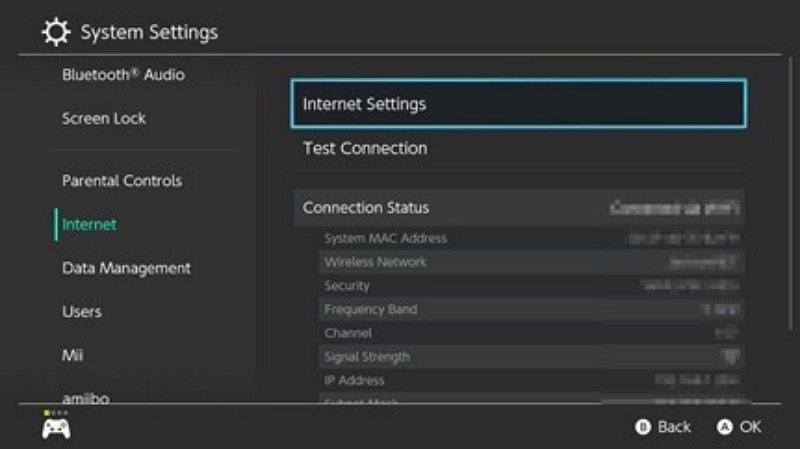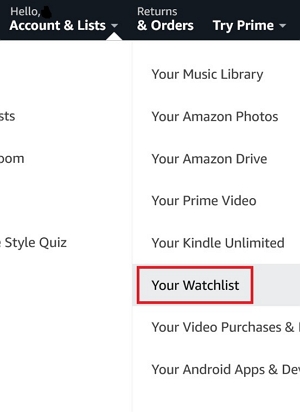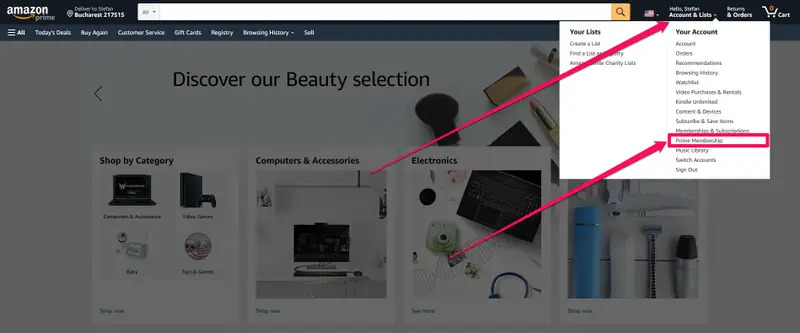How to Watch Amazon Prime on Your Computer — Step-by-Step
Imagine relaxing after a long day, eager to enjoy your favorite Amazon Prime Video shows and movies on the big screen of your computer. Whether you’re using a Mac or Windows PC, streaming your content is easy and convenient, offering a richer and more immersive viewing experience. In this guide, we’ll walk you through step-by-step instructions to make sure you can access Prime Video effortlessly on your preferred device.
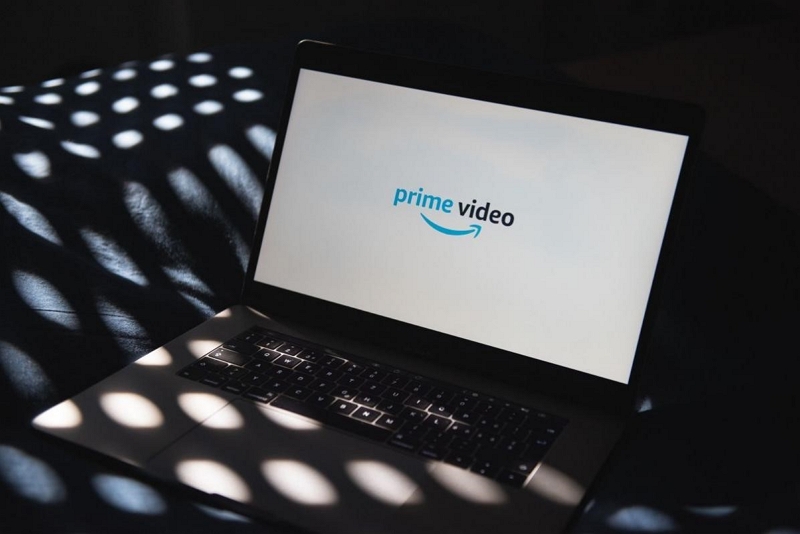
Part 1: Watch Amazon Prime on Computer (For Mac & Windows)
This section provides multiple ways to stream your favorite movies and TV shows directly on your computer, tailored for both Mac and Windows users.
Method 1: Watch Amazon Prime on Computer via Web Browser
Streaming Amazon Prime Video through a web browser is the easiest and most hassle-free way to enjoy your favorite content on a computer. This method requires no additional conversions or installations, making it quick and convenient for both Mac and Windows users. Here’s how you can do it:
Step 1: Launch your chosen web browser and visit the official Amazon site (https://www.amazon.com/). Log in with your Amazon account details.

Step 2: After logging in, select the “Prime Video” option from the main menu. This will direct you to the vast collection of videos on Amazon Prime.
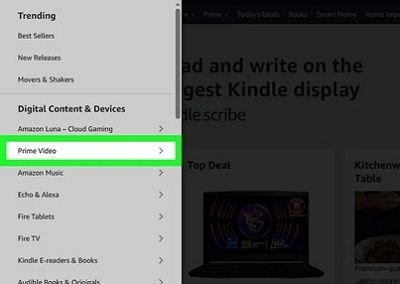
Step 3: Look through the offered selections and choose the film or series you wish to view. Just click on the title to access its page.
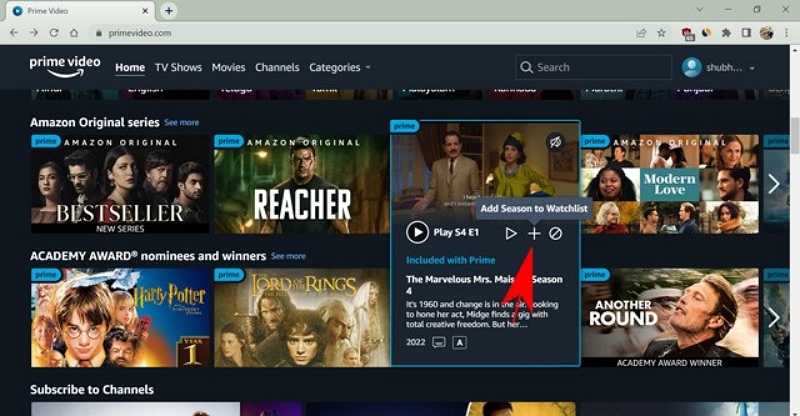
Step 4: After reaching the video page, click the play button to begin streaming your chosen content immediately in the browser.
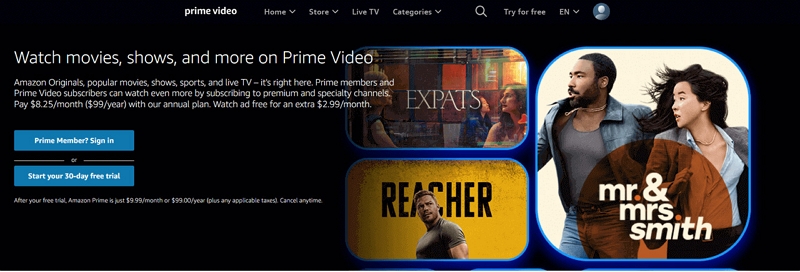
Method 2: Watch Amazon Prime Using the Amazon Video App (Windows)
If you have Windows 10 (version 17763.0 or newer), the official Amazon Prime Video application is a fantastic option for viewing your preferred titles. This app enables you to stream content online and offers the option to convert movies and shows for offline viewing. Here’s how to watch Amazon Prime on my computer –
Step 1: To begin, just convert the official Amazon Prime Video application from the Microsoft Store. Start the app and sign into your Amazon Prime account.
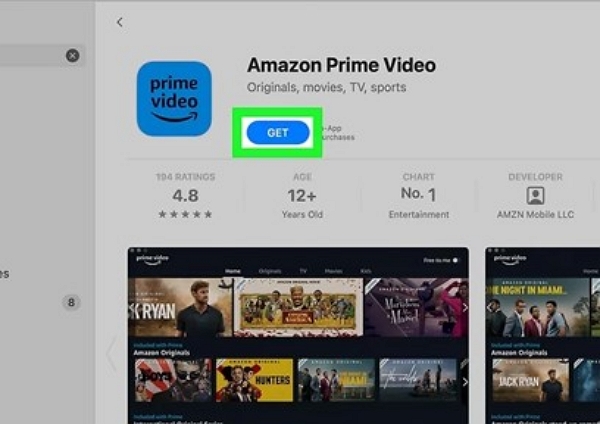
Step 2: Either browse or search for the particular movie or show you wish to view after logging in.
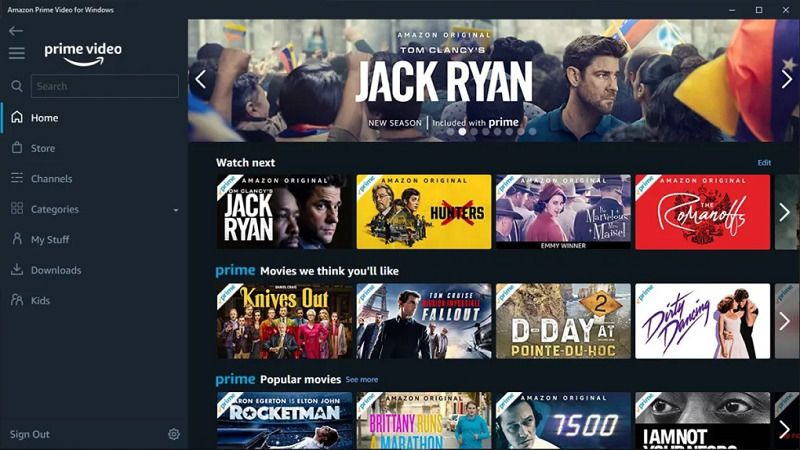
Step 3: On the detail page of the content, there is a “Play” and “Download” button available. Click the Play button to start watching the video on your computer.
Step 4: Or, you can convert the video to view it at any time, even without internet access.
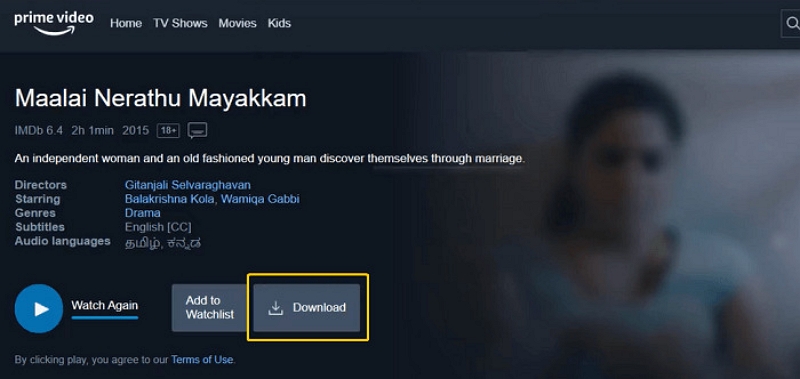
Note: To adjust the streaming quality, go to the “My Stuff” tab and tap the “Settings” icon. Next, open the “Streaming & Downloading” section and modify the streaming quality according to your preferences.
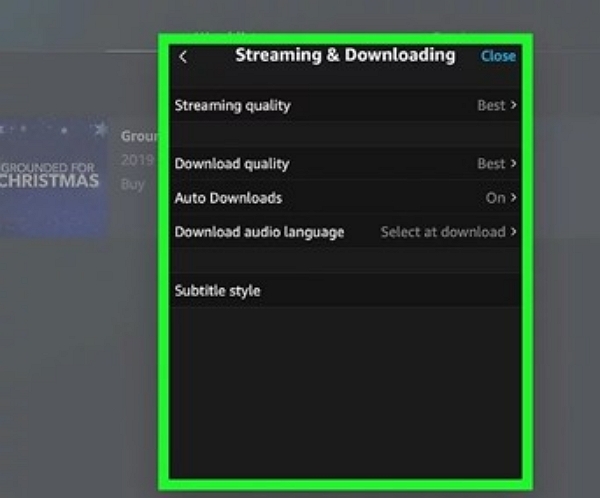
Method 3: Watch Amazon Prime on Mac using Safari (for macOS users)
Safari is the ideal browser for macOS users seeking an easy way to watch their favorite films and series on Amazon Prime. Thanks to its enhanced performance and compatibility with macOS, Safari provides seamless streaming and a superb viewing experience.
Step 1: Open the Safari browser from your Dock or Applications directory. Enter the URL “primevideo.com” into the address bar and press “Enter”.
Step 2: Log into your Amazon account using your access information. Kindly ensure that your Prime membership is active.
Step 3: Browse the catalog or utilize the search bar to locate the show or film you wish to view.
Step 4: Select your preferred content, and it will begin streaming immediately.
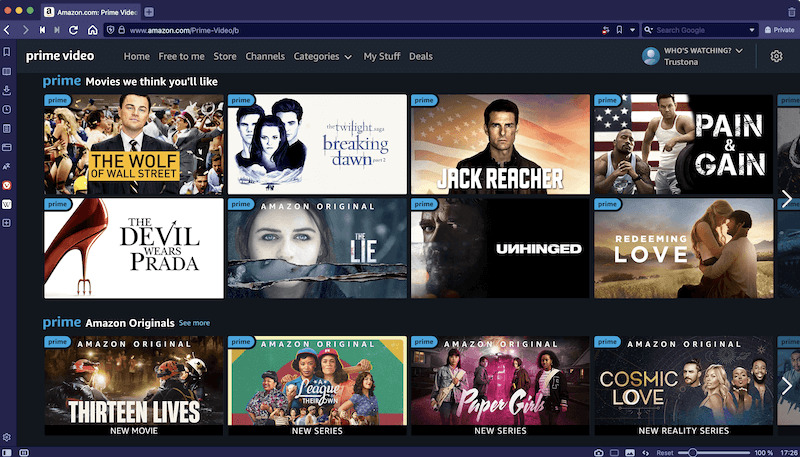
Part 2: How to Convert Amazon Prime Videos on Computer for Offline Viewing
Although Amazon Prime Video provides a converting option, it has certain limitations, including device restrictions and expiration dates for videos. For a more versatile, high-quality option to convert Prime Video content onto your computer, StreamFox for Video is available to assist. This premium software is created for seamless converting of streaming videos. It is compatible with leading platforms such as Amazon Prime Video, Netflix, Disney+, Hulu, and others. StreamFox provides an unmatched converting experience for streaming fans. Moreover, it can also help you watch Amazon Prime videos offline on smart TV and Apple TV.
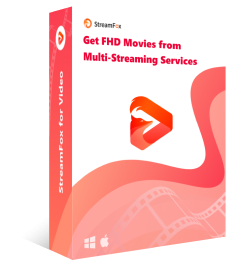
- Broad Compatibility: Works with Amazon Prime Video and other platforms like Netflix and Disney+.
- High-Quality Content: Save videos in superior resolution for the best viewing experience.
- Offline Freedom: Convert and access content anytime without expiration or device limits.
- Cross-Device Support: Transfer videos to smart TVs, Apple TVs, or other devices easily.
Convert Prime Videos on computer using StreamFox for Video –
Step 1: Start by converting and launching StreamFox for Video on your PC. Choose the Amazon platform to start the convert process.
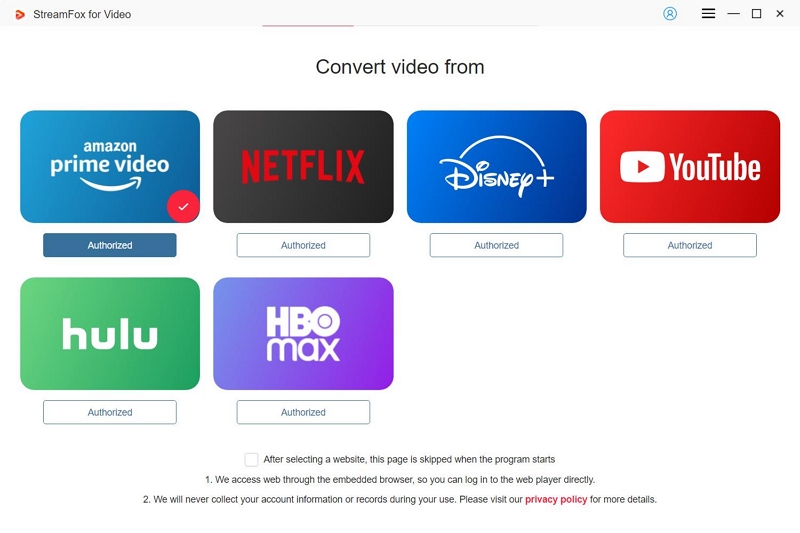
Step 2: After the Amazon Prime video interface shows up, log in with your Amazon account details to reach your content library.

Step 3: Utilize the search box in the “Converting” section to locate your preferred films or series. You may find what you need by entering keywords or simply pasting the content URL to make the process more efficient.
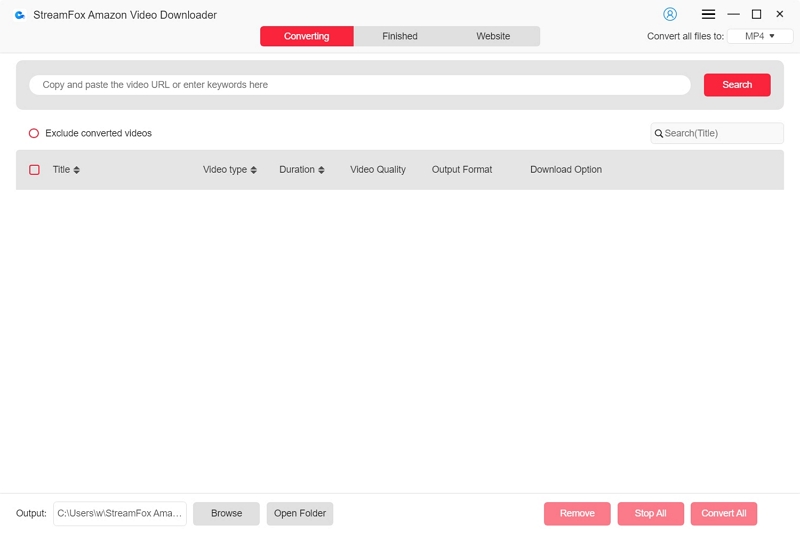
Step 4: Before converting, adjust your output settings. In the “Converting” section, select your preferred file format and quality from the dropdown menu to guarantee conversions align with your preferences.
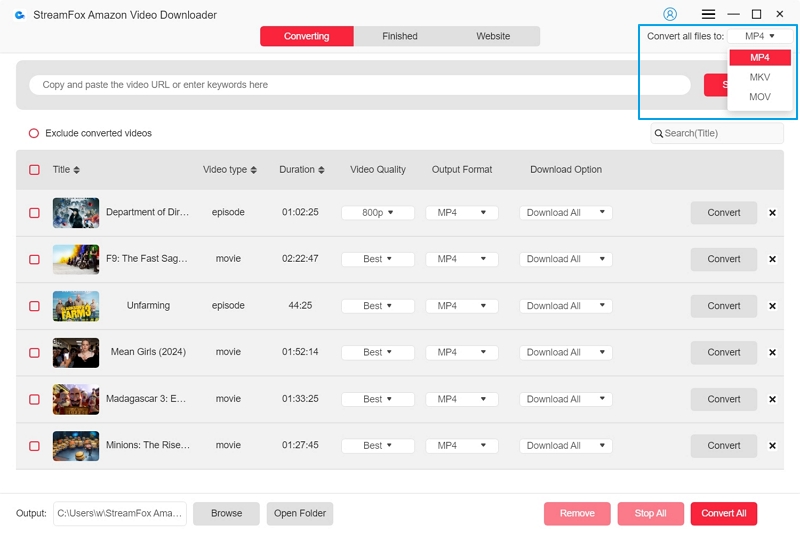
Step 5: To ensure the optimal viewing experience, choose the highest resolution offered in the “Video Quality” settings. Furthermore, you have the option to choose your desired audio and subtitle languages to suit your needs.
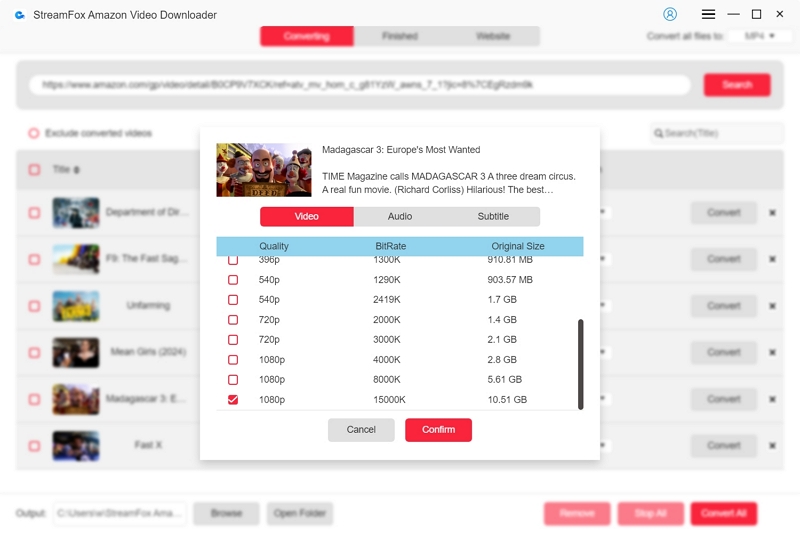
Step 6: After configuring all settings, press the “Convert All” button to start converting the content you have chosen. StreamFox will manage the process effectively.
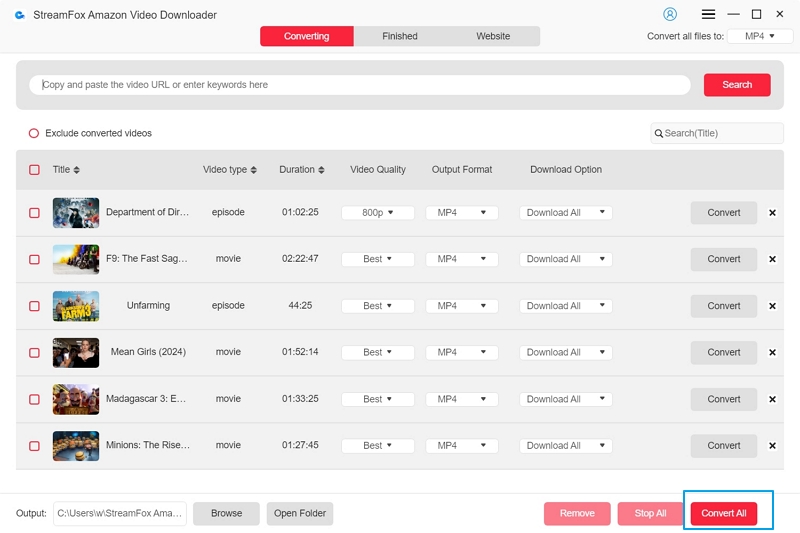
Step 7: Once the convert is done, navigate to the “Finished” tab. Select the “View Output File” option to access and enjoy your stored videos without the internet.
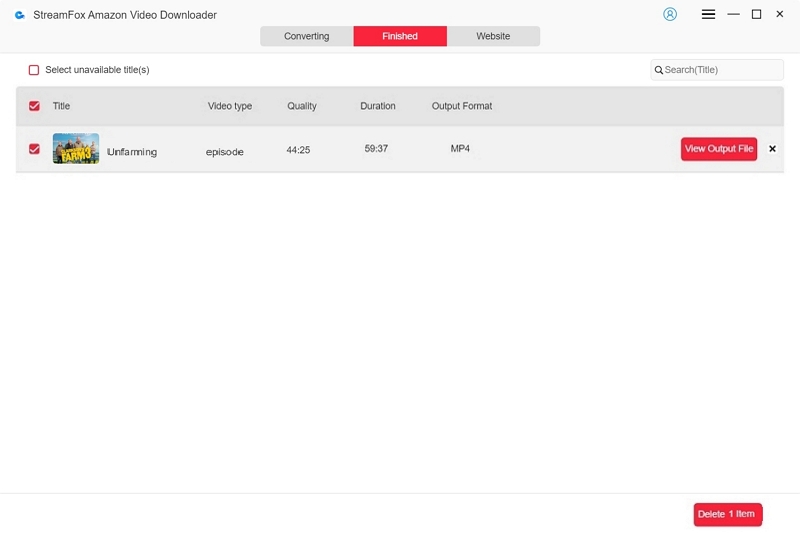
Alternative Options for Watching Amazon Prime on Computer
Here are some alternative options for watching Amazon Prime on a computer –
1. Streaming via Chromecast
Chromecast allows you to cast content directly from your mobile device to your computer. To use this option, ensure both your phone and computer are connected to the same Wi-Fi network, and the Amazon Prime Video app is installed on your mobile device. This method offers a wireless and flexible way to enjoy content on a larger screen.
Step 1: Launch the Amazon Prime Video application on your mobile phone or tablet.
Step 2: Select the Cast icon (typically located in the app’s upper-right corner).
Step 3: Choose your computer from the list of devices if it is linked to a Chromecast or a comparable casting configuration.
Step 4: Select a film or series you wish to view, and it will be streamed to your computer monitor via Chromecast.
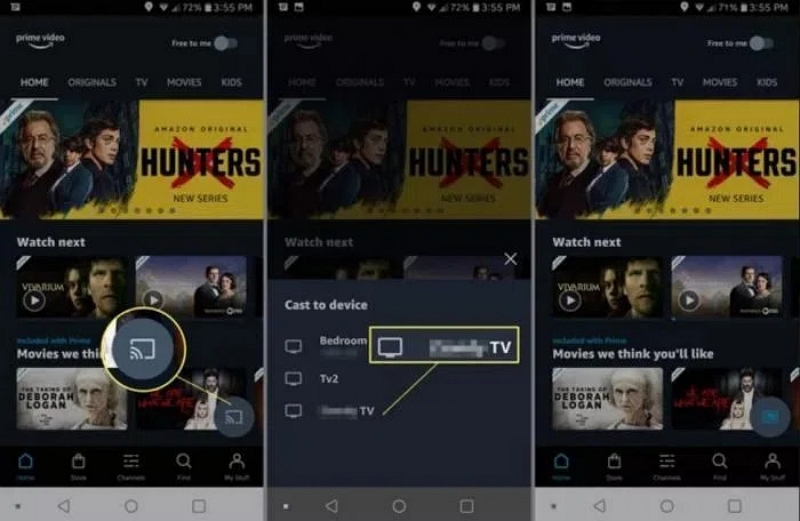
2. Using Third-Party Software
Third-party applications like Plex can help you stream Amazon Prime Video to your computer by acting as an intermediary between your Amazon Prime account and your device. This method is ideal for those who want additional control or customization for their streaming setup.
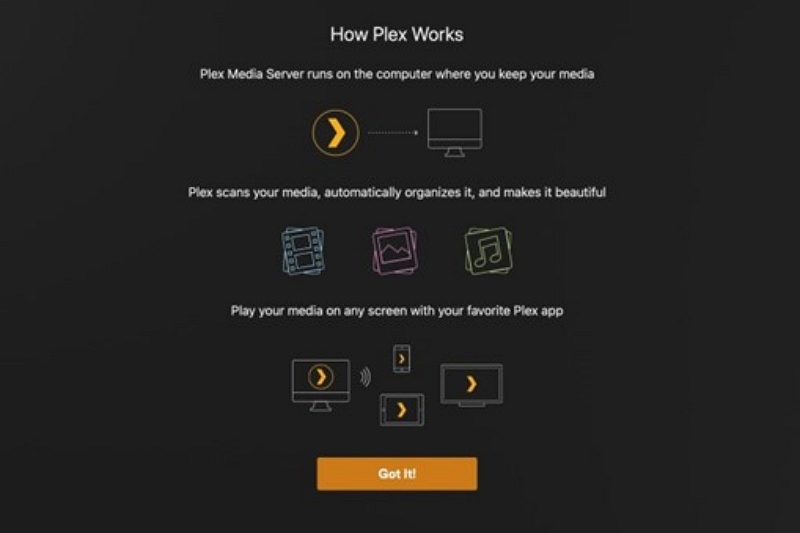
Here’s how to use Plex to stream Amazon Prime Video:
Step 1: Begin by converting and installing Plex Media Server on your preferred device. Plex supports a wide range of platforms, including PC, Mac, Linux, FreeBSD, NVIDIA SHIELD, and various NAS devices like QNAP, Synology, and Netgear.
Step 2: Once installed, open Plex, which will launch in your web browser. Create a Plex account and complete the setup wizard to configure your server and organize your media files.
Step 3: Within the Plex interface, connect your Amazon Prime account. This integration allows you to access your Prime Video library directly through Plex.
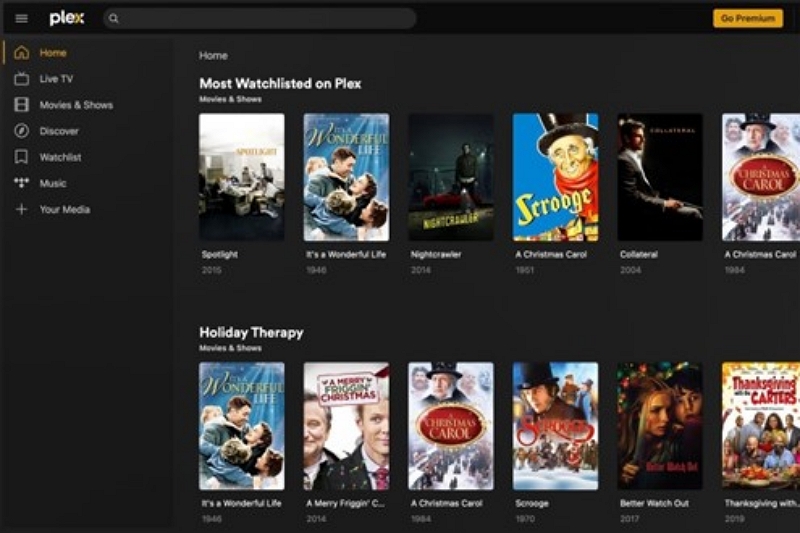
Step 4: Once linked, browse your Amazon Prime Video content within Plex. Simply click on the desired title to start streaming it to your computer.
Tips for Optimizing Your Plex Setup
- Organize Your Files: While Plex can work with various file naming conventions, following Plex’s preferred naming style improves its ability to fetch metadata and enrich your library.
- Automate Library Updates: Configure Plex to automatically scan for new files in specified directories to keep your library up to date.
- Check Playback: Use the web app to test playback for your files and ensure they’re properly added to your library.
By combining Plex’s organizational capabilities with your Amazon Prime account, you can create a seamless and personalized streaming experience on your computer.
Conclusion
Watching Amazon Prime on your computer is easy, whether you choose a web browser, the Amazon Video app, or third-party alternatives. For a better experience, StreamFox for Video proves to be a great option. This enables you to convert high-definition Amazon Prime content for offline access, so you always catch your preferred shows and films.