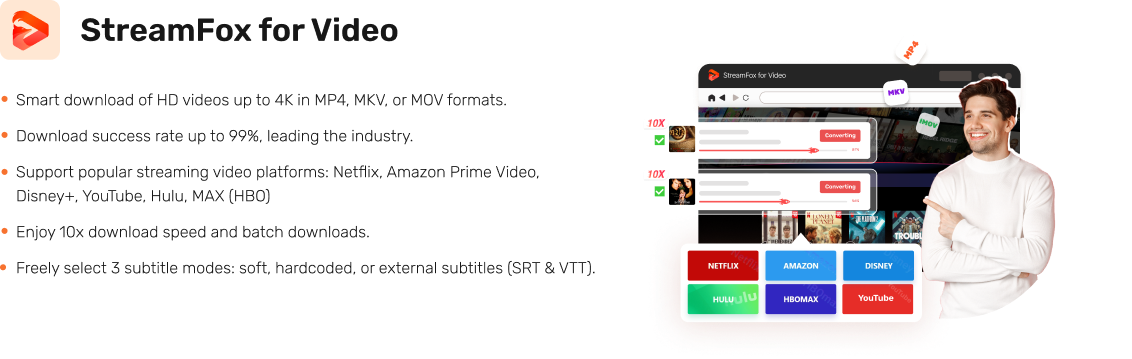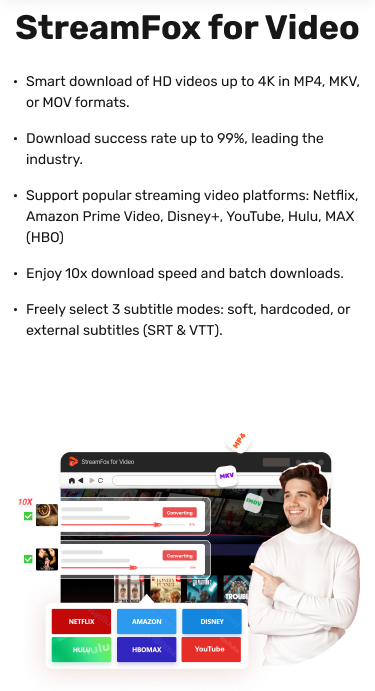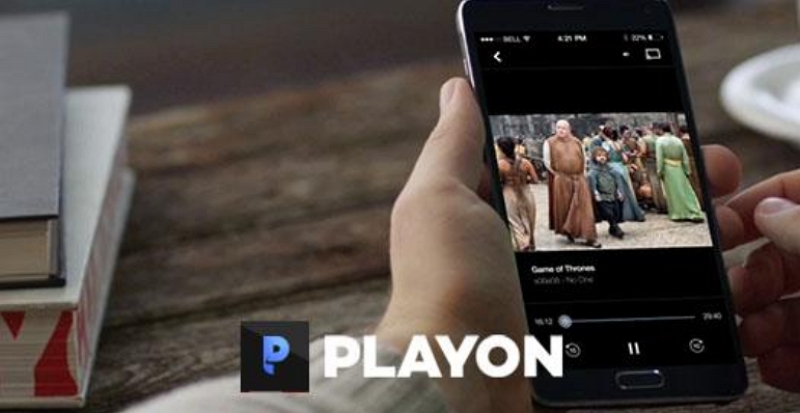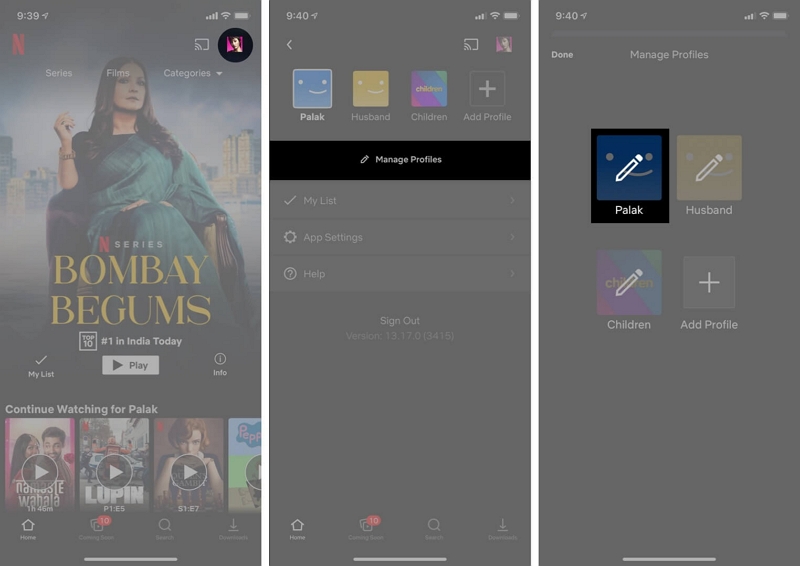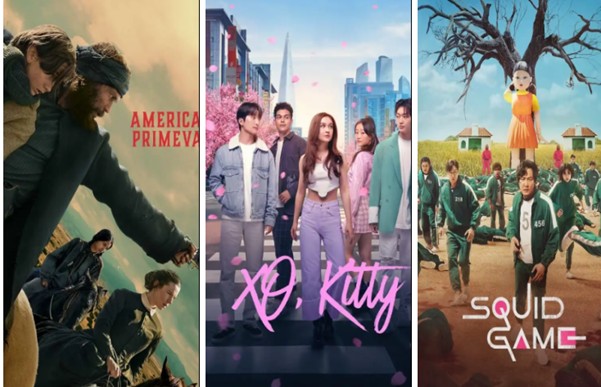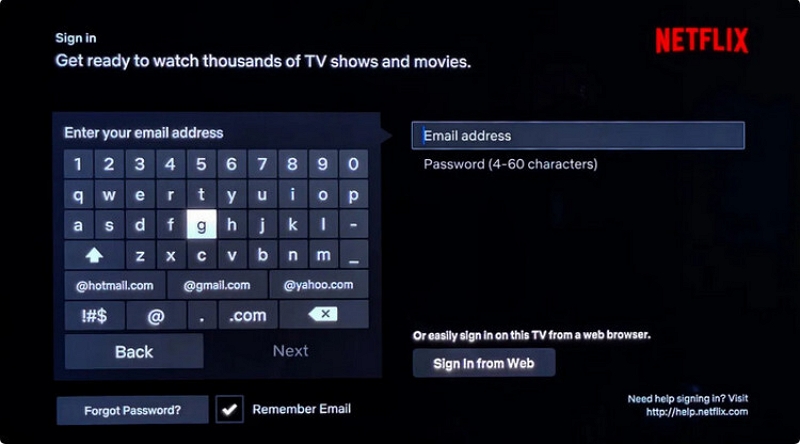How to AirPlay Netflix to TV: Full Guide for All Smart TV/iPhone/Mac
Watching Netflix on a larger screen provides a more engaging viewing experience, and AirPlay simplifies the process to achieve this. Regardless of whether you’re on an iPhone, iPad, or Mac, AirPlay enables you to stream your preferred Netflix series and films wirelessly to a compatible smart TV. Nevertheless, because of specific limitations, AirPlay might not consistently function directly with Netflix. In this guide, we will take you through the detailed procedure on how to AirPlay Netflix to TV.
Why can’t I AirPlay Netflix to my TV?
Netflix has halted AirPlay support, stopping users from streaming content straight from their iOS or macOS devices to their TVs with this feature. This alteration is mainly attributable to technical constraints in differentiating between different AirPlay-compatible devices. It impacts Netflix’s capability to certify and guarantee a uniform viewing experience.
Moreover, Netflix implements DRM protocols to safeguard its content. This may limit streaming functions on devices that do not completely support these DRM standards.
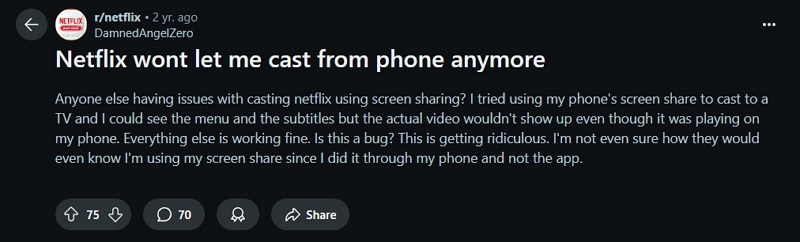
Consequently, users trying to utilize AirPlay to stream Netflix might face problems like a black screen or error notifications instructing them to use the Netflix app on their television.
In the upcoming section, we will present ways to circumvent these limitations.
How Do I AirPlay Netflix to My TV? [PC/Phone]
AirPlay enables you to wirelessly send your favorite shows and movies to your Apple TV or compatible smart TV. Here’s the method for accomplishing it on both a PC and a phone –
Best Solution: Convert and AirPlay Netflix from Mac/PC to TV
Step 1: Convert Netflix Videos to Computer
Watching your favorite Netflix shows online is easy, but what if you wish to view them offline or on a larger screen without any interruptions? This is where StreamFox for Video steps in. StreamFox for Video is an all-in-one streaming video converter created to meet your entertainment requirements. StreamFox emphasizes 6 prominent streaming services—Netflix, Amazon Prime Video, Disney+, YouTube, Hulu, and MAX (HBO)—to guarantee you enjoy a broad selection of content. Its intuitive interface and enhanced functionalities make it easy and effective to convert and enjoy your favorite movies and shows offline.
Price Plan: 30-Day Free Trail; Monthly Plan — $49.95/month; Quarterly Plan — $89.95/3 months; Perpetual Plan — $159.95.
Supported OS: Windows, macOS
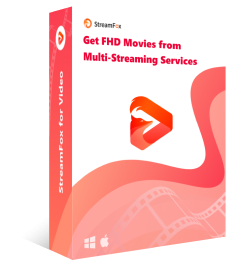
- Save Netflix videos directly onto your computer.
- Experience top-notch video content reaching 4K quality.
- Store videos in MP4, MKV, or MOV formats for convenient playback.
- Conversions compatible with AirPlay for effortless streaming to Apple devices.
- Quick and dependable performance with a top-tier success rate.
Convert Netflix Videos to Computer via StreamFox for Video –
Step 1: Open the StreamFox for Video and choose Netflix as your source to start the convert.
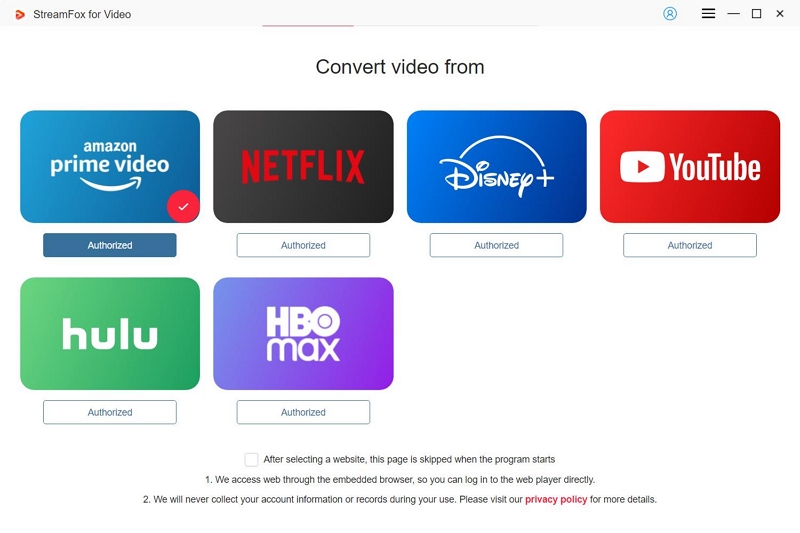
Step 2: Once the Netflix interface appears in the application, input your login details to access your account.
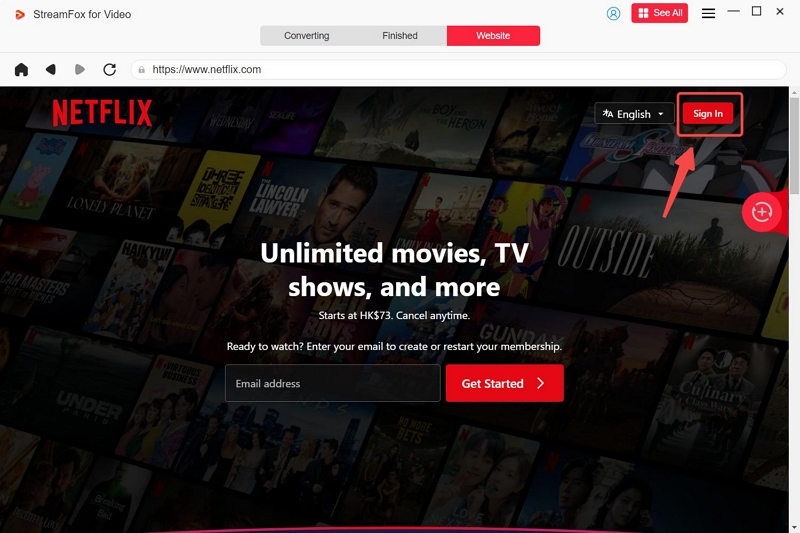
Step 3: Utilize the integrated search bar to find the movie or show you wish to convert. You can either enter keywords or paste the direct URL to quickly find individual episodes or complete seasons.
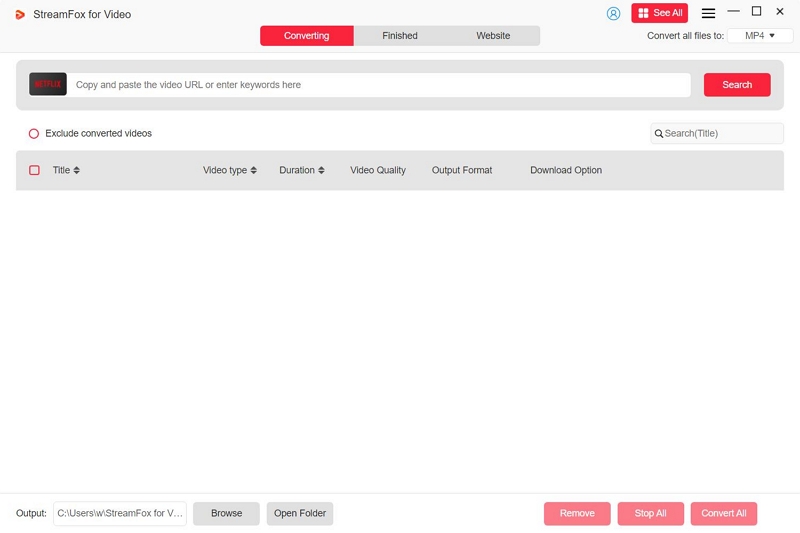
Step 4: Choose a desired format for all files from the “Convert all files to” dropdown list.
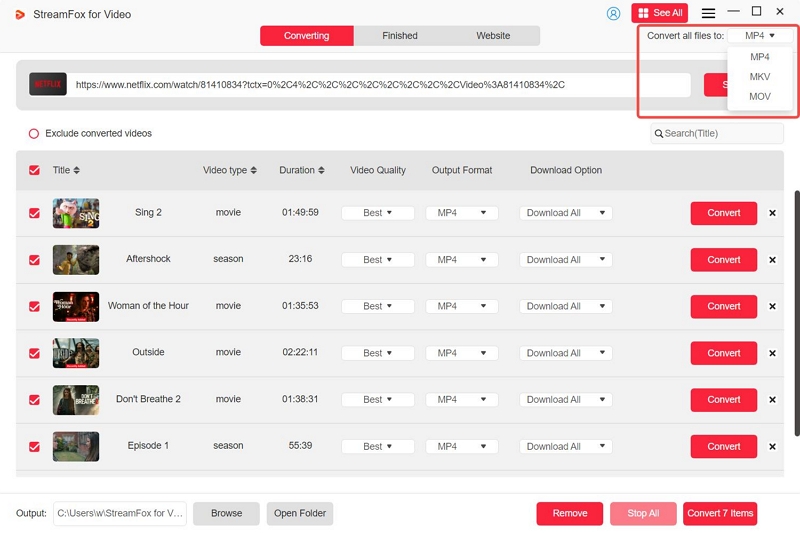
Step 5: To enhance your viewing experience, choose the highest resolution option found under “Video Quality.” Furthermore, adjust the audio and subtitle languages based on your preferences.
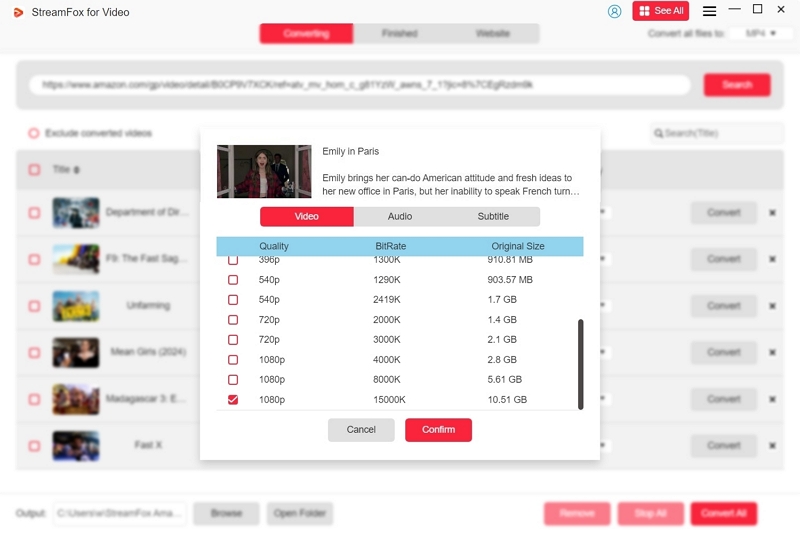
Step 6: Once you have set up your options, click on “Convert All” to start converting the Netflix content you chose.
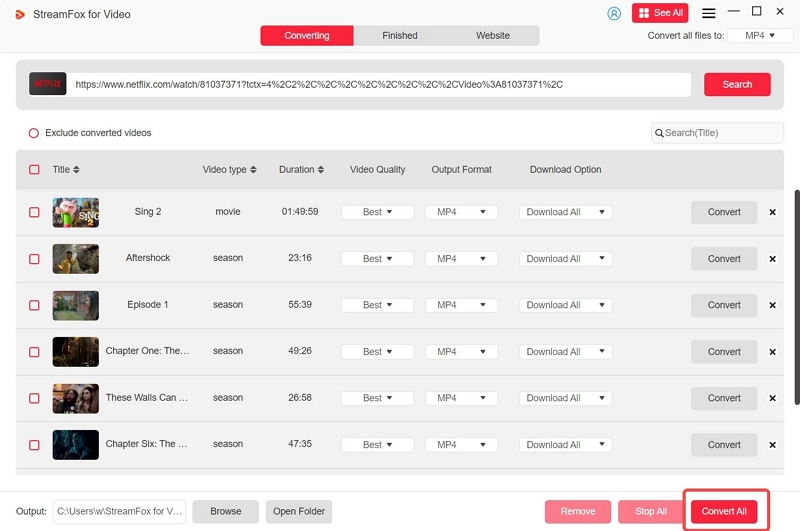
Step 7: After the process is done, navigate to the “Finished” section and click on the “View Output File” icon to find and access your saved videos.
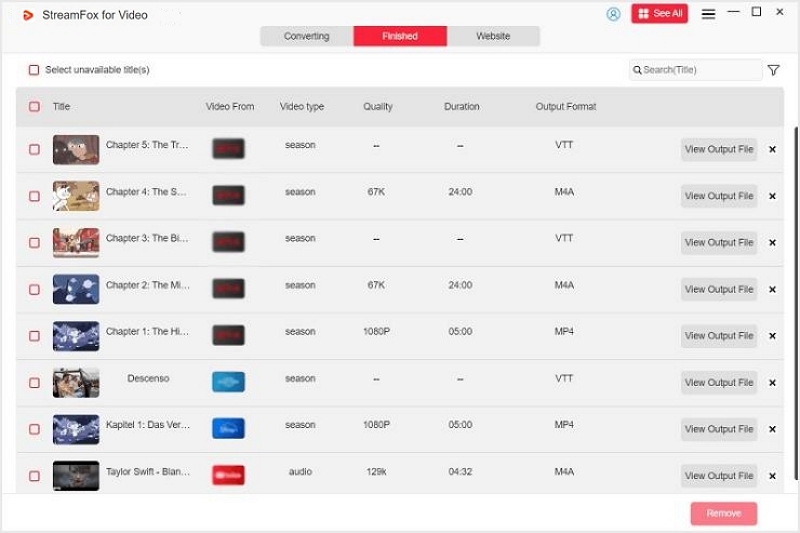
Step 2: AirPlay Netflix to TV
After converting Netflix content, you can easily stream it wirelessly to your Apple TV or compatible Smart TV in a few simple steps.
Step 1: Make sure your Mac and television are linked to the same WiFi network.
Step 2: Launch the converted Netflix video with QuickTime Player or an alternative media player.
Step 3: Select the AirPlay icon from the menu bar. Choose your television from the selection of accessible devices.
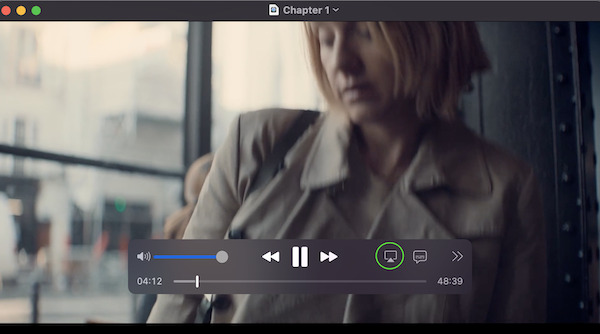
Step 4: Your video will stream on the TV now, and you can manage playback from your Mac.
Viewing content on a larger display boosts immersion and comfort.
AirPlay offers a smooth, wireless link between different devices.
A reliable and quick Wi-Fi connection is crucial for uninterrupted streaming.
Solution 2: AirPlay Netflix from iPhone to TV
Netflix ended AirPlay support for iOS devices due to technical challenges in differentiating Apple TVs from non-Apple devices. Nonetheless, you can continue to stream Netflix content from your iPhone to your TV by utilizing different methods.
Step 1: Confirm that your TV is compatible with casting or includes a Netflix app installed.
Step 2: Make sure that your iPhone and TV are connected to the same Wi-Fi network.
Step 3: Open the Netflix application and log into your account.
Step 4: Press the “Cast” symbol in the Netflix application. Choose your TV from the catalog of accessible devices.
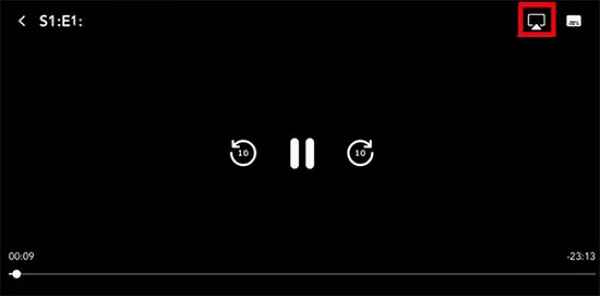
Step 5: Select your chosen content on Netflix; it should now be playing on your TV
Enables smooth streaming of Netflix content from your iPhone to your television.
Utilize your iPhone as a remote to manage playback, adjust volume, and modify other settings.
Needs a television that enables casting or includes a Netflix application.
For casting to function, both devices need to be linked to the same Wi-Fi network.
Solution 3: Watch Netflix from Android to TV via MHL
Android users can link their devices to a TV through an MHL (Mobile High-Definition Link) cable. This facilitates high-quality video and audio streaming from Netflix to the television.
Step 1: MHL is not supported by all Android devices. Check whether your smartphone or tablet supports MHL by reviewing the manufacturer’s specifications or visiting the official MHL website.
Step 2: Based on your device’s connection type (Micro-USB or USB Type-C) and the HDMI port on your TV, obtain the appropriate MHL adapter or cable. Certain TVs feature HDMI ports that support MHL, enabling direct connections with passive cables, while others might need active adapters.

Step 3: Connect the MHL adapter to your Android device. Attach the adapter to the HDMI port on your TV with an HDMI cable. If the adapter includes a power input, link it to a power source to keep your device charged while playing.
Step 4: Utilize your TV remote to change to the HDMI input linked to the port connected to your device.
Step 5: Launch the Netflix app on your Android device and start playing your selected content.
MHL accommodates up to 8K video resolution and immersive audio formats such as Dolby Atmos and DTS:X, delivering an enhanced viewing experience.
MHL can supply power to your mobile device (up to 40W in certain specifications), guaranteeing continuous streaming without depleting the battery.
As a wired option, MHL provides a lag-free, smooth connection, which makes it perfect for real-time content streaming and gaming.
Not every Android device is compatible with MHL, and certain devices might need particular adapters or cables, making it essential to check for compatibility before use.
The requirement for cables can restrict device movement while playing and can lead to a disorganized arrangement.
Several users have indicated that their devices fail to charge properly while using MHL playback, resulting in battery depletion even when plugged in.
Solution 4. Airplay Netflix on TV Via USB Drive
To view Netflix on your television using a USB drive, you can use StreamFox for Video to convert the content you want and then watch it straight from the USB drive. Here’s a way to accomplish it –
Step 1: Once you have converted a Netflix video using StreamFox for Video, find the converted videos on your computer.
Step 2: Transfer them to a USB drive that has a file system compatible with TV (usually FAT32 or NTFS).
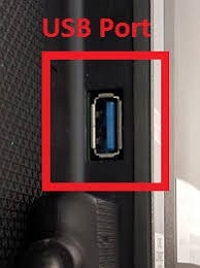
Step 3: Plug the USB drive into the USB port of your TV. Utilize your television’s media player to access and view the converted Netflix materials.
Watch Netflix content without needing an internet connection.
Watch videos on any television with a USB port, removing the necessity for streaming devices.
StreamFox permits conversions in resolutions as high as 4K, guaranteeing superb video quality.
USB drives have limited storage space, which could limit the quantity of videos you can keep.
Conclusion
Although Netflix has discontinued AirPlay support, you can still watch your preferred shows and films on a larger display. You can use methods such as converting content via StreamFox for Video. This robust tool enables you to convert Netflix videos in excellent quality and stream them effortlessly to your TV. To ensure a seamless and continuous viewing experience, StreamFox for Video is the ideal choice.