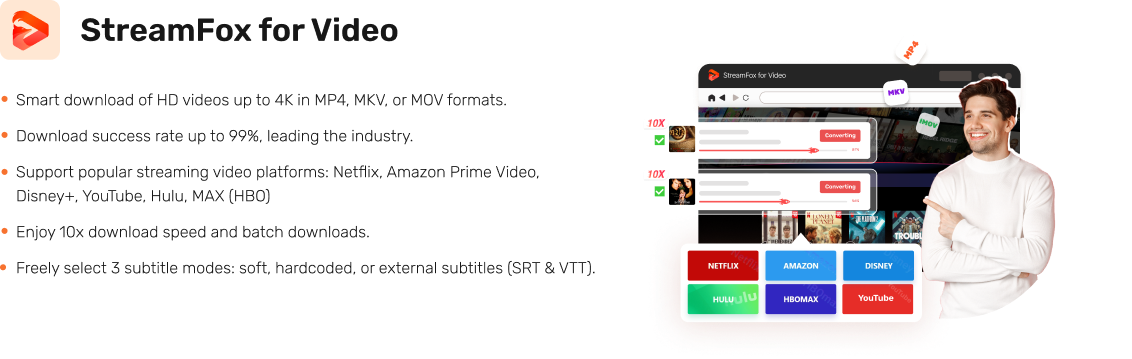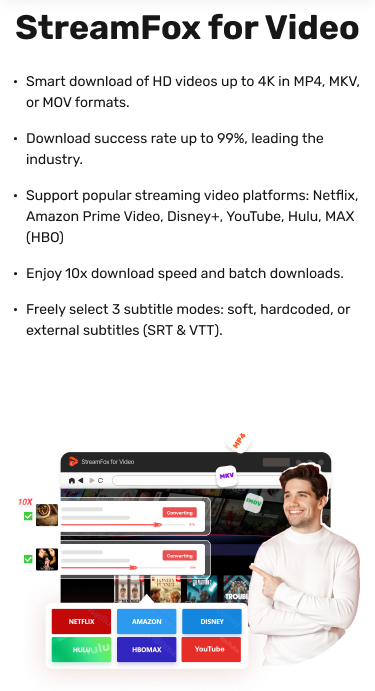How to Transfer Your Netflix Profile to Another Account
Netflix is a go-to streaming platform, offering endless movies, shows, and recommendations tailored to your preferences. However, with recent account-sharing limitations and billing changes, many users seek ways to keep their Netflix experience intact when switching accounts. That’s where the profile transfer feature comes in.
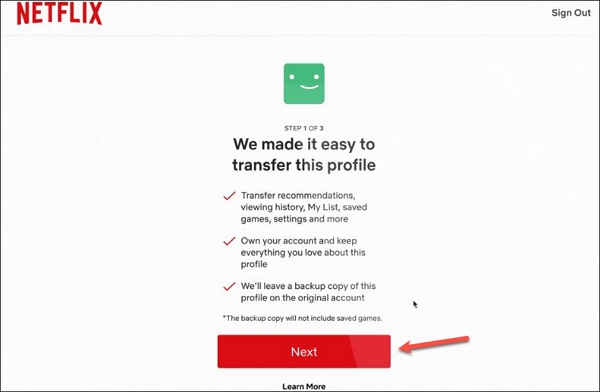
Learning how to transfer Netflix profiles ensures a seamless experience, whether you want to maintain your personalized recommendations or transition to your own Netflix subscription. This feature allows for a smooth transition, which is ideal for those seeking independence or dealing with account-sharing restrictions.
Main Differences Between Transferring Netflix Profile to an Existing & New Account
When transferring Netflix profile, there are key differences between moving it to an existing account and a new one. While both options preserve your viewing History, recommendations, and settings, the process and impact on billing differ. Understanding these differences can help you choose for a seamless transition.
This table can help you sort out and explore the main differences between transferring your Netflix profile to an existing and new account.
| Key Factors | Transfer to Existing Account | Transfer to New Account |
|---|---|---|
| Account Creation | No need to create a new account; use your current Netflix account. | Requires creating a new Netflix account, and payment information needs to be set up. |
| Profile Transfer | Profile is added as a new profile to the existing account. | Profile becomes the default profile for the new account. |
| Viewing History | Viewing history will be copied to the existing account. | Moves to the new account along with the profile. |
| Recommendations | Remain intact on the existing account. | Personalized Recommendations are transferred to the new account. |
| My List Titles | All saved titles stay on the existing account | Saved titles transfer with the profile to the new account. |
| Game Saves | Game saves and game handle will be removed from the original profile. | Game saves and game handle are transferred with the profile to the new account. |
| Settings | Settings transfer to the existing account. | Settings transfer to the new account. |
| Impact on Billing Account | No new subscription or payment setup required. | A new subscription or billing is necessary to activate the service |
How to Decide?
- Transfer to Existing Account: Best if you’re joining a family or group plan. Easy and requires no additional setup.
- Transfer to New Account: Ideal for those who want a fresh start with a separate subscription.
Netflix Profile Transfer: What Moves and What Doesn’t?
The Profile Transfer feature, available with your Netflix account, allows you to move a profile to a new or existing account. This includes transferring essential details such as recommendations, My List, viewing history, saved games, and other profile-specific settings when you start a new membership. It ensures you can keep your Netflix experience intact even when switching accounts.
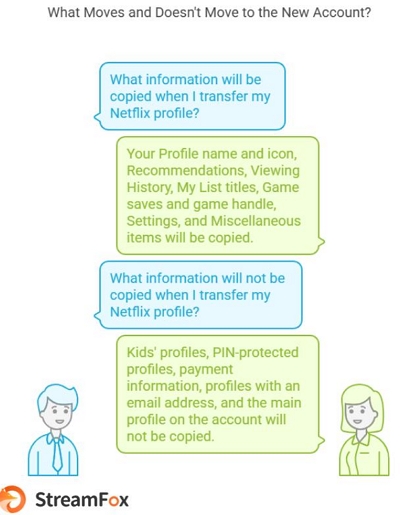
What Moves to the New Account?
Here’s all the information that will be copied when you transfer Netflix profile to existing account or a new one.
1. Your Profile name and icon
2. Your Recommendations
3. Viewing History (ratings, duration, device information, country, and continue watching information)
4. My List titles (watch list of titles)
5. Game saves and game handle
Note: Game saves and game handles are removed from the original profile.
6. Settings (i.e., settings for language, subtitles/dubbing, autoplay, maturity rating viewing restrictions)
7. Miscellaneous items (test participation selection/History, quality of streams, Netflix-generated in-app notifications sent to profile)
What Doesn’t Move to the New Account?
Here’s all the information that will not be copied when you transfer Netflix profile to new account or an existing one.
1. You cannot export Kids’ profiles
2. You cannot export PIN-protected profiles
3. You cannot transfer your payment information
4. You cannot transfer profiles with an email address
5. It shouldn’t be the main profile on the account
What Do You Need Before Transferring a Netflix Profile?
Before transferring Netflix profile, ensure that you have access to the following for a smooth migration.
1. An Active Netflix Account
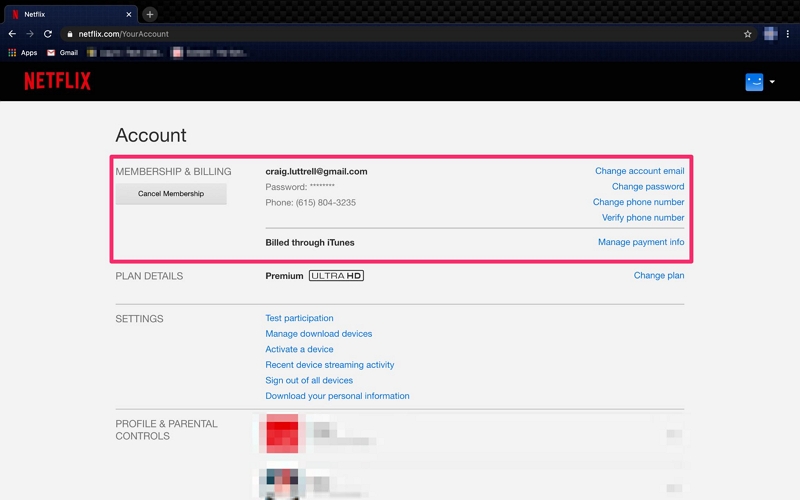
For the Source Account
Ensure the original Netflix account where the profile currently resides is active and in good standing (not suspended or canceled).
For the New Account
Either create a new Netflix account or have access to an existing one to which your profile will transfer.
2. Profile Transfer Enabled
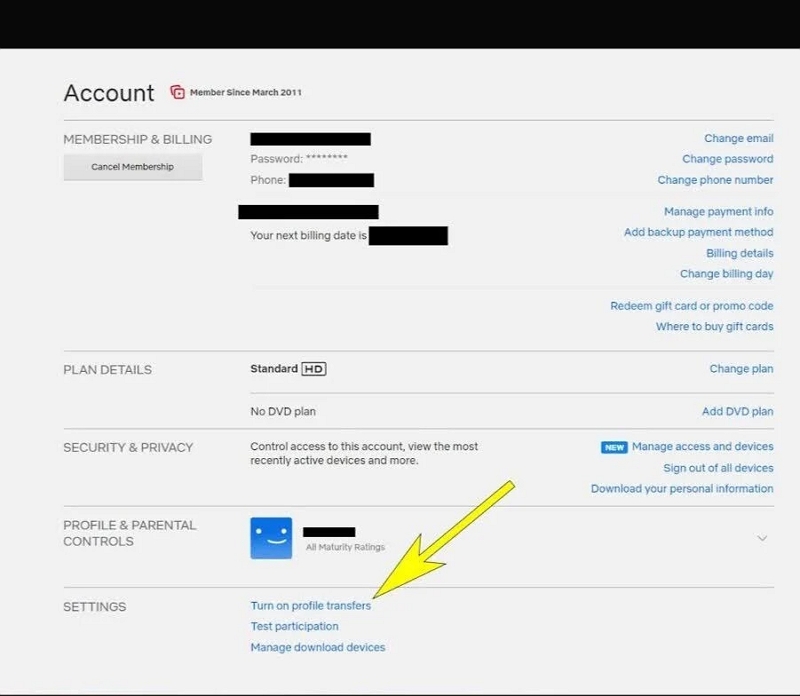
Ensure the Profile Transfer feature is activated. To enable it, go to Account Settings > Profile Transfer and turn it on if it’s not already enabled.
Note: Netflix will send a confirmation email when the feature is ready (it may take up to 2 days).
3. Email Address for the New Account
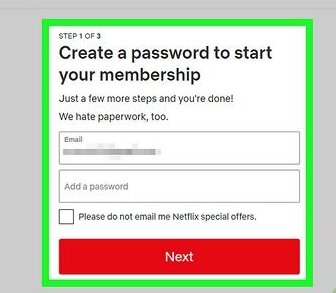
You’ll need a unique email address that is not already associated with another Netflix account.
4. Payment Information for the New Account
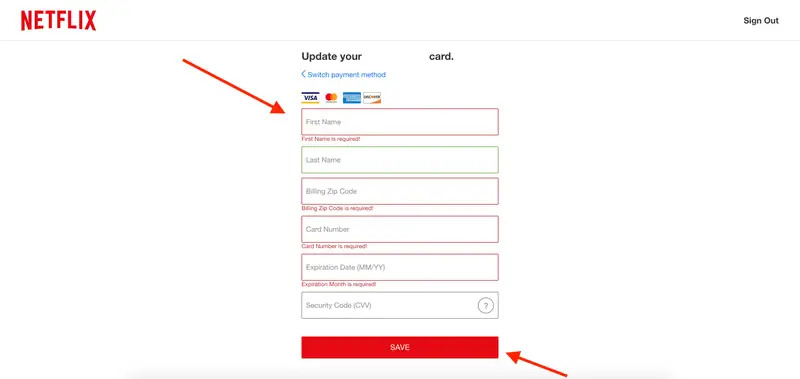
When transferring a Netflix profile to a new account, ensure you have updated payment information for the new subscription.
How to Transfer a Netflix Profile to a New Account
If you want to transfer your Netflix profile to a new account, you must do so online, as you can’t do it via the Netflix app on your TV or streaming box. Also, you must know the sign-in information of the Netflix account you’re transferring away from and the one you’re transferring to.
Here’s how to transfer Netflix profile to new account with the detailed process.
Step 1: Enable Profile Transfer
First, open Netflix on your device in a web browser and log into the account as the primary account holder. After signing up, go to Settings, choose Account, and select the Turn on profile transfers link at the bottom of the page.
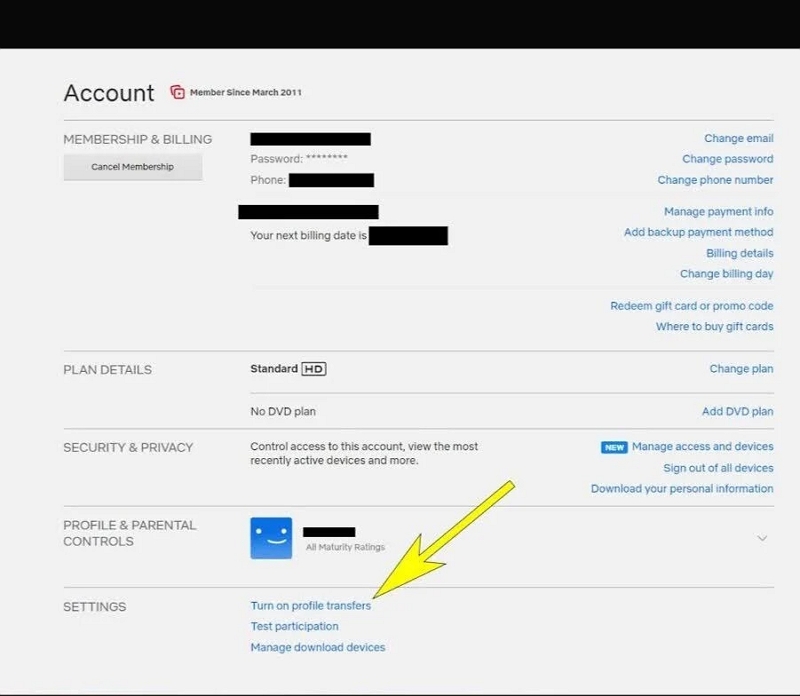
A new window will popup, asking you to confirm whether profile transfers should be enabled. Select Allow. Open your email confirmation in the inbox and click the Enable Instantly button to make profile transfers available immediately.
Step 2: Initiate the Transfer
Open Settings > Account and select your new profile. A dropdown menu will appear with several options; scroll down to Transfer this profile and click Transfer. Then, click Next.
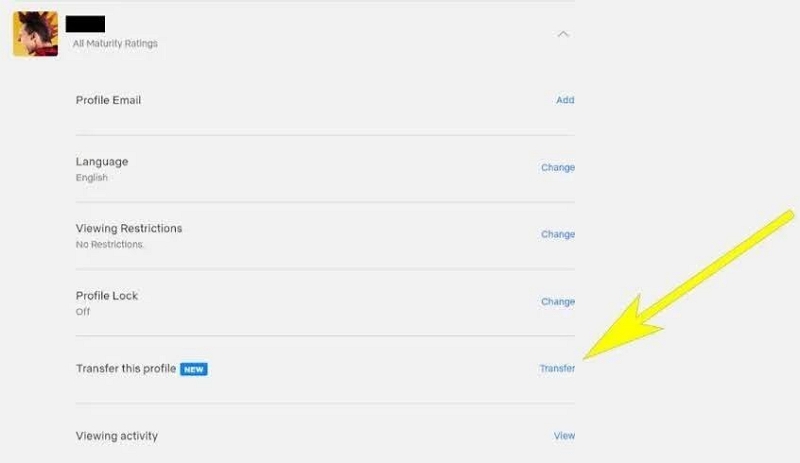
Step 3: Set Up the New Account
- Netflix will prompt you to enter a new email address and password for the new account. This will be linked to the profile you’re transferring.
- After entering the details, click Next to continue.
- Choose the appropriate Netflix subscription plan for your new account. Select the plan that suits you best, and click Next.
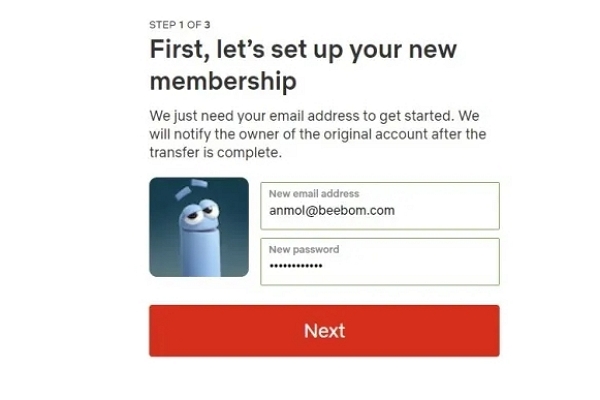
Note: If you’re unsure about which plan to choose or need more time, you can click Finish Later to pause the transfer process and complete it at a later time.
Step 4: Enter Payment Details
- Enter your credit card information to start your new Netflix membership.
- Click Start Membership to proceed.
Step 5: Complete the Setup
- After payment, Netflix will prompt you to add a phone number for account recovery purposes in case you forget your password.
- Select your device preferences, such as whether you’ll stream Netflix on a computer, mobile device, or other platforms.
- If you want to share the account with others, you can create additional profiles during this process (remember, account sharing is allowed only with those you live with).
- Set your content language preferences based on your recommendations from the previous profile.
Once you’ve completed all steps, Netflix will set up your account and display the profile picker screen.
You will now see your profile name and icon transferred, along with a message that says “Transfer Complete” when you open your profile.
How to Transfer a Netflix Profile to Another Existing Account
Netflix’s Profile Transfer feature lets you add your profile to an existing Netflix account while retaining your viewing preferences and personal settings.
Here’s how to transfer Netflix profile to existing account with the detailed process.
Step 1. Sign In to the Original Account
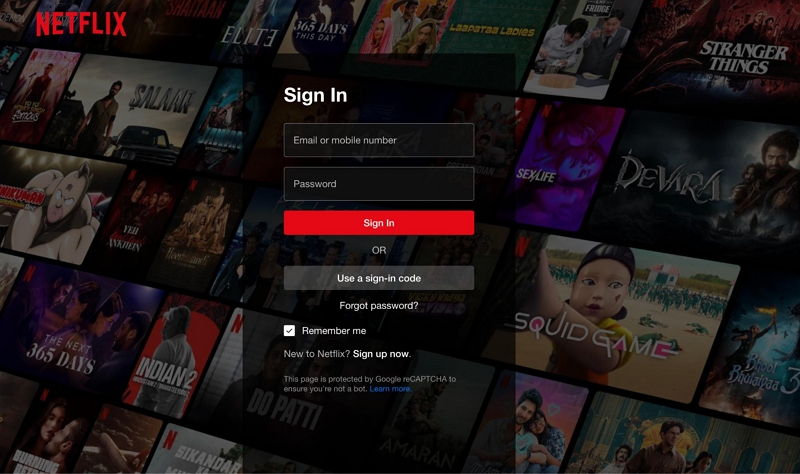
Open Netflix in a web browser and log into the account containing the profile you wish to transfer. Then, click on your profile icon in the top-right corner and select Account from the dropdown menu.
Step 2. Initiate Profile Transfer
In the Profile & Parental Controls section, choose the profile you want to transfer and click on Profile Transfer.
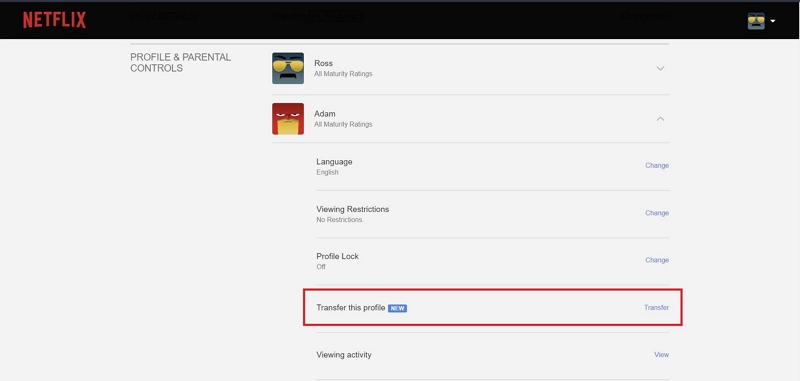
Select Start Profile Transfer and choose An Existing Account.
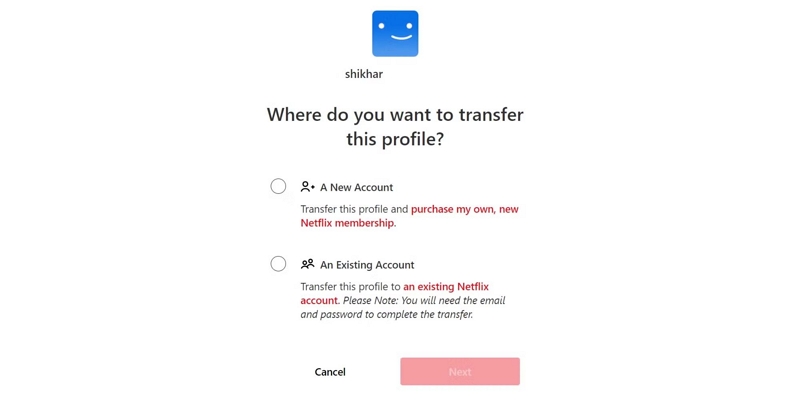
Step 3. Enter Existing Account Details
- Input the email address and password for the existing account you wish to transfer the profile to.
- Click Start Profile Transfer to confirm.
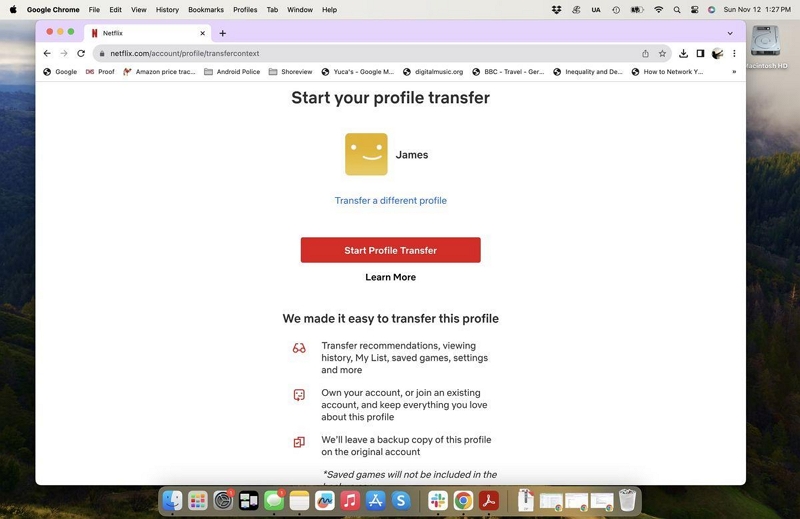
After completing these steps, you’ll be signed into the existing account with the transferred profile. This process preserves your viewing history, recommendations, and other personalized settings.
Note: When transferring your Netflix profile to a new account, the profile will be copied and not removed from the original account. When the transfer is done, you can delete the profile on the original account if you’d like.
Transfer Netflix Profile Without Losing Converted Videos
While Netflix allows profile transfers, it doesn’t always retain access to locally converted videos or ensure content availability across regions. This is where StreamFox for Video steps in to help you enjoy uninterrupted Netflix content, including converted videos, wherever you are.
StreamFox for Video is a one-stop streaming video converter for high-quality videos of your favorite Netflix video titles. With this program, you never have to compromise on quality, as its lossless convert feature restores the original brilliance to elevate your viewing experience. It supports numerous convert formats like MKV, MOV, and MP4 for compatibility on multiple devices like smartphones, tablets, laptops, and smart TVs, so you can enjoy your Netflix movies and shows anytime, anywhere, without limitations.
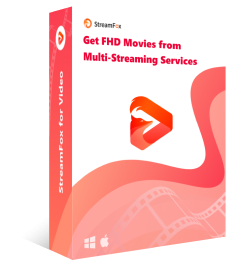
- Convert high-quality videos up to 4K resolution in MOV, MKV, or MP4 formats.
- Enjoy batch conversions at 10x faster speeds for more convenience.
- Choose from soft, hardcoded, or external subtitles (SRT & VTT) for your videos.
- Use advanced codecs like H.265 and H.264 for a balance between video quality and file size, with lossless 1:1 ratio content.
Steps to Convert Netflix Video with StreamFox for Video
Step 1: Convert and launch the StreamFox for Video app on your Windows PC or Mac computer. Hit the Sign In button on the Netflix page and use your correct credentials to log in to your Netflix account.
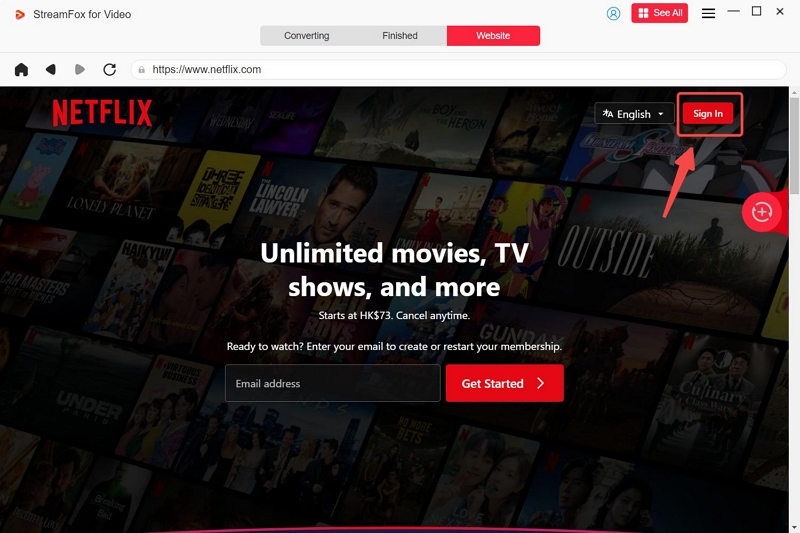
Step 2: Browse the catalog or use the Search Feature to find the movie you want to watch offline. Select your desired video title and tap Add to Queue to proceed.
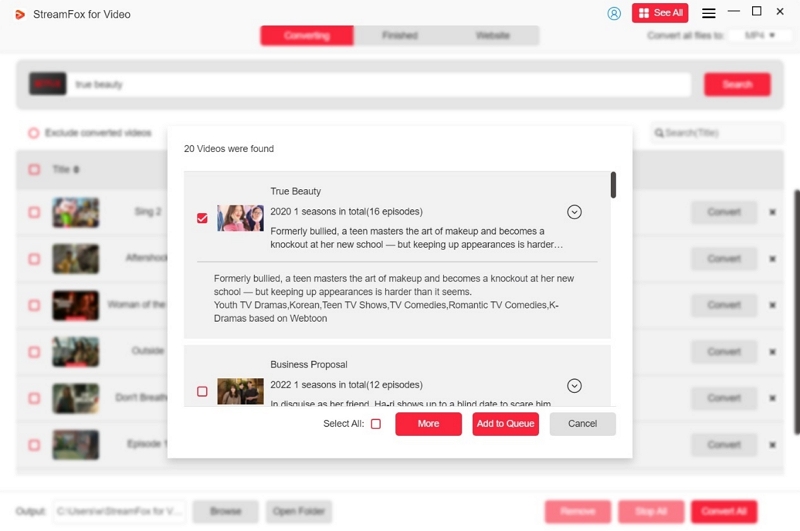
Step 3: After adding the movie titles to the queue, choose a preferred Video Quality, Audio, and Subtitle language from the popup window. Click Confirm.
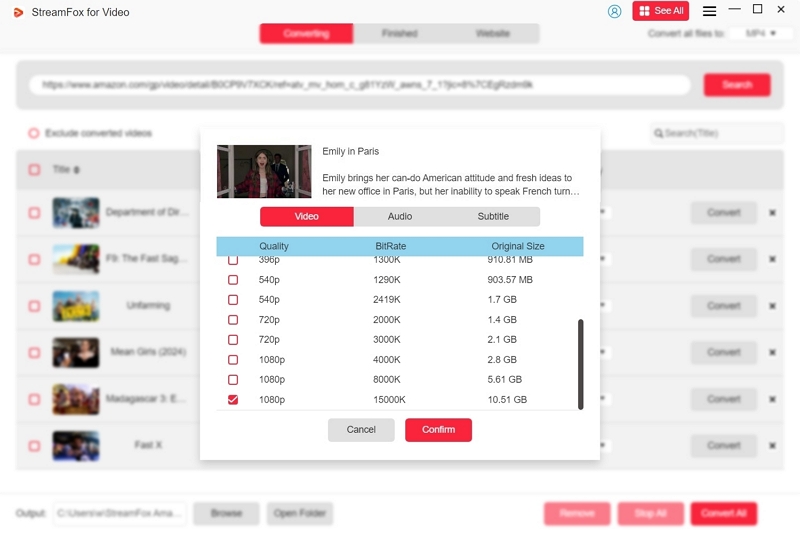
Step 4: Scroll to the top-right corner and click the dropdown icon next to the Convert all files to option. Select the format for the Netflix movie and check the box next to the Netflix movie(s).
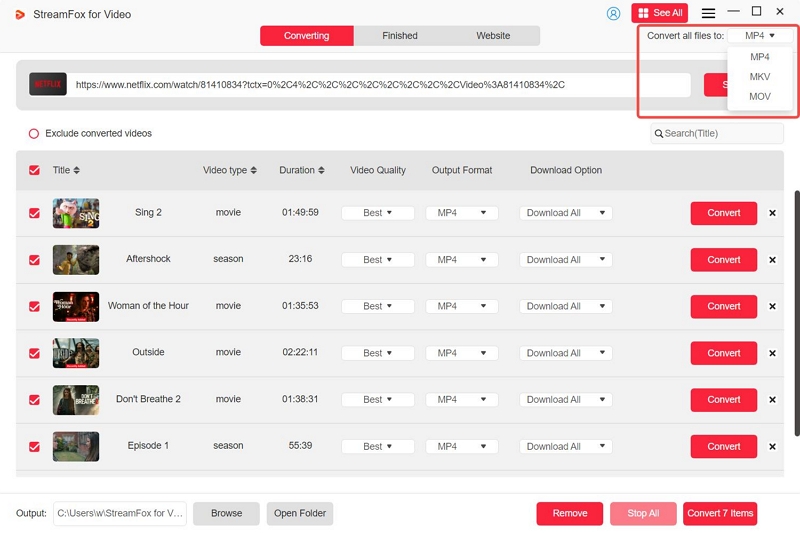
Step 5: Click the Convert All button at the bottom-left side to convert the video(s). Finally, click on the Finished tab and View Output File to access the Netflix movie on your computer.
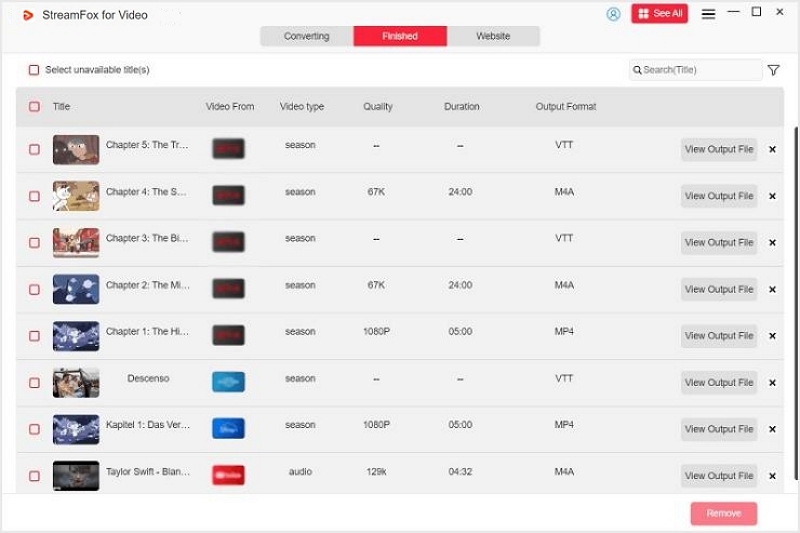
FAQs
Q1. Can I transfer my Netflix account to another device?
Yes. You can transfer your Netflix account to another device by logging in with your credentials. You can switch devices anytime if you have more than one Netflix-compatible device. Your membership plan decides the number of screens you can watch simultaneously, but it does not restrict the number of devices you can link with your account.
Q2. What happens if I turn off the profile transfer on Netflix?
When you turn off Profile Transfer on your Netflix account, you won’t be able to transfer your profiles to a new account, an existing account, or an extra member slot. However, previously transferred profiles will not be affected.
Q3. How many devices can be logged into Netflix?
Depending on your Netflix plan, you can stream videos on 1 to 4 devices at once. You can also create up to 5 Netflix profiles so everyone can have their own recommendations. Here’s a detailed list of plan offerings:
Mobile: Watch on 1 phone or tablet at a time
Basic Plan: Watch on 1 supported device at a time
Standard Plan: Watch on 2 supported devices at a time
Premium Plan: Watch on 4 supported devices at a time (convert on 6 supported devices at a time)
Q4. Can I share my Netflix account with family in a different home?
Yes. However, Netflix’s new account-sharing rules limit sharing outside your household. For example, a Netflix account is meant to be shared by people living in one household (i.e., within the same home). People not in your household must sign up and create their own account to watch Netflix. Or, in many countries, you can purchase an extra member slot to add an additional member to your account.
The Concluding Thoughts
Knowing how to transfer Netflix profile is essential for maintaining your personalized experience when switching accounts. Whether you need to transfer Netflix profile to new account or an existing one, the process is straightforward and ensures your preferences, recommendations, and History stay intact. While you can easily manage your Netflix account, your conversions may not be transferred to a different account. In such a case, you can try StreamFab for Video to convert videos in high quality from Netflix and improve your viewing experience by watching them on any device, anywhere anytime.