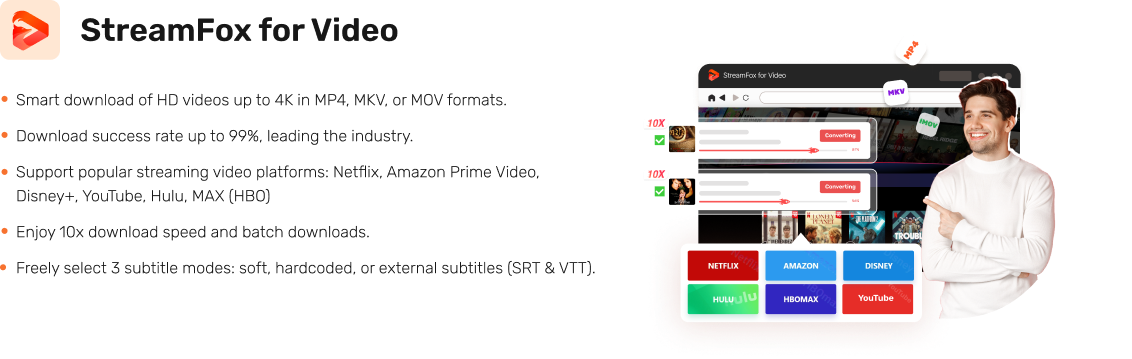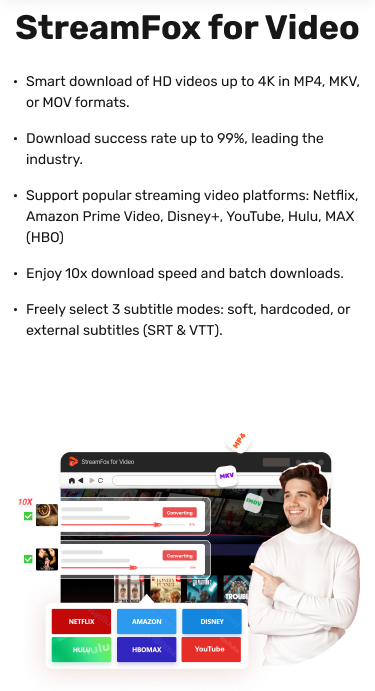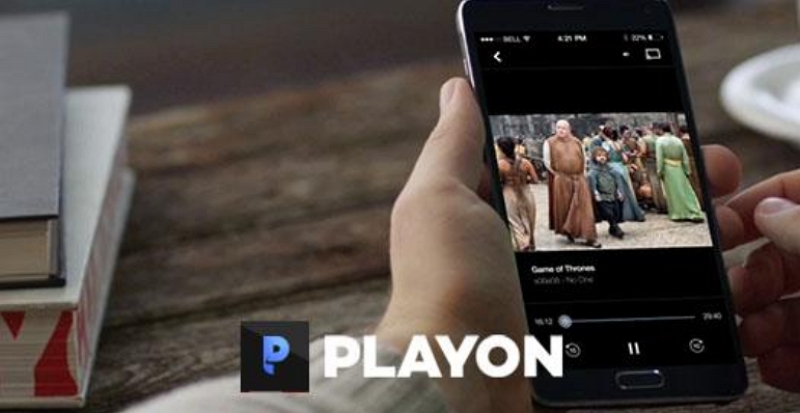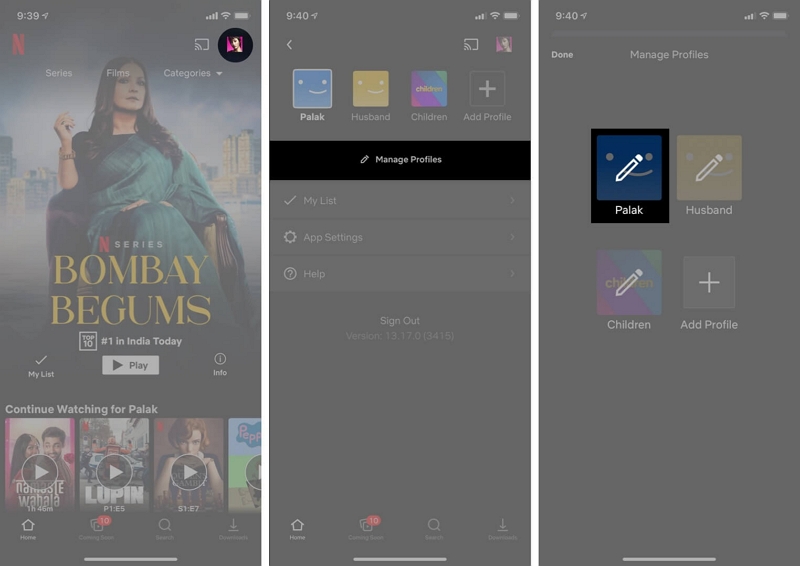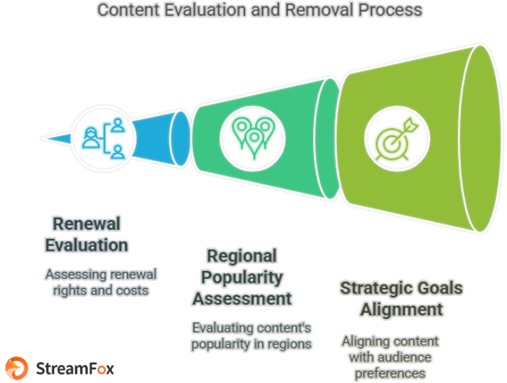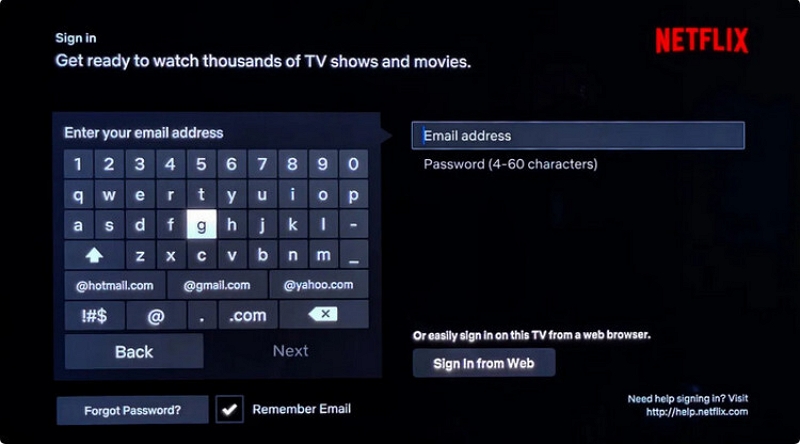Use Netflix Watch Party to Watch Together Online
Those who saw the explosive premiere of Monday Night on Raw on January 13, 2025, would love to share their experiences with their friends live. But can multiple viewers watch the same show live and interact with each other through online messages? Yes, it is possible. Teleparty, previously known as Netflix Watch Party, is the solution. So, how to Netflix watch party? Let’s explore this channel of pure, unadulterated entertainment together.
What is the best way to watch Netflix with friends?
American Primeval, XO – Kitty season 2, and Squid Game season 2 rank among the top three most-watched Netflix series in January 2025. Would it not be a fantastic experience if you could watch these episodes together with your friends, regardless of their location? Teleparty helps you do that.
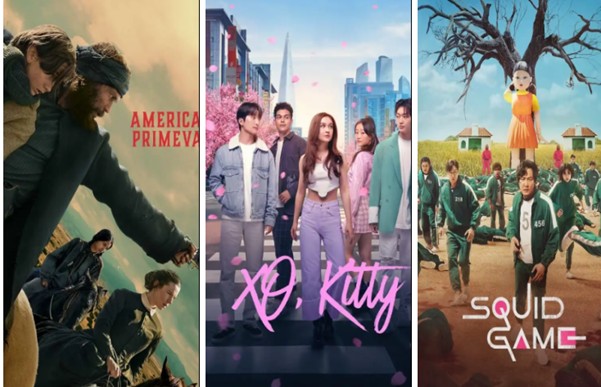
What is Teleparty? Teleparty is a simple browser extension that allows users to watch Netflix movies and shows with friends in sync. Let’s look at the features to understand what it means.
- Teleparty lets you synchronize your viewing experience. Each of your friends can play the videos in sync automatically wherever they are.
- The Teleparty Chat feature allows you to share your thoughts and reactions with each other live alongside the video.
- Teleparty removes all geographical borders and time zones. You can watch, laugh, cry, and share your emotions live with each other while you continue watching your favorite shows on Netflix.
- Besides Netflix, Teleparty is also available for other streaming platforms like Disney+, Amazon Prime, Hulu, and HBO.
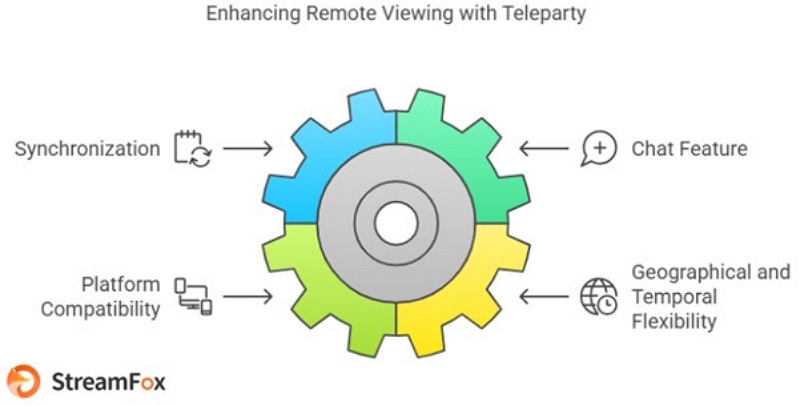
Teleparty is also available as a mobile app. You can add Teleparty as a browser extension on your laptop and desktop computers. It works on Google Chrome, Opera, and Microsoft Edge browsers. Android device users can add Teleparty from the Google Play Store. Teleparty is not available on iOS smartphones or tablets, gaming consoles, or smart TVs. However, it is coming soon.
We will discuss how to set up Teleparty and have a great time watching Netflix videos and chatting with friends simultaneously.
Are Teleparty and Netflix Party the same?
Yes. Teleparty is the new name for Netflix Party. Teleparty is available in every country. However, you must check that the show you want to share with your friends is available on the same streaming service. Netflix originals are available in all countries where Netflix streams its content.
How Do I Do a Watch Party on Netflix?
Teleparty is a fantastic way of watching Netflix together with friends, regardless of their location. We will also discuss an alternative solution to let you have a watch party on Netflix. But, before that, let’s go through the step-by-step process of setting up Teleparty.
Method 1. Using Teleparty (Formerly Netflix Party)
Step 1: Install the Teleparty extension by clicking the “Install Teleparty” button.
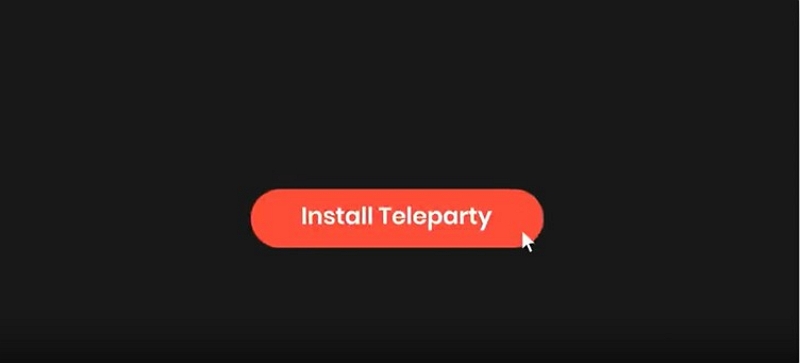
Step 2: Once you install Teleparty, you must pin it. Look for the “Teleparty” button next to the address bar. Pin the Teleparty button to your Chrome toolbar.
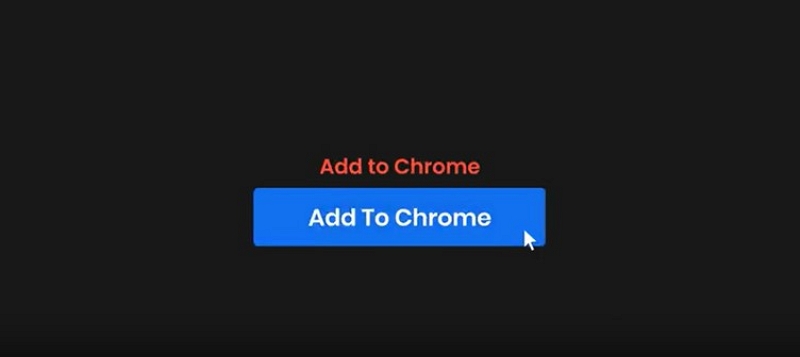
Step 3: Sign in to Netflix and select a movie or video. Start playing your video.
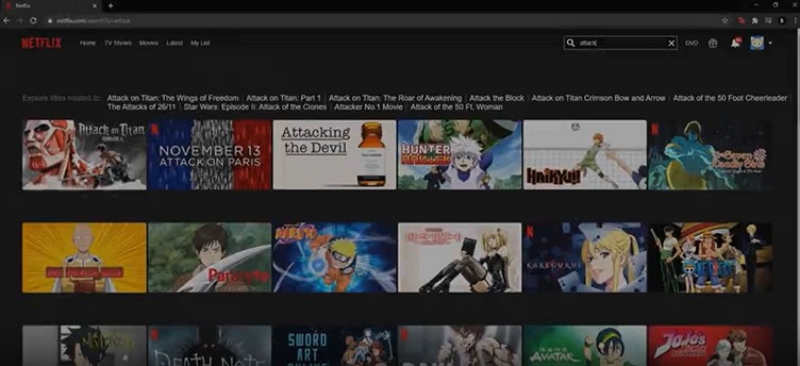
Step 4: Create a Teleparty by clicking the Tp button to get the link. Click “Start Party” and share the link with your friends.
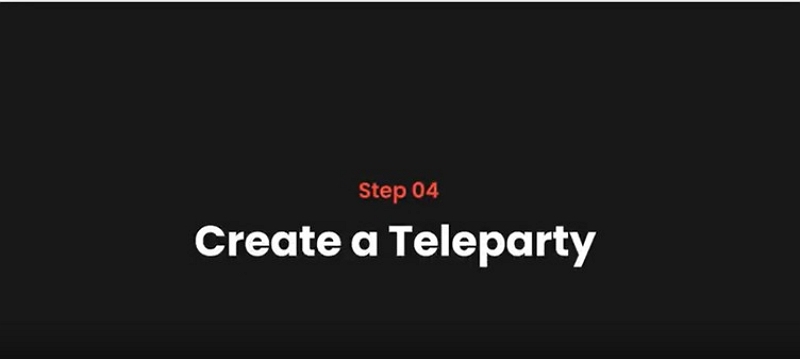
Step 5: If you have received a Teleparty link, click on the party URL, which will direct you to Netflix. Then, click the Tp button to join the party.
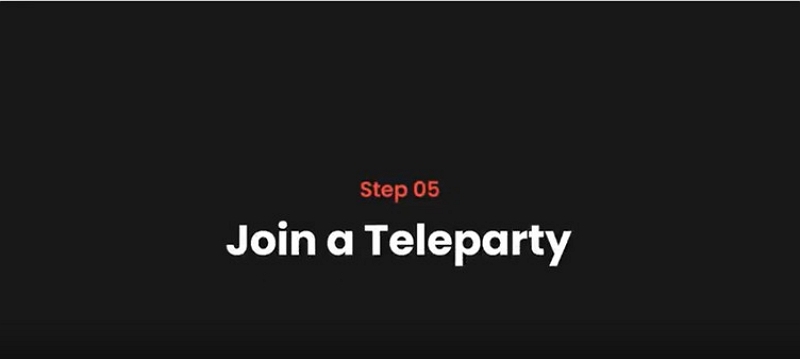
Step 6: Watch Netflix together and have a great time.
Alternatives to Netflix Watch Party
While Teleparty is a popular option to host a Netflix watch party with friends, we have two more options: a) for those who don’t have Netflix videos and b) for those who already have Netflix on their mobiles.
Option 1: Convert and Watch Together
StreamFox for Video is a one-stop solution for users who don’t have the Netflix app on their devices. It offers high quality and has a high success rate. Let’s discuss its features before explaining how to install and use this tool.
These features make StreamFox for Video Converter one of the popular tools for converting Netflix and watching content offline.
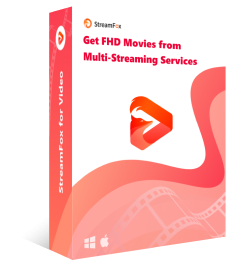
- StreamFox for Video works on all devices, including laptops, computers, smartphones, tablets, and smart TVs.
- The tool has a convert success rate of 99%.
- StreamFox for Video supports smart conversions of HD videos up to 4K in multiple video formats, such as MP3, MKV, and MOV.
- StreamFox for Video supports six popular online streaming platforms: Netflix, Amazon Prime Video, Disney+, MAX(HBO), Hulu, and YouTube.
- StreamFox allows batch convert videos and offers speeds up to ten times that of traditional conversions.
Step-by-step process of using StreamFox for Video for converting Netflix videos
Step 1: Go to StreamFox for Video website and convert the software. Install it on your device.
Step 2: StreamFox supports six streaming platforms. Since we discuss Netflix in this article, we will select Netflix from the options.
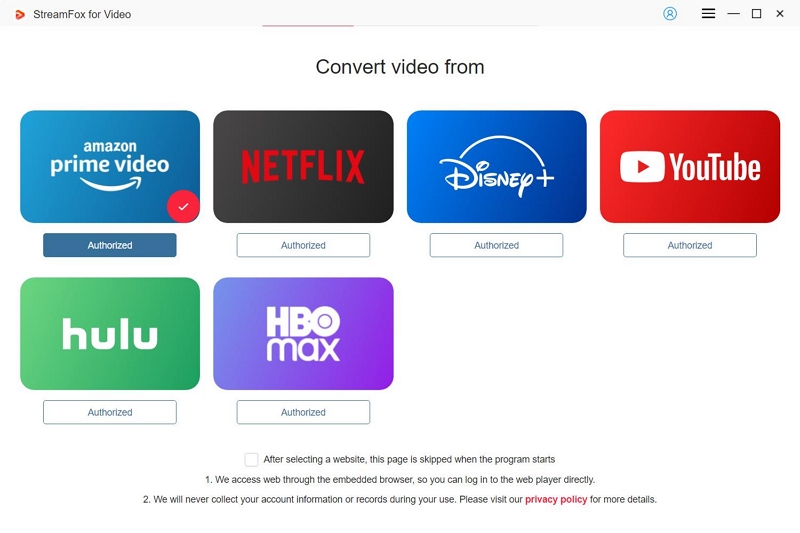
Step 3: Access Netflix by signing in with your credentials.
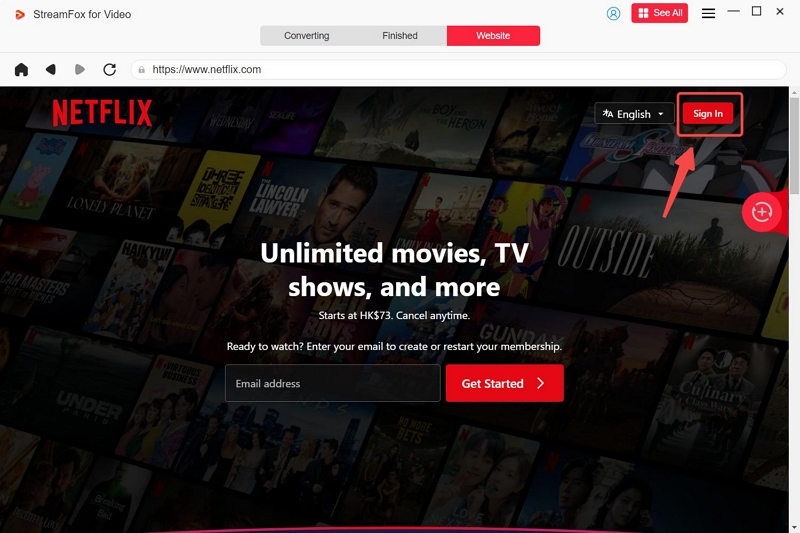
Step 4: Search for your favorite movie in the in-built Netflix browser or copy-paste the URL into the search bar.
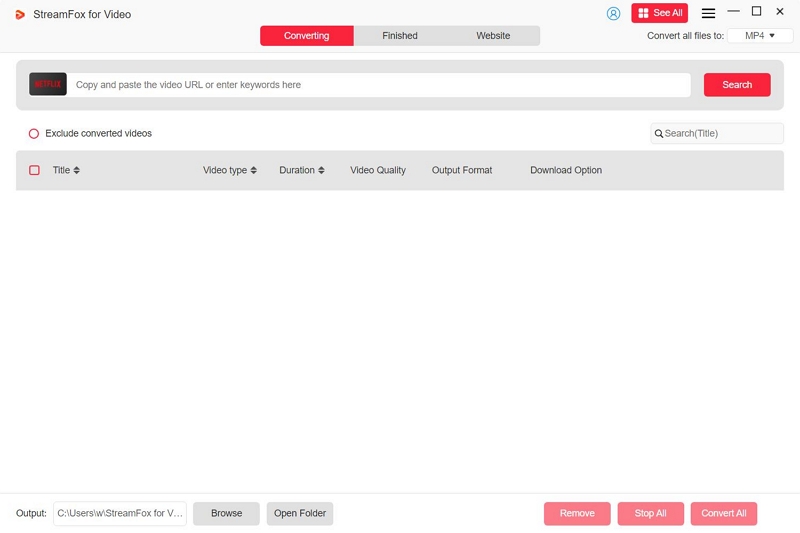
Step 5: Click the down arrow to see the video format options in the dropdown menu. Select your preferred format.
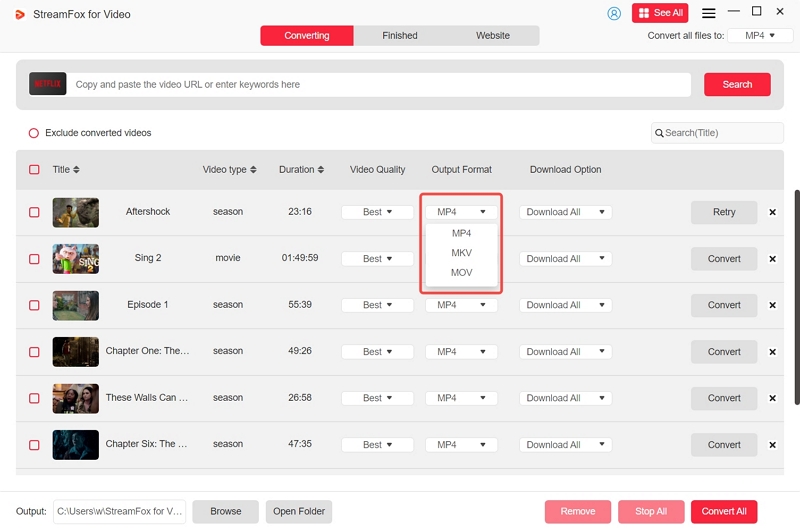
Step 6: StreamFox allows you to choose your preferred resolution. Choose your favorite resolution, depending on the storage space available on your device.
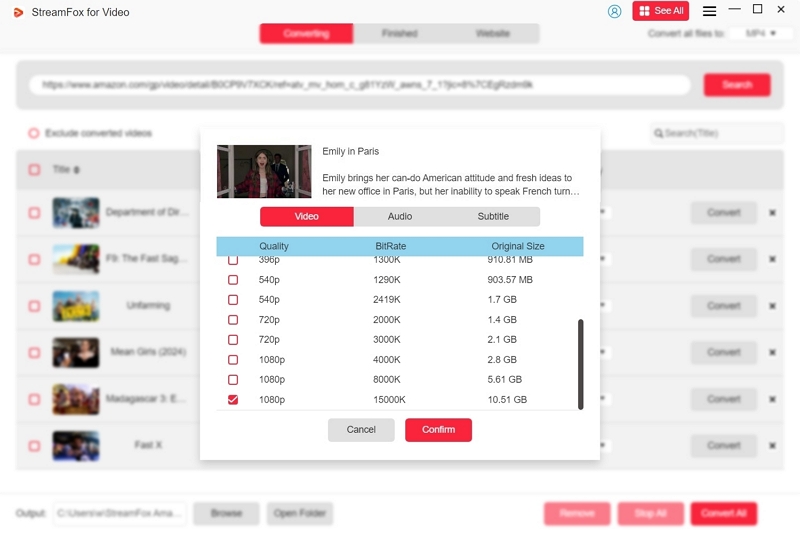
Step 7: Click “Convert All” to convert your videos.
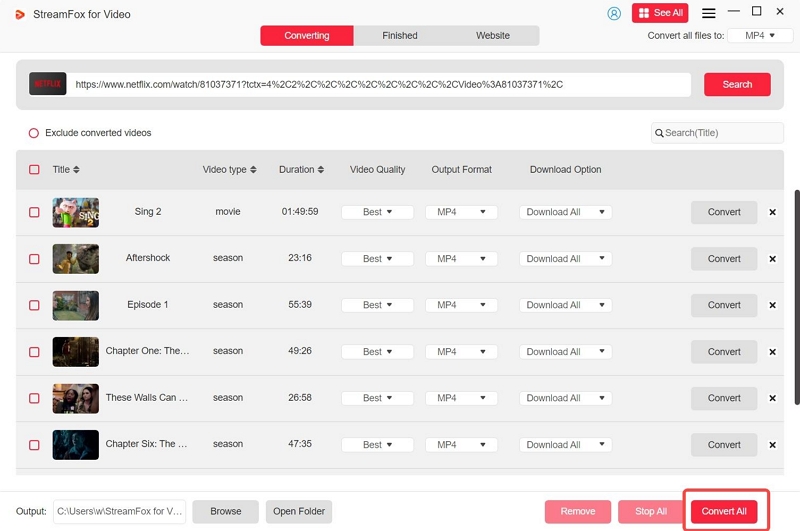
Step 8: Locate your converted videos in the “Output” file in the “Finished” section.
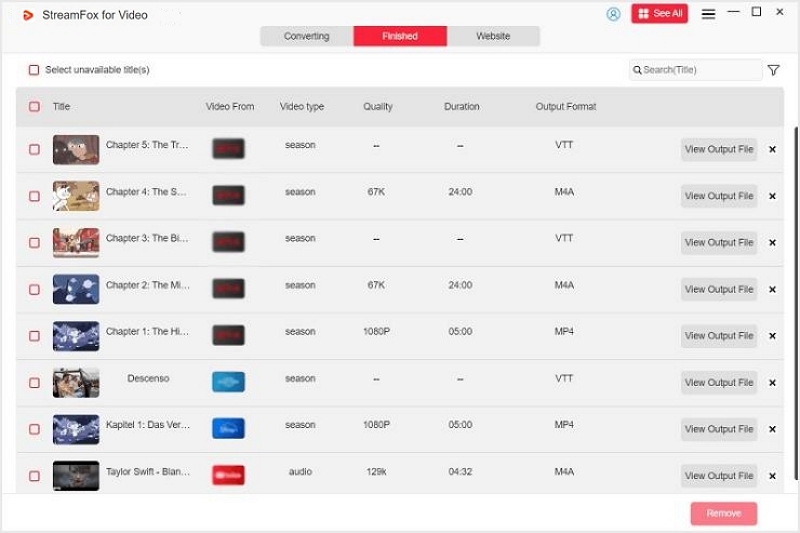
Step 9: Organize a watch party using video conferencing tools (Zoom, Skype, etc.).
Why choose this solution?
Netflix subscribers prefer using StreamFox for Video Converter to convert Netflix videos and watch them later at their convenience for the following reasons.
- StreamFox complies with legal regulations and does not circumvent Netflix’s DRM copy protection.
- StreamFox legitimately bypasses DRM to ensure users do not encounter a black screen when streaming or screen-sharing Netflix content.
- StreamFox for Video is not affected by network links and offers smooth playback.
- StreamFox enables subscribers to convert and watch Netflix content anywhere without geographical restrictions.
- StreamFox provides regular software updates and free technical support.
Option 2: AirPlay or Screen Sharing
AirPlay or screen-sharing Netflix allows you to share MP4 videos from your iPhone to your Mac. Before you begin, ensure the following:
- Your Mac and iPhone must be connected to the same network, and both devices should have their Wi-Fi turned on.
- Signing with the same Apple account is better if you’re streaming between your devices.
- Both the devices must meet the minimum system requirements.
Setting Up Your Mac for Streaming from Your iPhone:
Step 1: On your Mac, choose the Apple menu. Go to System Settings. Click General in the sidebar.
Step 2: Click AirDrop and Handoff (for macOS 12.5 or later). For earlier versions:
- Go to the Apple menu > System Preferences > Sharing.
Step 3: Turn on the AirPlay Receiver:
- Click the pop-up menu next to “Allow Airplay for.”
- Select the device(s) where you want to stream content from your iPhone.
Streaming from iPhone to Mac:
Step 1. On your iPhone, tap the AirPlay option when you have the video you want to stream.
Step 2. Choose your Mac from the device list.
Step 3. Use Screen Mirroring via the iPhone’s Control Center if you wish to mirror your iPhone’s screen.
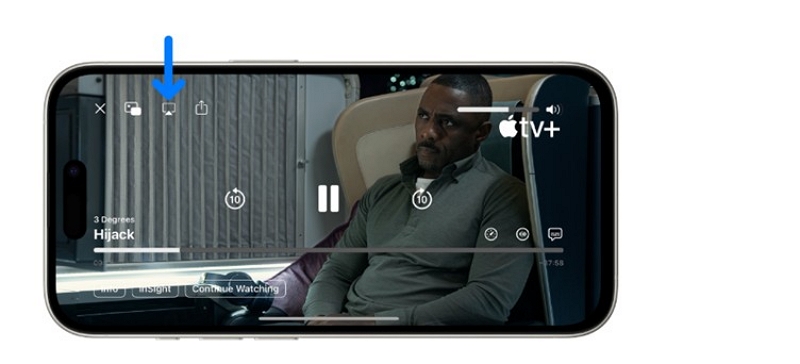
Important Notes:
- Netflix no longer supports AirPlay or screen mirroring. To watch Netflix on your TV, use a supported connection, such as Chromecast or a smart TV with the Netflix app.
- For casting Netflix from your iPhone to a TV, you can use Chromecast or a Digital AV Adapter with an HDMI cable.
Can You Screen-Mirror Netflix from iPhone to MacBook?
Yes, you can screen-mirror Netflix from your iPhone to your MacBook using AirPlay.
- Ensure both devices are on the same Wi-Fi network.
- Open Control Center on your iPhone and select Screen Mirroring.
- Choose your MacBook from the list.
- Sign into Netflix on your iPhone and play the video. It will mirror on your MacBook screen.
Frequently Asked Questions
Q1. Can your friends be from different locations when using Netflix watch party?
Yes. When using Netflix watch party, your friends can be from different locations. However, they must be in a country where Netflix streams its content.
Q2. Can you use Discord to watch Netflix together with your friends?
Yes. You can use Discord to watch Netflix with your friends. We have a detailed blog post about this.
Q3. Can you watch other OTT content using Teleparty?
Yes. Teleparty supports Netflix, Amazon Prime Video, Hulu, Disney Plus, and HBO.
Conclusion
Watching Netflix with friends is an out-of-the-world experience. But what would you do if your friends were scattered around different locations around the globe? You can use Teleparty to stream Netflix content and enjoy chatting with them on the screen simultaneously. We have discussed how Teleparty works and how it enables you to enjoy watching Netflix with friends and family.