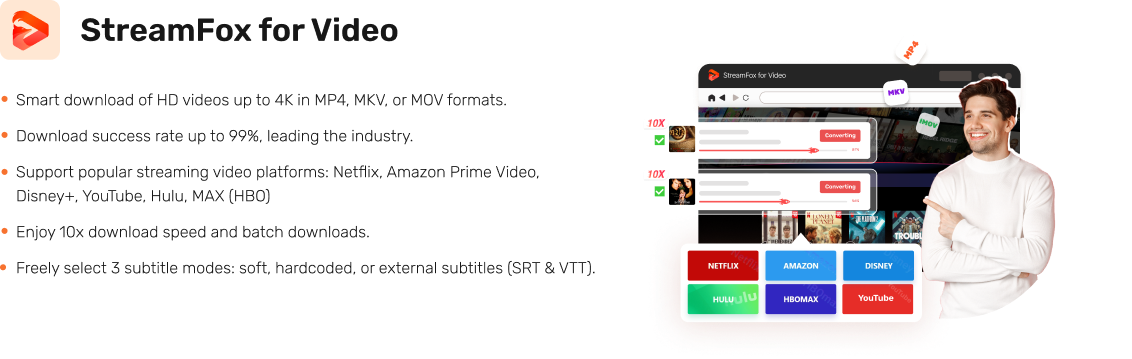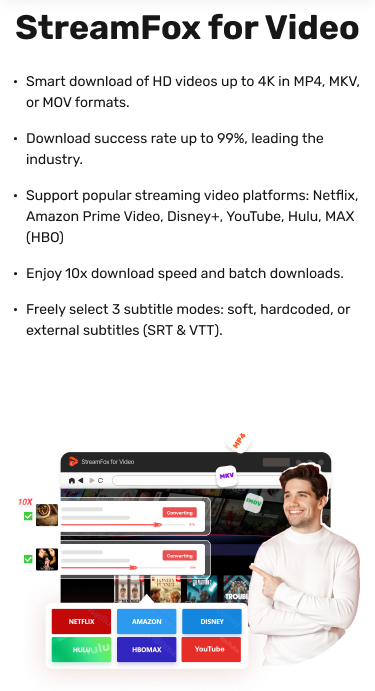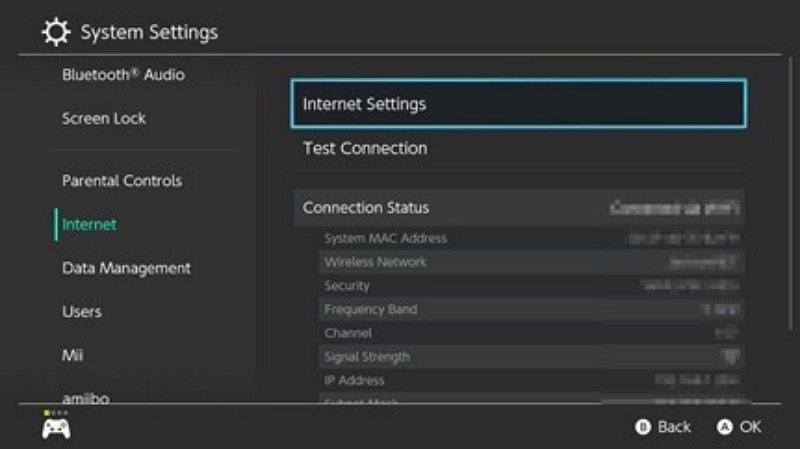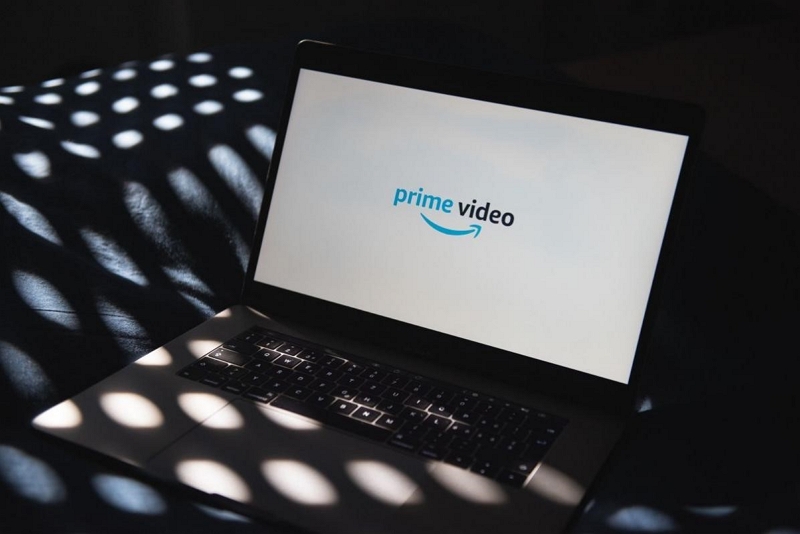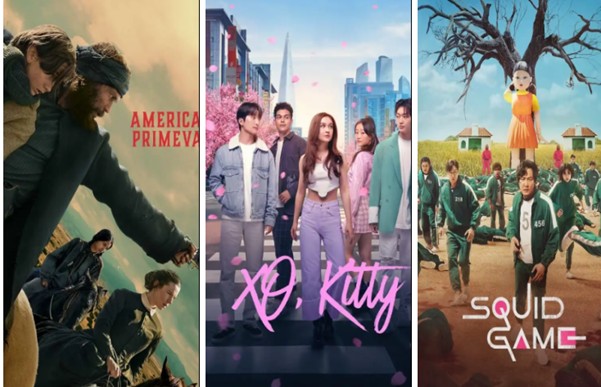How to Watch Netflix in Car: Easy Methods for Streaming on the Go
The concept of streaming Netflix while driving has increasingly captured the interest of travelers. Given the ease of streaming platforms and the capacity to turn your car into a private cinema, it’s understandable that a lot of people wish to watch their preferred shows during their travels or when stationary. Nevertheless, it is essential to remember that safety should always be the priority. Viewing Netflix must never occur while driving, as it can cause significant distractions.
This guide will examine how to watch Netflix in car. It will make sure you can enjoy your preferred content without risking your safety.
Can You Watch Netflix in Your Car?
Viewing Netflix in your car can be an enjoyable way to spend your time, but it isn’t always easy. The majority of car media systems do not inherently support streaming applications like Netflix, and there are legal and safety issues associated with using these services while operating a vehicle.
Nonetheless, there are several alternatives. Certain vehicles feature integrated systems that can enable streaming through apps or by mirroring a smartphone, while others might need external gadgets such as a portable hotspot or streaming dongles. Tech-savvy individuals might find that jailbreaking or similar hacks could allow Netflix to run on the car’s system, but such techniques can void warranties and potentially lead to other problems.

7 Methods to Watch Netflix in Your Car
There are various methods to watch Netflix on car screen. Whether you’re embarking on a road trip or just biding time for someone, here are 7 ways to enjoy your favorite shows on the car Netflix –
Method 1: Convert Netflix Movies to a USB Flash Drive
When it involves converting Netflix films and series for offline watching, a dependable option is frequently required. Numerous users like keeping their preferred content on USB flash drives for convenient access across different devices whenever they wish. To simplify and optimize this process, tools such as StreamFox for Video Converter can be very helpful. This application offers a premium, easy-to-use experience for obtaining content from popular streaming services, such as Netflix, Amazon Prime Video, Disney+, and others.
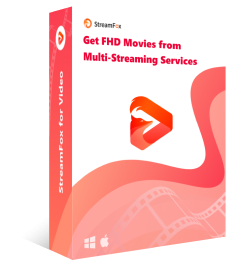
- Watch Netflix and other streaming content offline while on the road — perfect for car screens and travel devices.
- Compatible with Amazon Prime Video, Netflix, Disney+, YouTube, Hulu, HBO Max, and more.
- Supports 1080p and 4K video output with preserved original quality.
- Convert videos to MP4, MKV, or MOV for full compatibility with car infotainment systems.
- Convert subtitles as soft, hardcoded, or external files in SRT or VTT formats.
Here are the steps to convert and transfer Netflix shows using StreamFox for Video Converter –
Step 1: Start the application and choose Netflix as your streaming source.
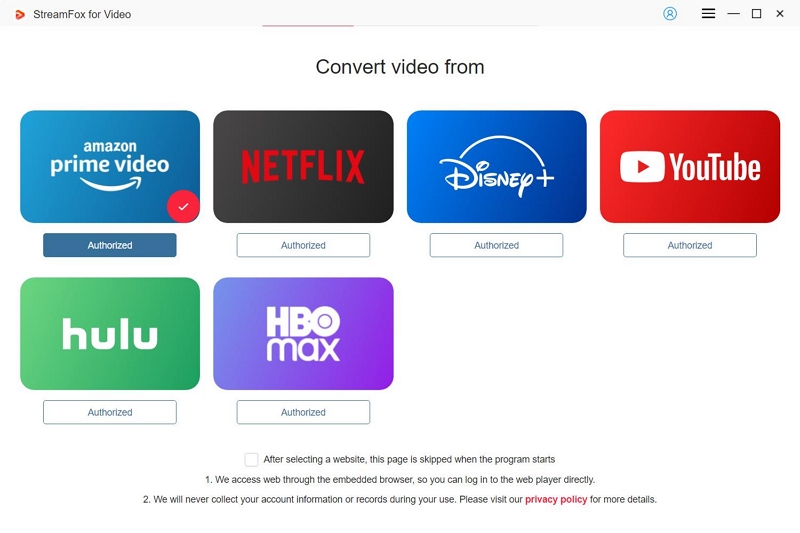
Step 2: Sign in to your Netflix account.
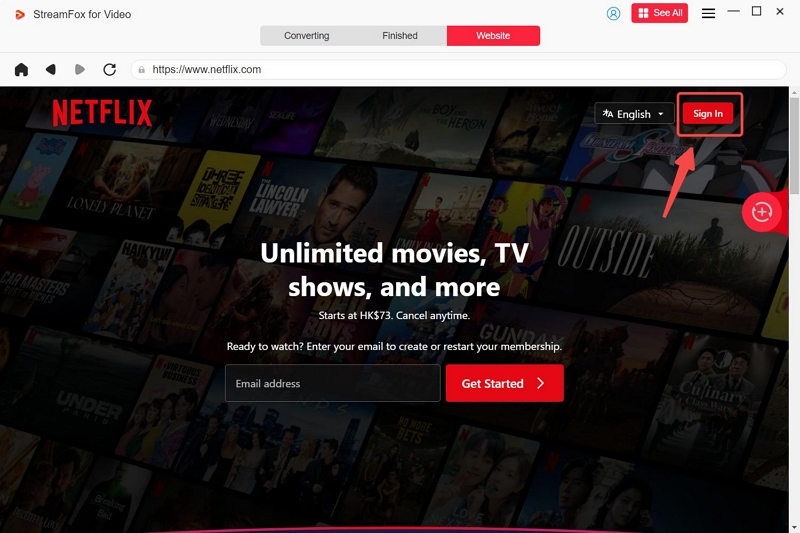
Step 3: Type keywords or paste the direct URL of the Netflix content you wish to convert.
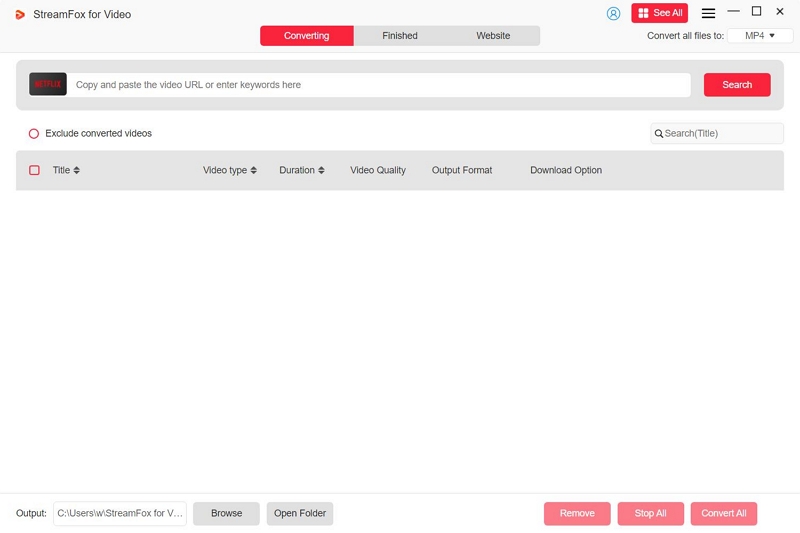
Step 4: Tailor your convert settings by choosing the file format and video resolution. In the settings section, you can select the file format (such as MP4) and modify the video resolution for optimal viewing experience.
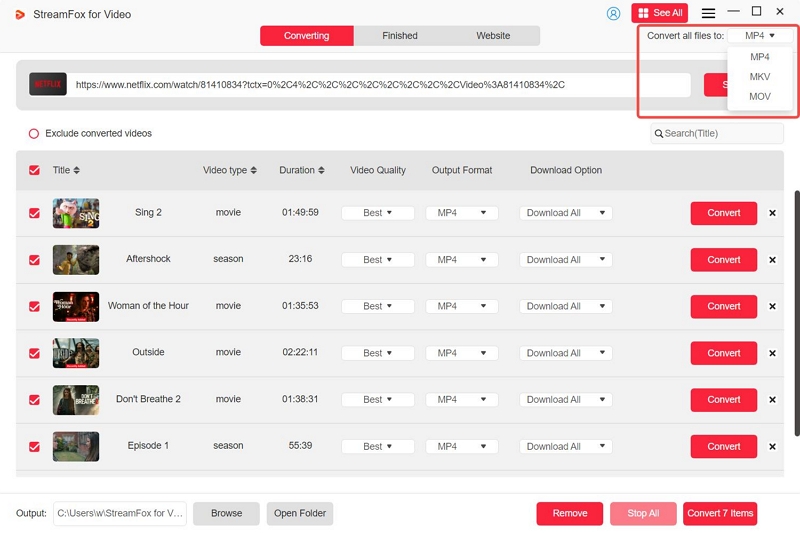
Step 5: To achieve optimal quality, ensure you choose the highest resolution available in the video quality settings.
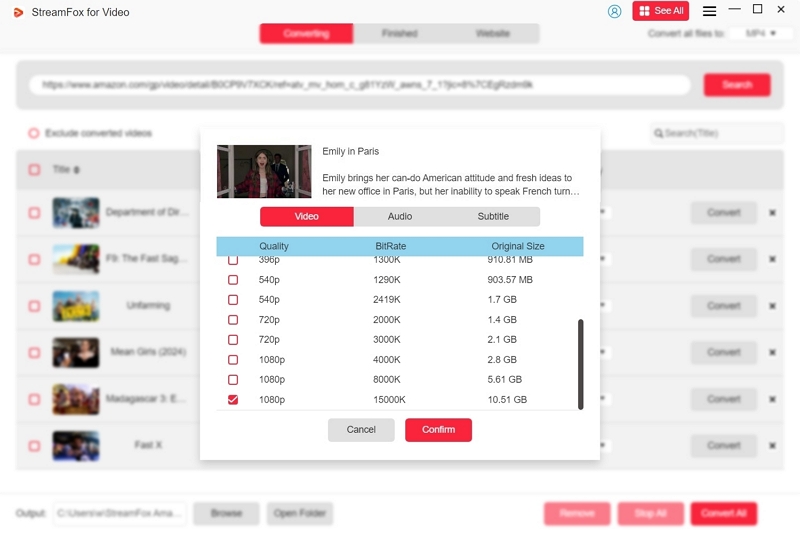
Step 6: After you have modified your settings, press “Convert All” to begin the convert procedure. Once the convert finishes, go to the “Finished” section to locate your videos, then click “View Output File” to open them.
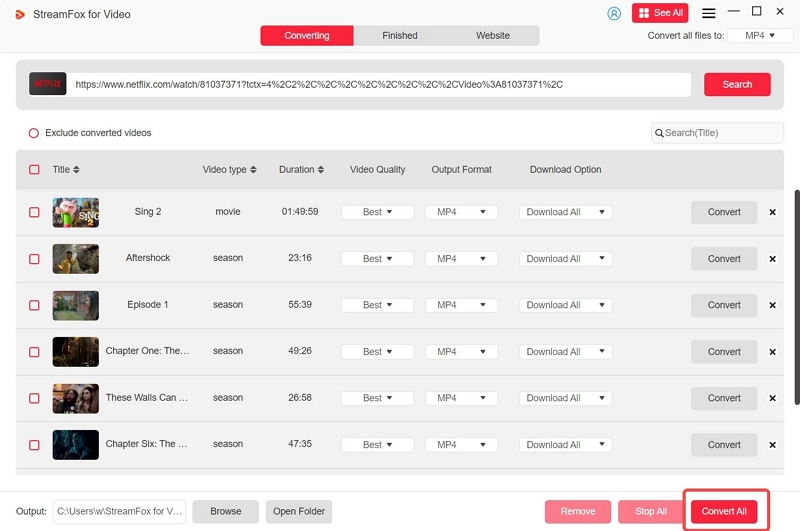
Step 7: Move the converted files to your USB flash drive. After finishing, plug the USB into your car’s media system, and view the videos while you’re on the move.
Recommendation: You can also effortlessly transform Netflix shows into formats that work with your car’s media player using Eassiy Video Converter Ultimate. This multifunctional tool enables you to convert your converted videos into formats such as MP4, AVI, or any other specific formats compatible with your car’s media player.
Advantages:
- Watch videos without requiring an internet connection.
- Delivers an uninterrupted viewing experience for converted videos.
- Guarantees that videos can be played on older car systems without problems.
Method 2: Leverage Android Auto
Android Auto lets you use apps and features from your phone directly on your vehicle’s display. This makes it an excellent choice for enjoying entertainment while traveling. Here’s how to leverage Android Auto and play Netflix on car screen –
Step 1: Previously, you would have had to install an app like “AAStreamer” or “CarStream” in advance to use Netflix through Android Auto that bypassed standard restrictions. But now, according to the latest version of Android Auto 12.0, the official Netflix app is included, without the need to convert third-party software.
Step 2: Connect your phone to your car’s USB port, launch Android Auto. Your car screen will automatically display your Android interface.

Or find “Smartlink” Bluetooth in the vehicle system to connect your Android device.

Step 5: Choose Netflix, log in, and begin watching your preferred shows and films. Make sure you possess a reliable internet connection via your mobile data or a hotspot.
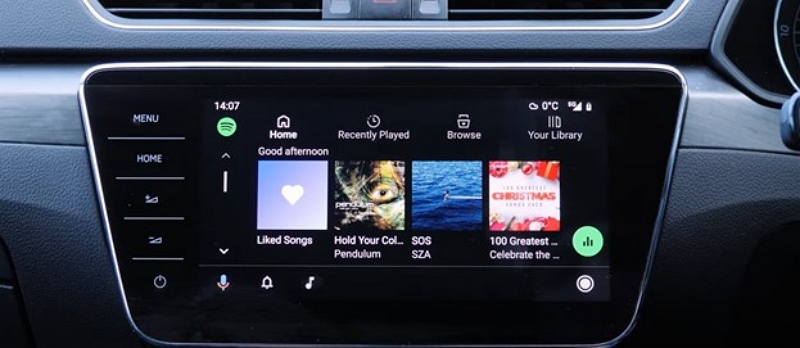
Tip:
In order to ensure the safety of users, Android Auto is only allowed to be used when the vehicle is parked.
Method 3: Utilize a Multimedia Streaming Box
You can also utilize multimedia streaming devices such as Roku, Fire Stick, or Chromecast with Google TV. Although this approach requires slightly more preparation than alternatives, it offers the ease of streaming straight into your vehicle with a reliable internet connection, supplied by a mobile hotspot.
Step 1: Select a streaming device such as Roku Express, Amazon Fire TV Stick, or Chromecast with Google TV. These gadgets are small and include a USB power adapter that fits into your car’s USB port or a 12V adapter.

Step 2: If your vehicle includes an HDMI input, connect your streaming device to the display with an HDMI cable. If HDMI isn’t an option, you can utilize an AV input, but an HDMI-to-AV converter will be required.

Step 3: To access content, link your streaming device to the internet using your phone’s mobile hotspot or a separate portable hotspot device. Make sure your internet connection is sufficiently fast for uninterrupted streaming.
Step 4: After establishing a connection, streaming devices such as Roku or Fire TV come with Netflix already installed. Log in with your Netflix account, choose your preferred show or film, and savor the content while traveling.
Method 4: Mirror Your Phone Using Screen-Mirroring Apps
Screen-mirroring applications such as LetsView or AirPlay provide an easy method to display your phone’s screen on your car’s monitor. This technique allows you to watch Netflix on a bigger screen without requiring extra devices. Here’s how to mirror your phone using LetsView –
Step 1: Obtain and set up the LetsView app on your smartphone as well as your vehicle’s head unit.
Step 2: Verify that your phone and the car’s system are linked to the identical Wi-Fi network.
Step 3: Launch the LetsView app on your mobile device and the vehicle’s display system.
Step 4: Choose your vehicle’s head unit from the list of devices shown on your phone.
Step 5: Launch the Netflix app on your mobile device and start watching your preferred movie or series. The display in your car will now reflect the content.
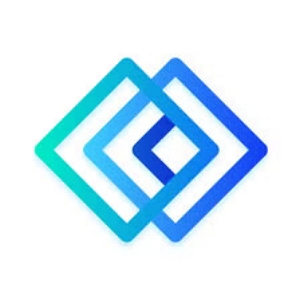
Pros:
- Easy installation that does not need extra cables.
- Works well with the majority of current smartphones and vehicle systems.
Cons:
- Relies on a reliable Wi-Fi connection for seamless operation.
- Notifications on your phone may interrupt the watching experience.
Method 5: Install Netflix on a Tablet and Use a Mount
For numerous users, setting up Netflix on a tablet and utilizing a mount in the vehicle can be ideal for viewing films or programs while traveling. This approach is straightforward, efficient, and does not need complex configurations. Using a mount to secure the tablet, passengers can experience hands-free viewing without needing to hold the device or interfere with driving.
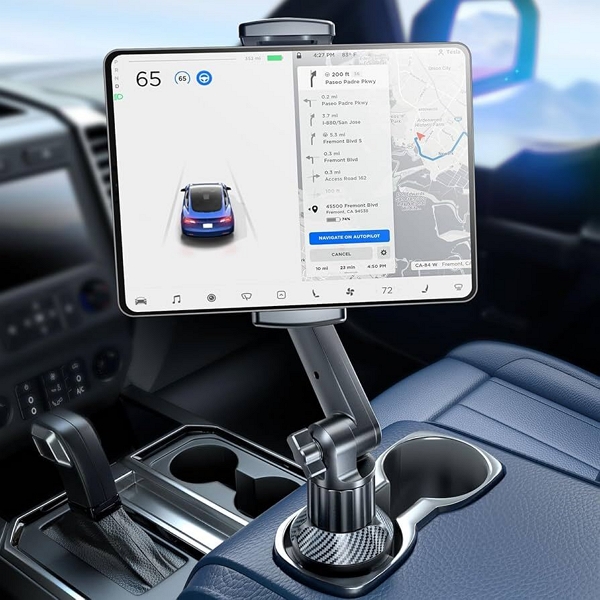
Method 6: Stream via Mobile Hotspot
You can also use your mobile hotspot and stream Netflix on your car’s screen. Here are the simple steps to follow –
Step 1: Turn on the mobile hotspot function on your phone. On the majority of phones, navigate to Settings > Network & Internet > Hotspot & Tethering, and then switch the hotspot on. Create a strong password to safeguard against unauthorized access.
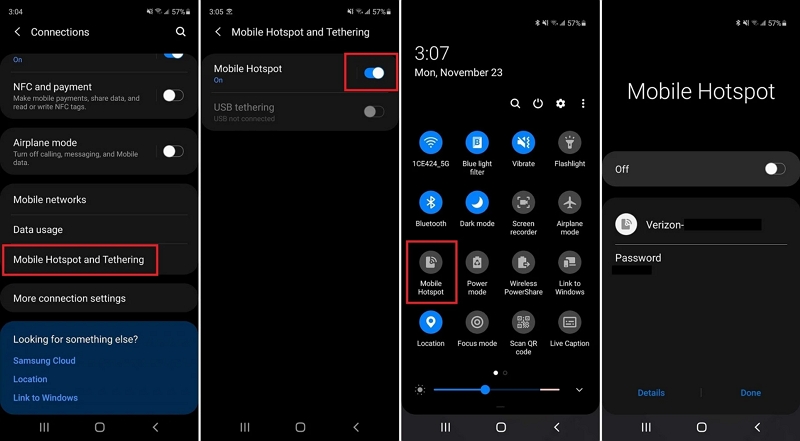
Step 2: Go to the Wi-Fi settings on your car’s media system. Search for your phone’s hotspot name (SSID) and choose it. Input the password you created for the hotspot connection.
Step 3: After connecting, start the Netflix app on your smartphone or directly on your car’s media system if it is compatible. Sign in to your Netflix account and begin watching your preferred content.
Step 4: Confirm that your phone has a solid cellular signal to ensure continuous streaming without interruptions. You might consider utilizing a mount or holder to maintain your phone’s security while employing it as a hotspot.
Method 7: Implement CarBridge (Requires Jailbreaking)
CarBridge enables you to overcome the restricted range of apps offered on CarPlay. By jailbreaking your device, you can utilize various apps, such as Netflix, right on your car’s touchscreen.
Step 1: To utilize CarBridge, you need to have a jailbroken iPhone or iPad. This procedure will eliminate Apple’s limitations, allowing you to install third-party modifications such as CarBridge.
Step 2: Once jailbroken, utilize Cydia or an alternative package manager to obtain and install the CarBridge app on your device.
Step 3: Utilize a Lightning cable to link your iPhone or iPad to your vehicle’s CarPlay system.
Step 4: Launch the CarBridge app on your device and press the “Bridge” button to start the connection between your device and the display in your car.
Step 5: Tap on Netflix from the list of available apps. Now, you can watch your favorite movies and TV shows right on your car’s screen.

Tip:
Remember that, although CarBridge provides excellent features, jailbreaking your device can lead to risks such as reduced security, invalidated warranty, and potential application failures. Employ this approach carefully.
Conclusion
Viewing Netflix in your vehicle can improve your journey experience. StreamFox for Video Converter is a fantastic tool for converting and transferring Netflix content to a USB flash drive.