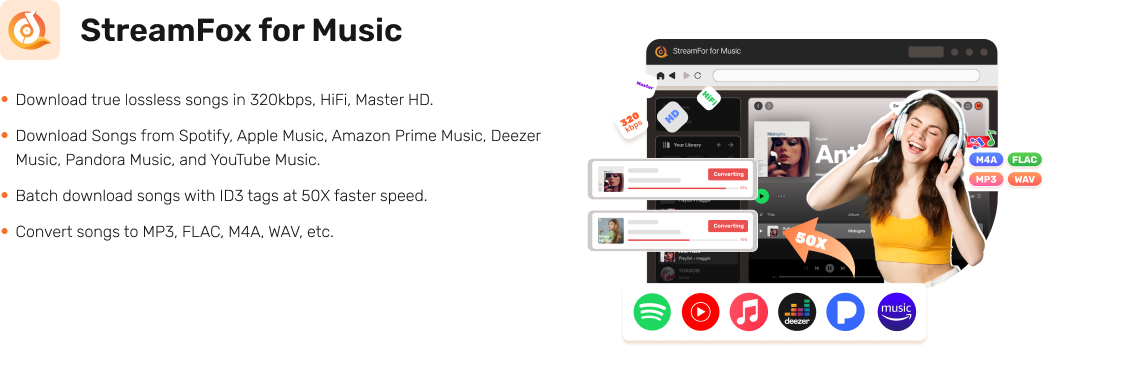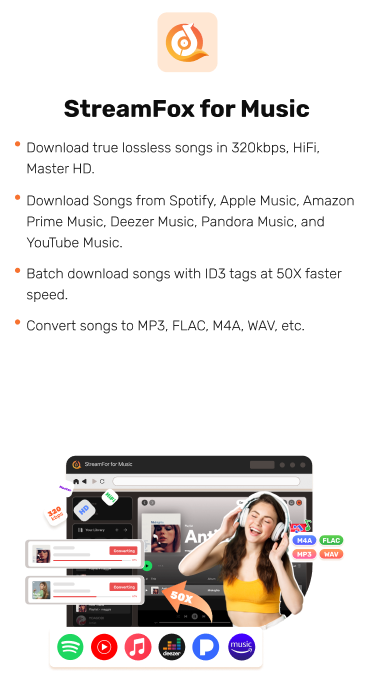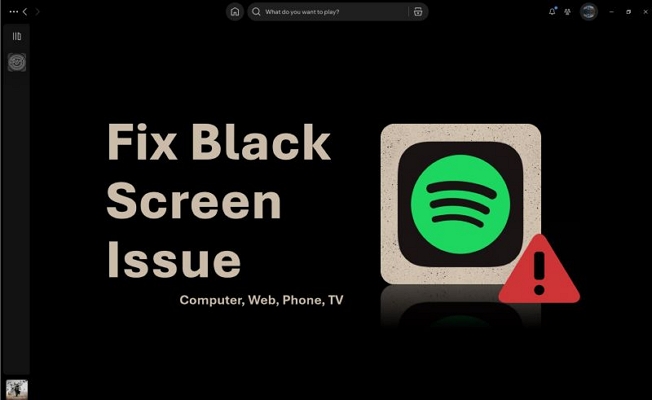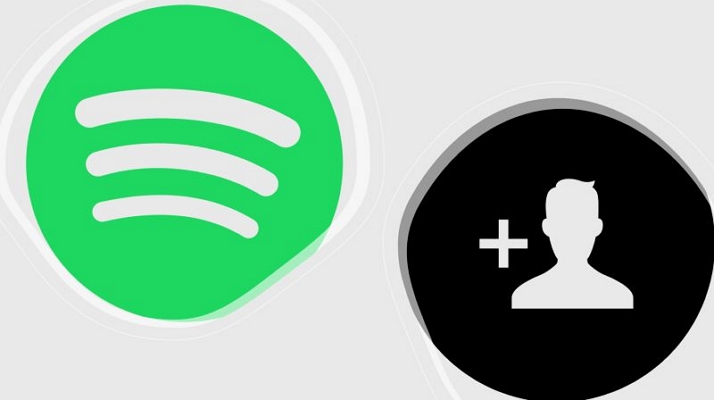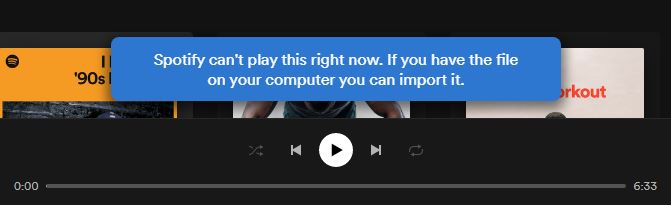4 Ways to Fix You Can Only Use Spotify Abroad for 14 Days
Of all the things like the streets, the signs and the language that feel unfamiliar in a new country, music is the one thing that feels personal. That’s why it stings when Spotify suddenly stops working due to a quiet message“You can only use Spotify abroad for 14 days.”
If you’re seeing this prompt for the first time or if you’ve been through it before and want to avoid the same mess, you’re in the right place. This guide walks you through every working method to keep Spotify playing, wherever you go. And if you want the simplest option, StreamFox for Music lets you convert and store your favorite Spotify songs in MP3 format and enables you to take your library anywhere without restrictions.
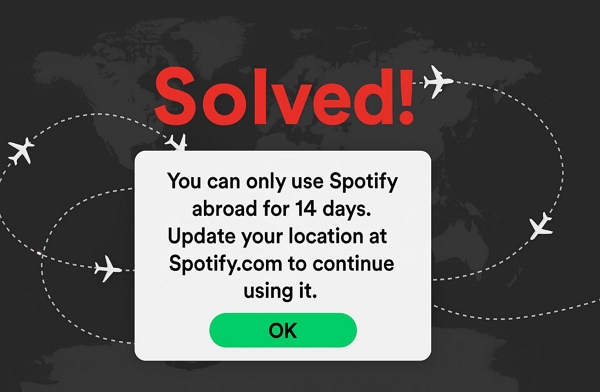
Understanding “You Can Only Use Spotify Abroad for 14 Days”
If you receive the “14-day abroad” message on Spotify, Spotify will automatically logs you out and won’t let you back in, or your songs stay visible but turn gray and won’t play.
As hinted earlier, this message is shown because of Spotify’s country-based licensing rules. Still, it leaves a few things unclear: how does Spotify even know you’ve left your country? Does it track you? And is there any subscription that works internationally? Those are the questions we’ll tackle next.
How Does Spotify Know You’ve Traveled Abroad?
Spotify mainly relies on your IP address to figure out where you are. Every time you stream, it checks your location through IP-based geolocation: this is the primary method. Along with that, it keeps track of your regular login patterns. So, if you suddenly show up in another country without updating your location or switching to Premium, that’s when the restrictions kick in.
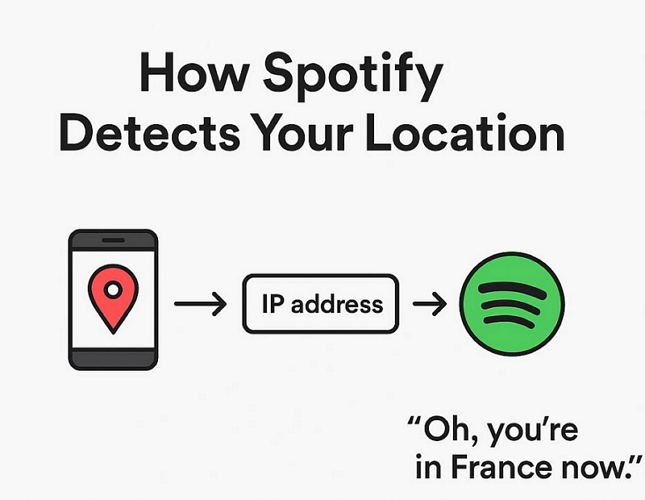
Is Spotify Subscription International?
Yes, all standard Spotify Premium plans can be used internationally, so you won’t run into the 14-day limit while abroad with a subscription.
However, Duo and Family plans are tied to a shared home address. If you stay away for too long, typically over a year, according to Spotify Community Moderators, your account may get flagged. For extended stays or permanent relocation, switching to an Individual Premium plan is often the more reliable option.
How to Use Spotify Abroad After 14 Days
There are several routes to keep enjoying Spotify after the 14-day prompt in another country. Some are officially recommended by Spotify, others are just well-known workarounds. Let’s look at each of them.
Update Your Country or Region
Apply For: Use this if you’re already abroad, connected to stable local Wi-Fi like in a hotel or personal accommodation or using a local SIM with internet access.
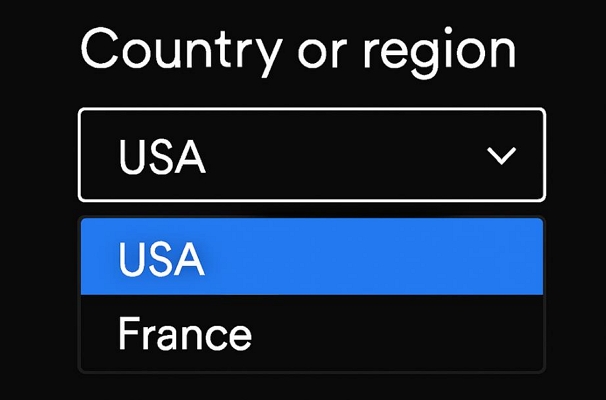
Spotify officially recommends this method for users who’ve already moved to a new country. It’s a way to keep your account aligned with regional licensing rules, though it comes with a trade-off. Once you update your region, your listening experience shifts too. Songs and albums available only in your original country will become unplayable in your library.
Note: Those who signed up using Apple or Facebook will need to change their region inside those accounts first, because Spotify uses that information to decide where you are.
That said, here’s how to update your country setting on Spotify:
Step 1. Open Spotify in a web browser on your computer, as desktop browsers work faster than mobile ones. Log into your free account.
Step 2. Click your profile icon in the top-right corner and choose Account. This will open the Account Overview in a new tab.
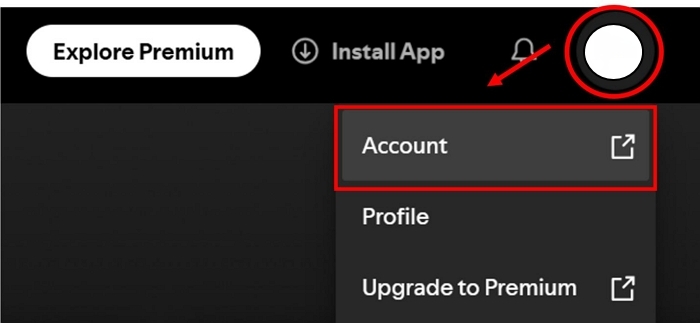
Step 3. Under the Account section, select Edit Profile.
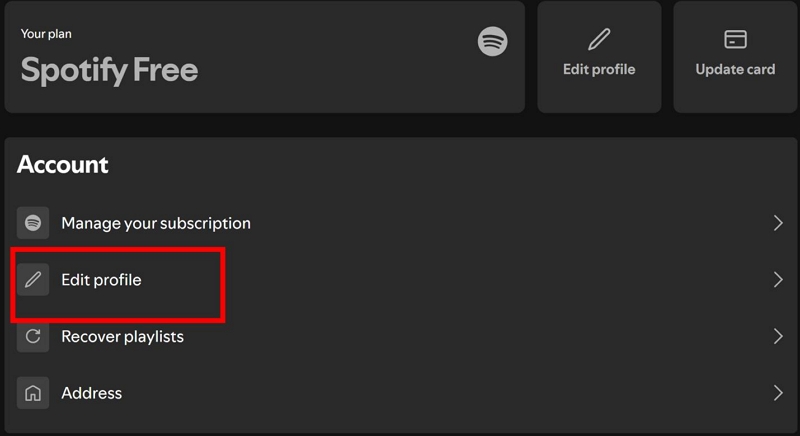
Step 4. Scroll down to Country or Region section, click the drop-down, and choose your current location which will only appear if you’re connected to the local internet.
Step 5. Click Save Profile to apply the changes and continue enjoying Spotify without restrictions in your new country for as long as you stay.
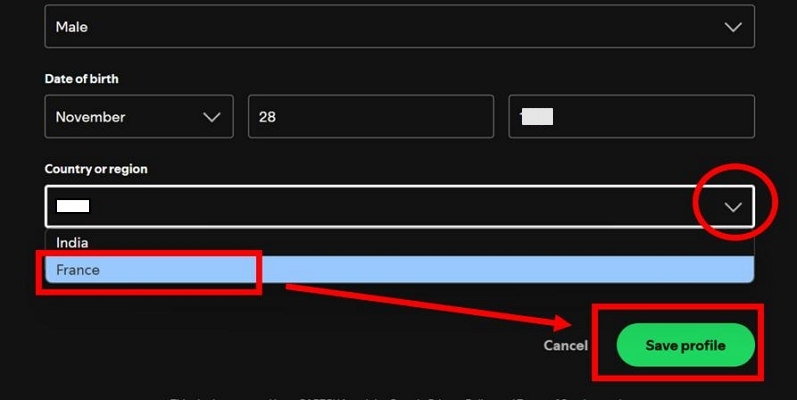
Use VPN
Apply For: Best for short trips, temporary work assignments, or brief study programs abroad, when you don’t want to lose access to regional songs that aren’t available in your current country.
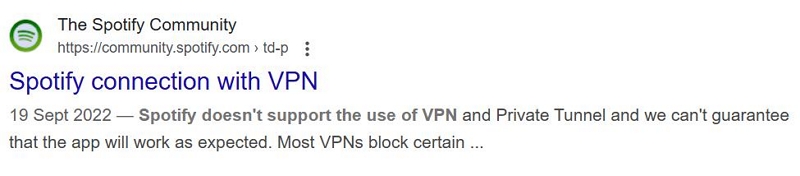
A VPN remains one of the most common workarounds to keep Spotify active while abroad. It masks your IP address to make it appear as though you’re still in your home country, helping you access your local songs while bypassing the 14-day limit without changing your account settings.
This method is not without trade-offs. Your connection speed can take a hit, and more importantly, extended use goes against Spotify’s terms. Account flagging is rare, especially for brief use, but it does happen.

We’re not recommending it blindly. Sure, it appears in plenty of online guides—but most skip over the risk of permanent account suspension. So use it only for a short term, it’s not something you should rely on for long.
Step 1. Install a VPN on your computer or mobile device.
Tip: Free VPNs usually struggle with streaming, which could be slow, often unreliable, and will not even let you load Spotify songs. It’s better to use a paid VPN.
Step 2. Launch the VPN and tap the Connect or Quick Connect button.
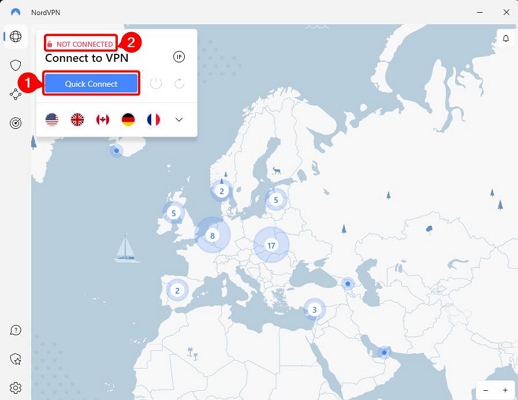
Step 3. From the country list, pick your home country and switch to that region. Once connected, your IP will match your original location and Spotify should work without showing the “14-day abroad” message.
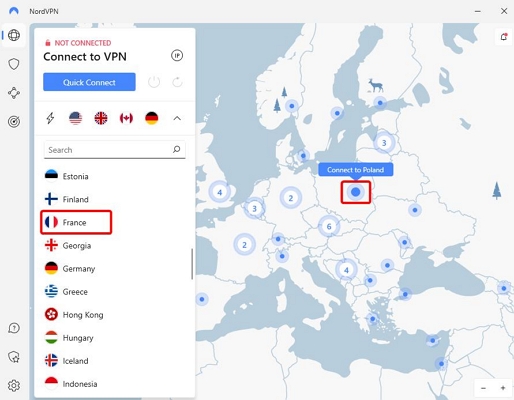
Subscribe to Spotify Premium
Apply For: When you’re planning to stay abroad for more than a couple of weeks and don’t want to lose access to your playlists or region-specific songs. Please note here: If you’ve never subscribed to Premium before, Spotify often offers several free trial plans, perfect for short or mid-term stays.

To make this work, you can either subscribe using your home country’s payment method (as long as it remains valid) or choose a plan in your new country with a local payment method—Spotify will then automatically align your account to that region.
Individual Premium plans are the simplest for this setup. Here are the steps:
Step 1. Visit spotify.com/premium in your browser. Scroll to the Individual plan and click Try Free for 1 Month.
Step 2. Log in to your existing Spotify account.
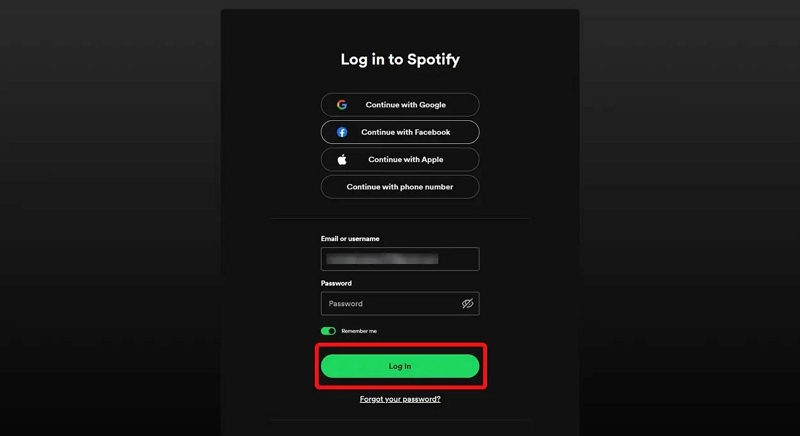
Step 3. Enter your street address and local postal code when prompted.
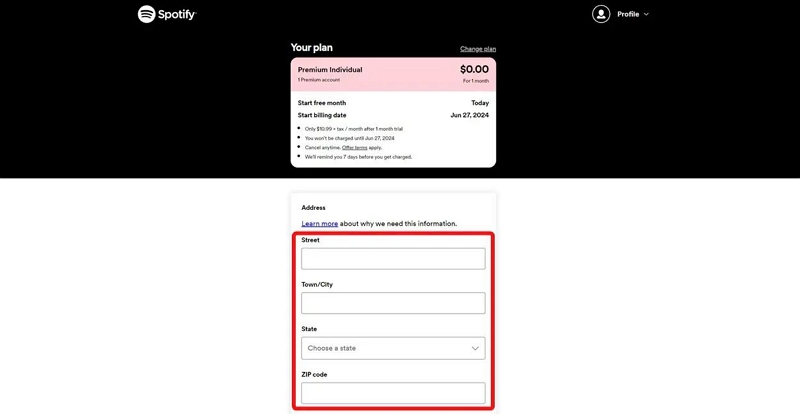
Step 4. Add a valid payment method: either from your home country or your new one, depending on which region you want your account tied to.
Step 5. Click Buy Now (or Start Trial) to complete the subscription.
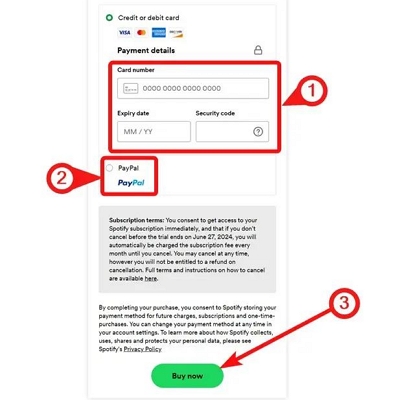
Back up Spotify Music as Local Files Before Travelling Abroad
Apple For: You’re going to travel abroad for a short period and don’t plan to use a local network or subscribe to Premium, but you still want access to your current music library.
By converting your Spotify music to local audio, you can not only avoid the 14-day abroad limit, but also listen to Spotify offline.To complete the music conversion, StreamFox for Music is recommended.
StreamFox for Music is built specifically to let you convert Spotify tracks and save them as open-format audio files, like MP3, AAC, WAV, and FLAC. You can also choose between multiple audio quality options, including 320 kbps, 256 kbps, and 128 kbps. The converted playlists and songs are available offline on your computer, phone, or portable drive, so you are able to carry them wherever life takes you.
And here’s the best part: you don’t even need a Premium account to save songs using StreamFox. That alone makes it the most dependable way to hold on to your favorite playlists: free from region locks, subscriptions, or internet access.
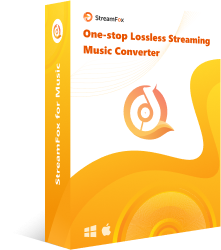
- You can log into your own Spotify free account and pull songs straight from your personal Spotify library.
- Batch-saving full playlists at 10x speed.
- Your music comes neatly labeled with auto-tagged artist, song name, and cover art for each track.
- Also work with platforms like YouTube Music, Apple Music, and Pandora for broader access.
Steps to Convert Spotify Music Using StreamFox for Music
Step 1: Download and install StreamFox for Music on your Windows or Mac computer, open the tool and select Spotify from the main screen.
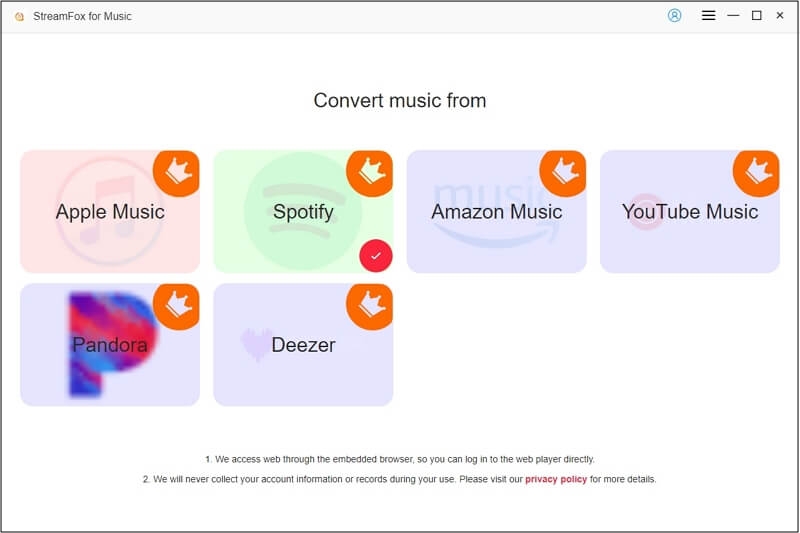
Step 2: Log into your Spotify account.
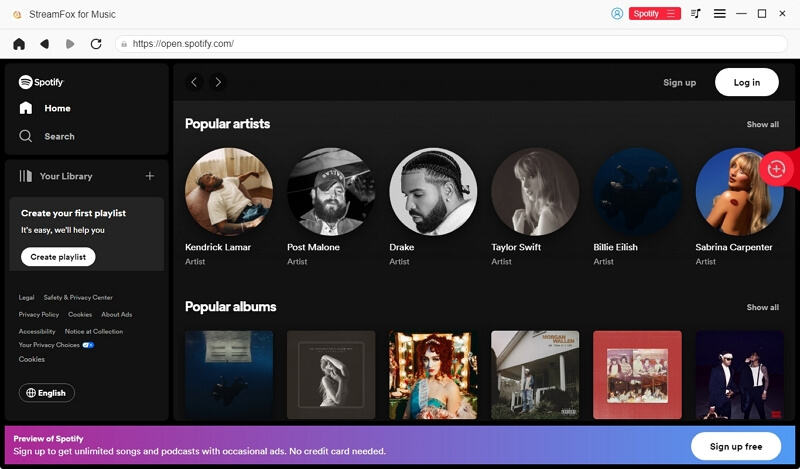
Step 3: Choose the playlists or songs you want to back up. It could be anything you’d want to keep with you while traveling. Drag those songs to the red plus (+) icon in the upper-right corner.
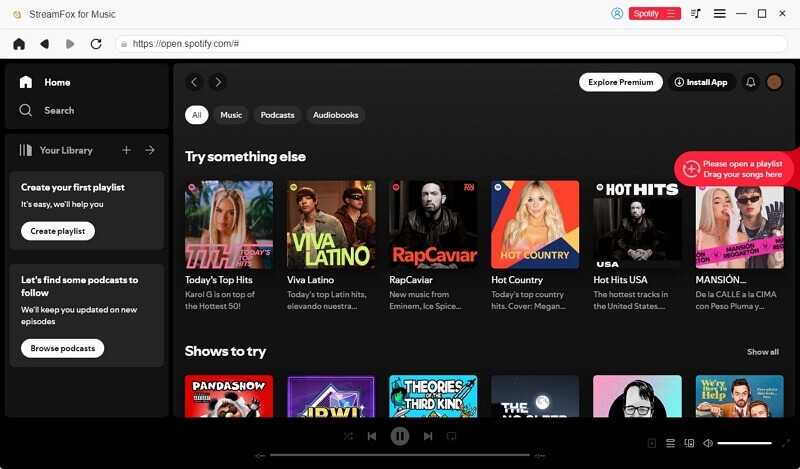
Step 4. Once they’re in the Converting tab, click Convert All.
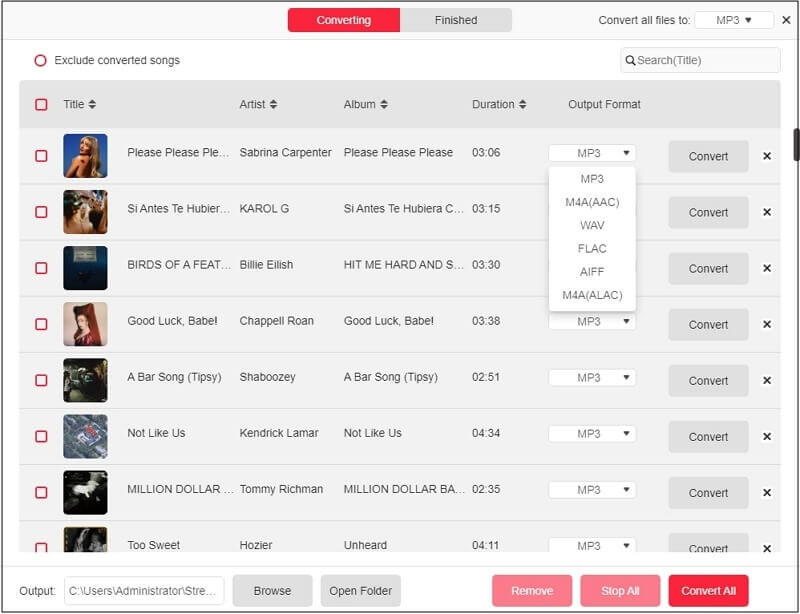
Step 5. Your music will be convertered directly to your computer. You can then move the files to your phone, MP3 player, or computer which you will take abroad.
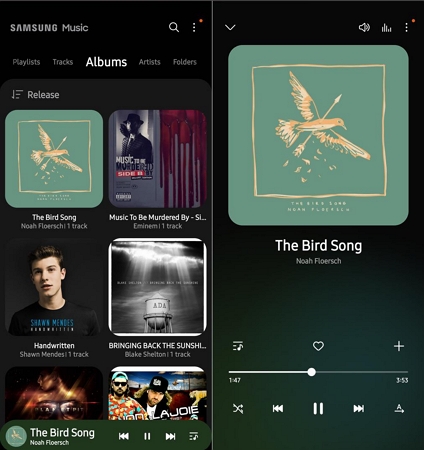
Final Words
That’s all the ways to use Spotify abroad without interruptions. Even Spotify’s recommended methods, or the familiar VPN trick, come with their own limits.
StreamFox for Music remains the most dependable route. It lets you convert your favorite songs to open formats and store them safely on your device. So, your favorite songs and playlists are free from any regional locks, sudden cut-offs, or even internet dependency. Even in the future, your music needs will be sorted.